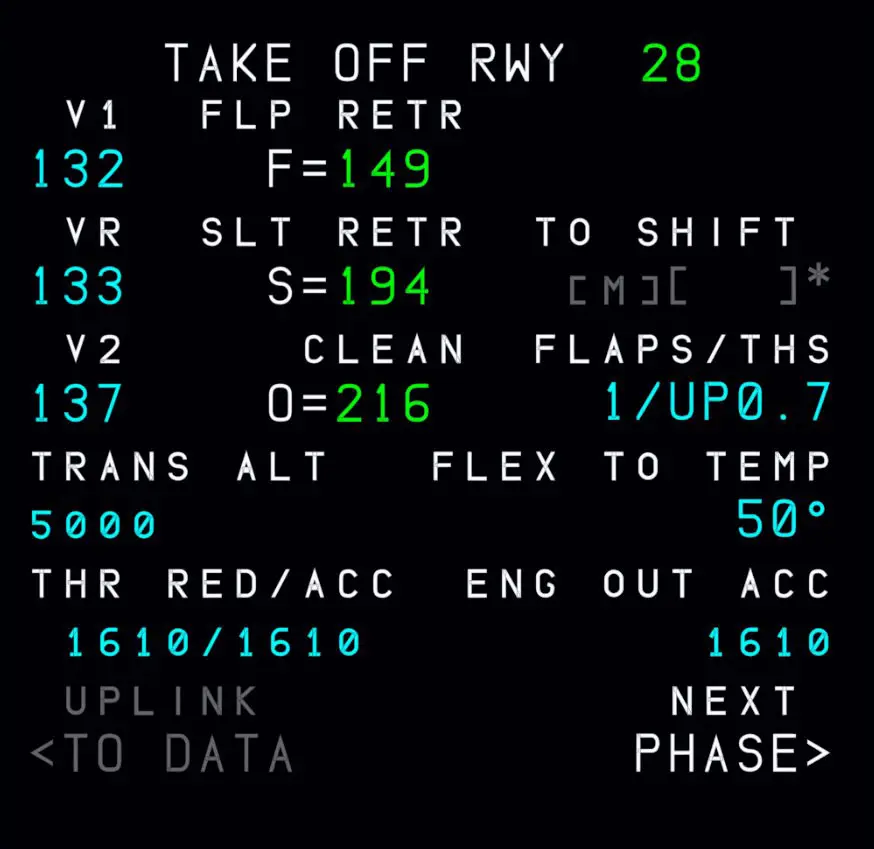A32NX version DEV: Loading and specific centering
As indicated above, the "DEV" version regularly updated to prepare the stable version which will follow 0.7.4 does not use the loading and centering plan of MSFS below:
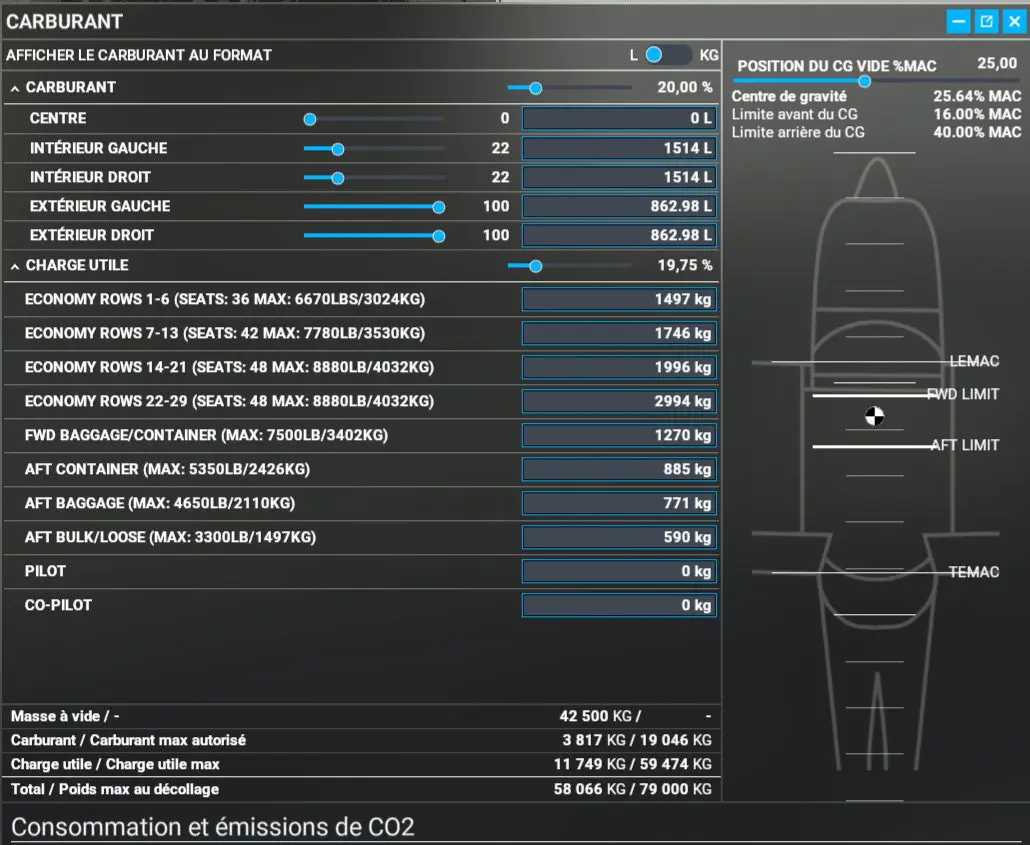
Fuel management is done in the EFB tablet and loading and centering in the MCDU.
To pre-calculate fuel values and masses (fuel, pax, freight) it is very useful to go through Simbrief.
Example of a Simbrief flight plan with indication of the number of passengers, cargo, fuel
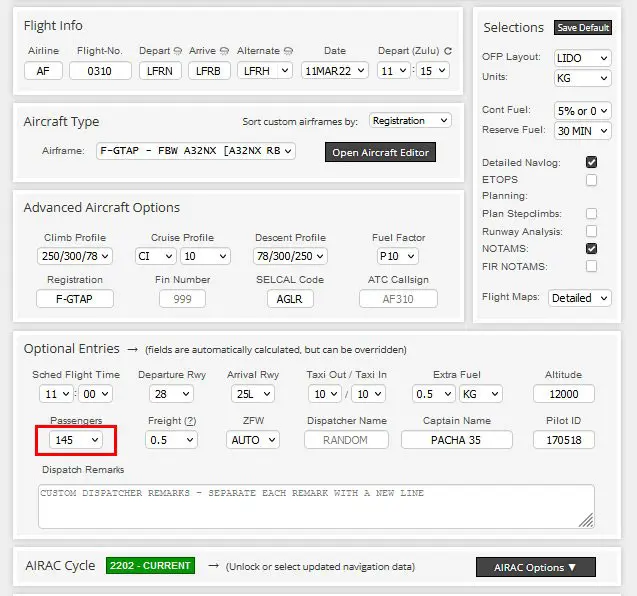
Simbrief then provides the OFP document which details:
- the quantities of fuel necessary for the flight with the total value "Block fuel"
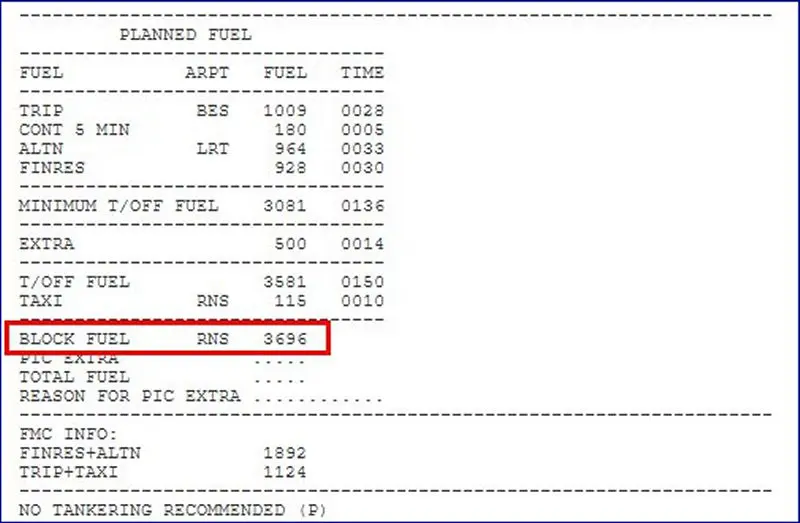
- the masses with the number of passengers (PAX) and the total weight of the aircraft including fuel (TOW)
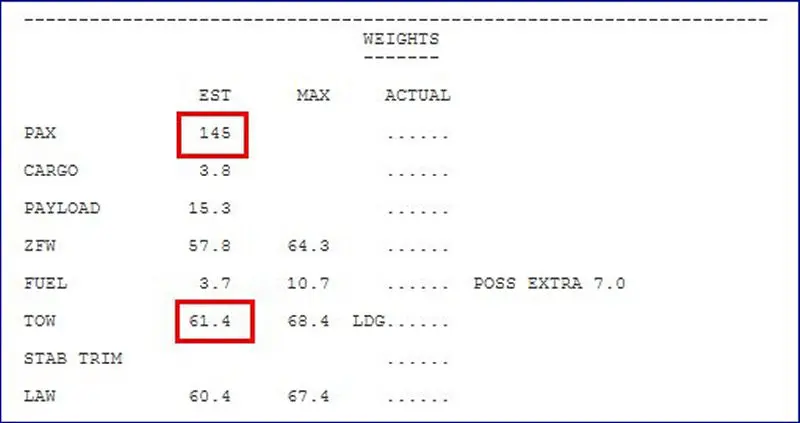
We now have everything we need to complete our loading.
Note that Simbrief does not give a breakdown of passengers by zone in the cabin, but this will be done automatically (balancing management) in the MCDU.
Flight preparation prior to loading and centering
You must now enter the Simbrief flight plan in the MCDU, INIT page, press the "INIT REQUEST*" key
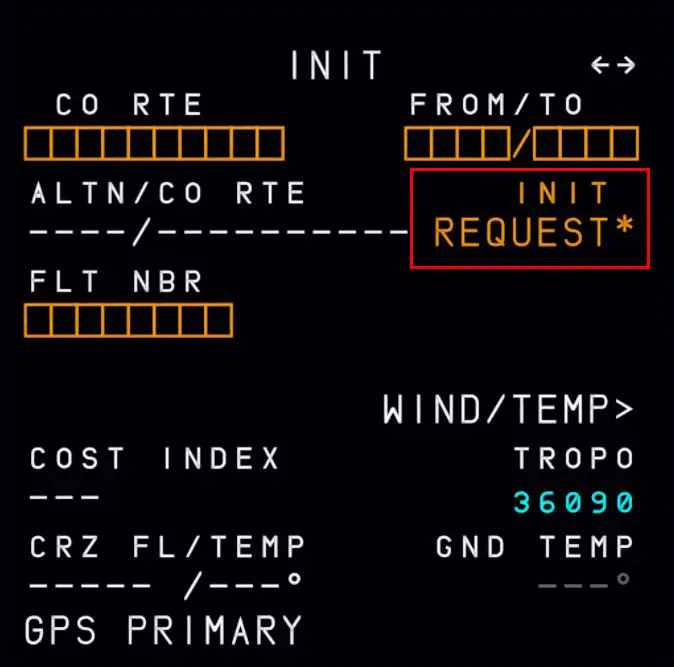

We then complete the flight plan as usual (see tutorials on simvol.org) with the SIDs/STARs by removing any "discontinuities" that may appear.
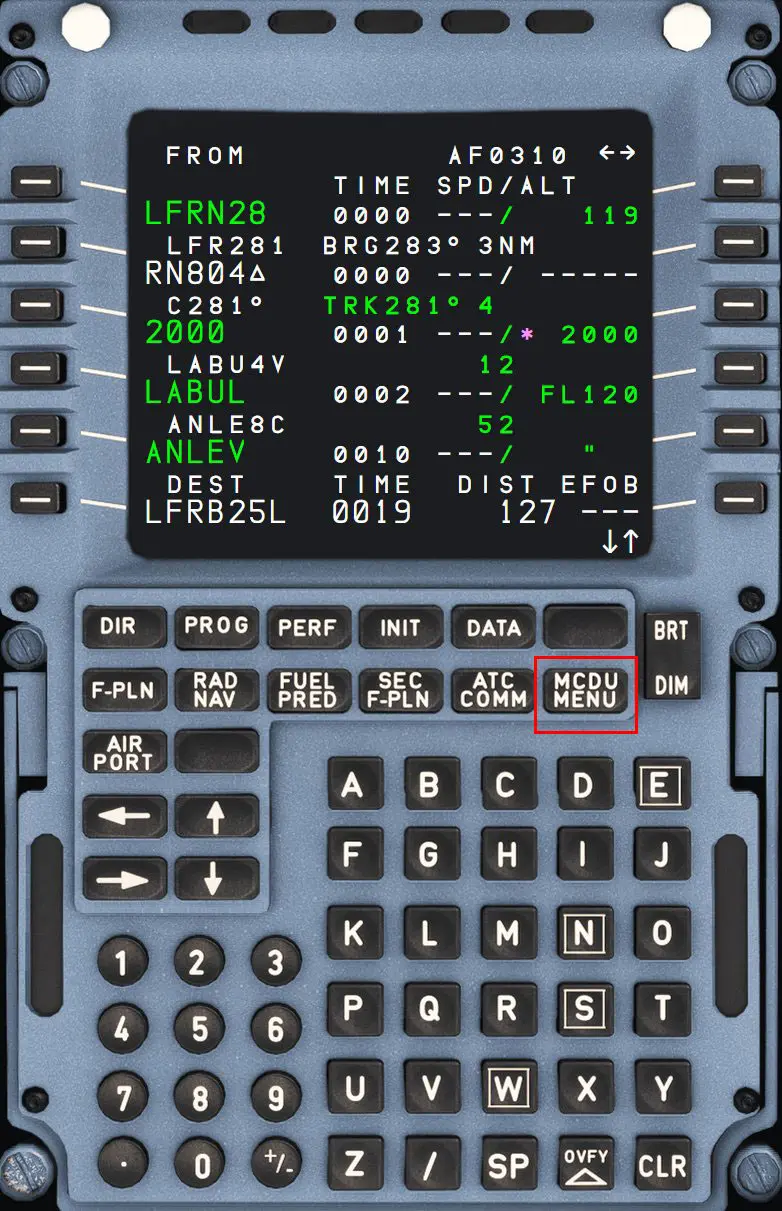
Fuel management
Once the flight plan has been verified, it is now necessary to load the fuel necessary for the flight. For this, we go through the EFB tablet.
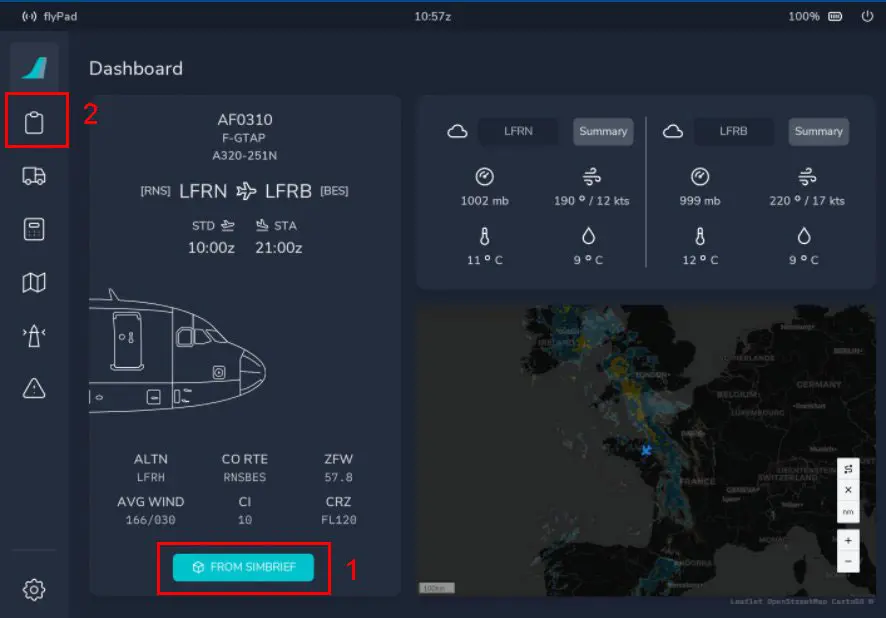
Click on the green button "FROM SIMBRIEF" (1) to load the pre-calculated information then on the icon (2) to access the fuel page
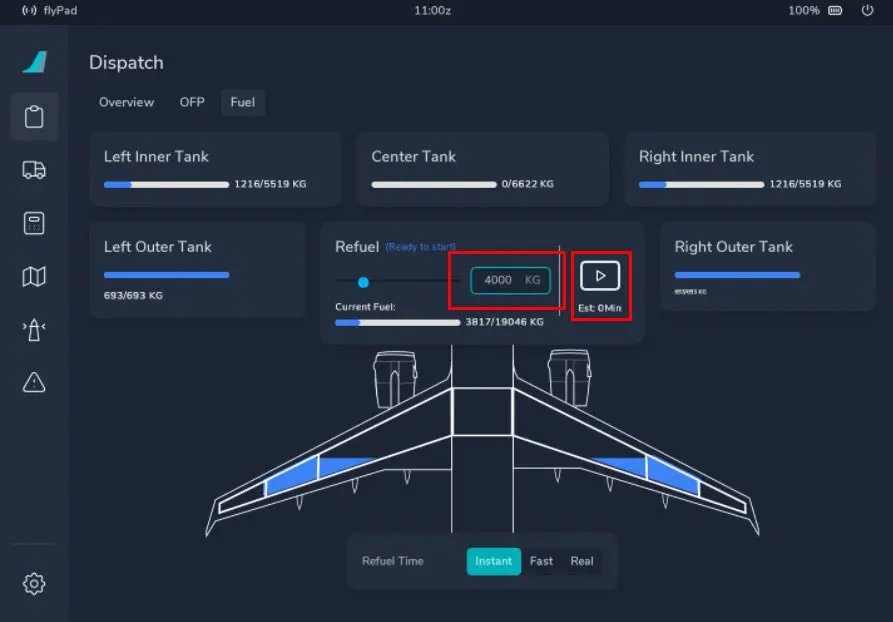
In this page, we enter the fuel value (rounded) provided by Simbrief and we launch the filling. The refueling speed is selectable in the "Refuel Time" area at the bottom of the screen.
Quantities are loaded as shown in the picture below.
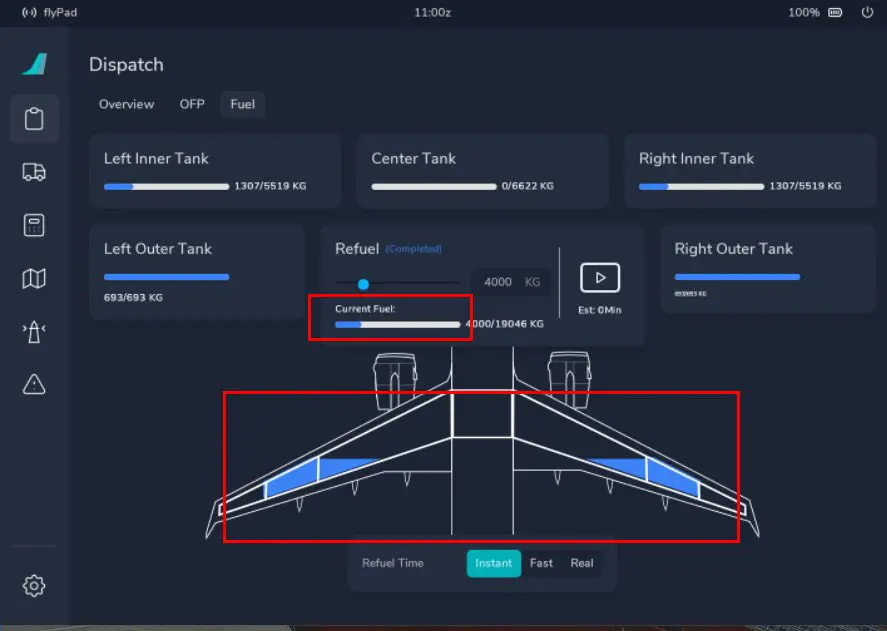
Management of "paid" loading (Payload)
Return to the MCDU to complete the aircraft loading and centering plan.
You have to click on the "MCDU MENU" button to go to the loading pages and scroll down in order:
- the MCDU MENU page
- then the ATSU DATALINK page
- finally the AOC MENU page
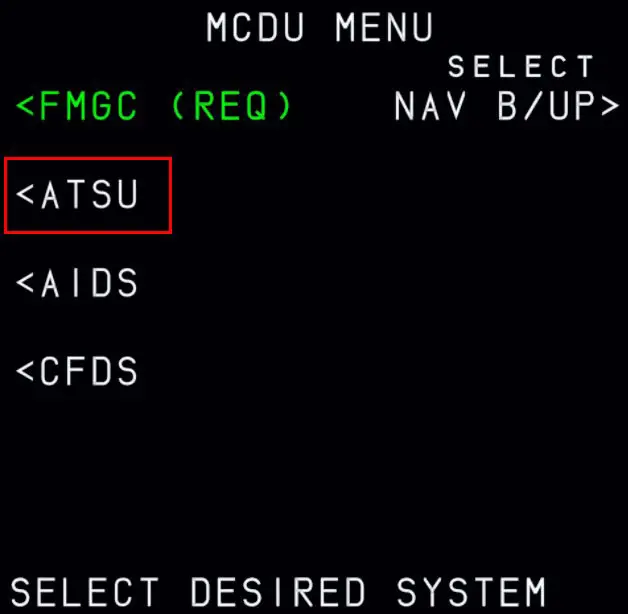
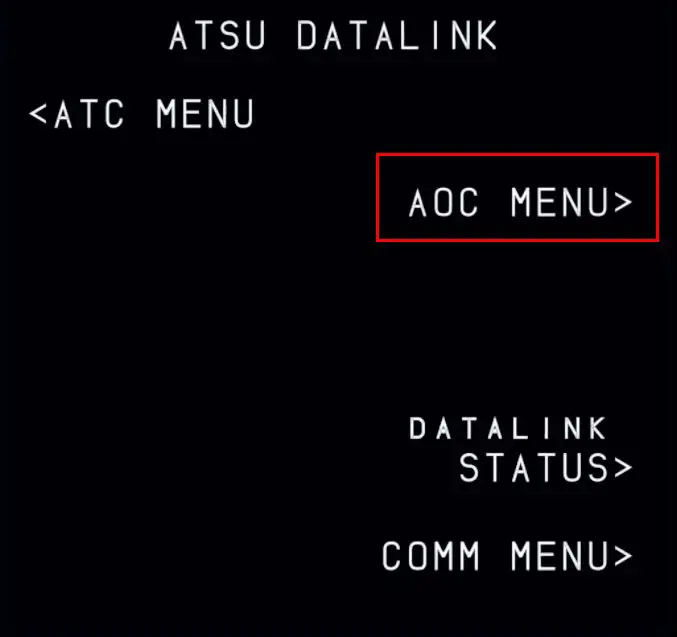
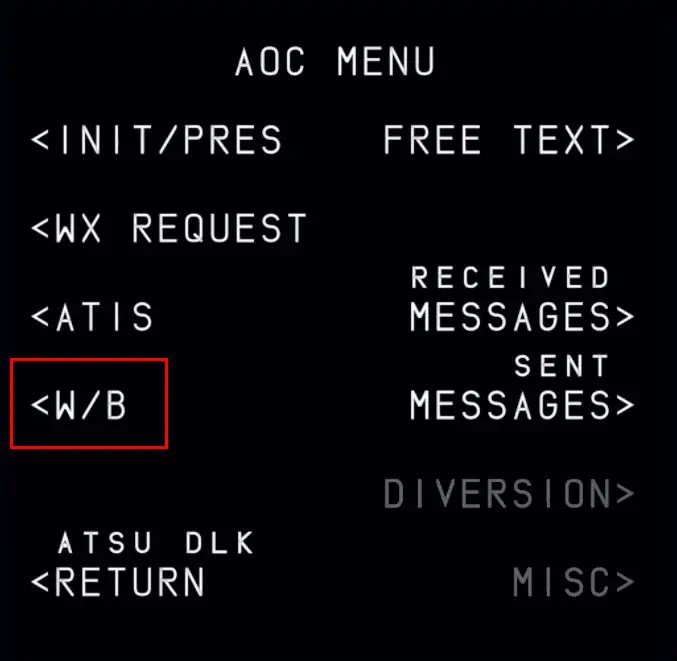
Clicking on the "W/B" button opens the following page:
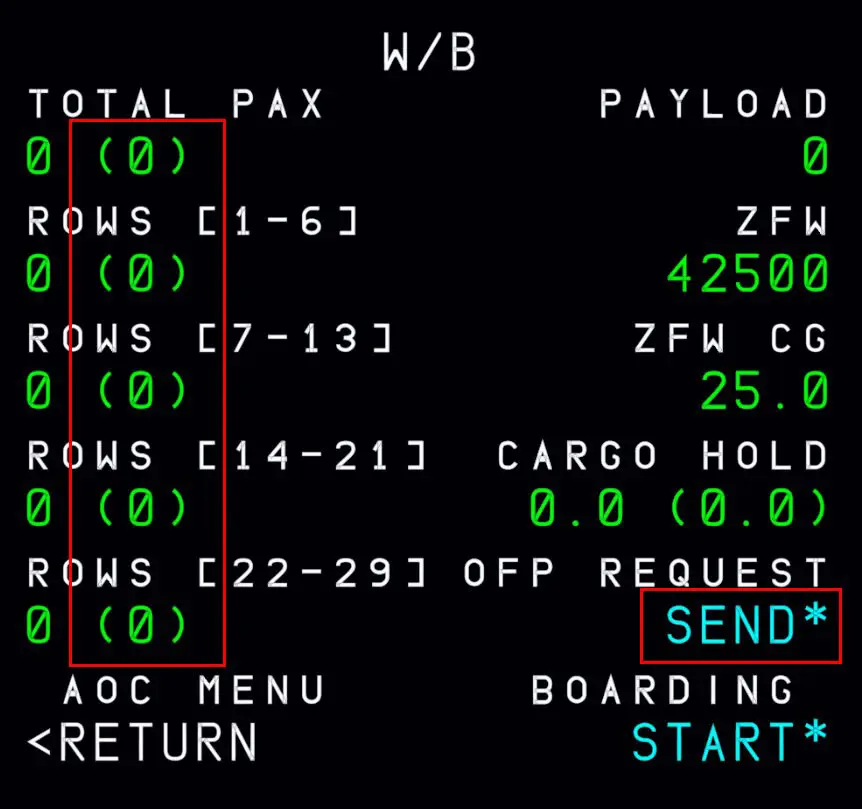
Expected passenger numbers (broken down by area) will be loaded by clicking the "SEND*" button.
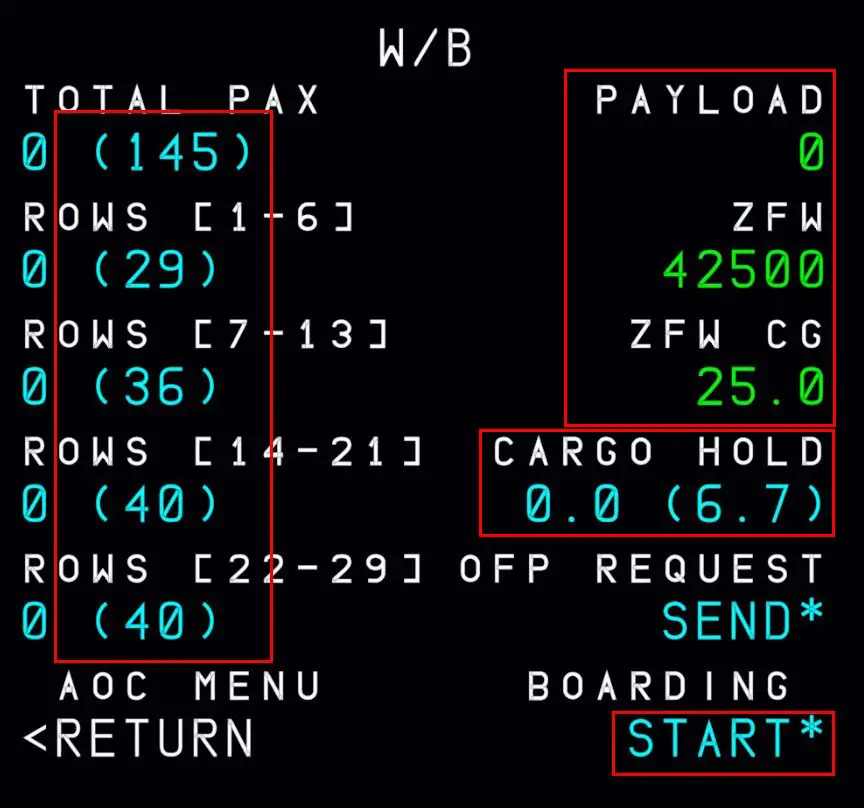
Passengers board the plane by pressing the "START*" button.
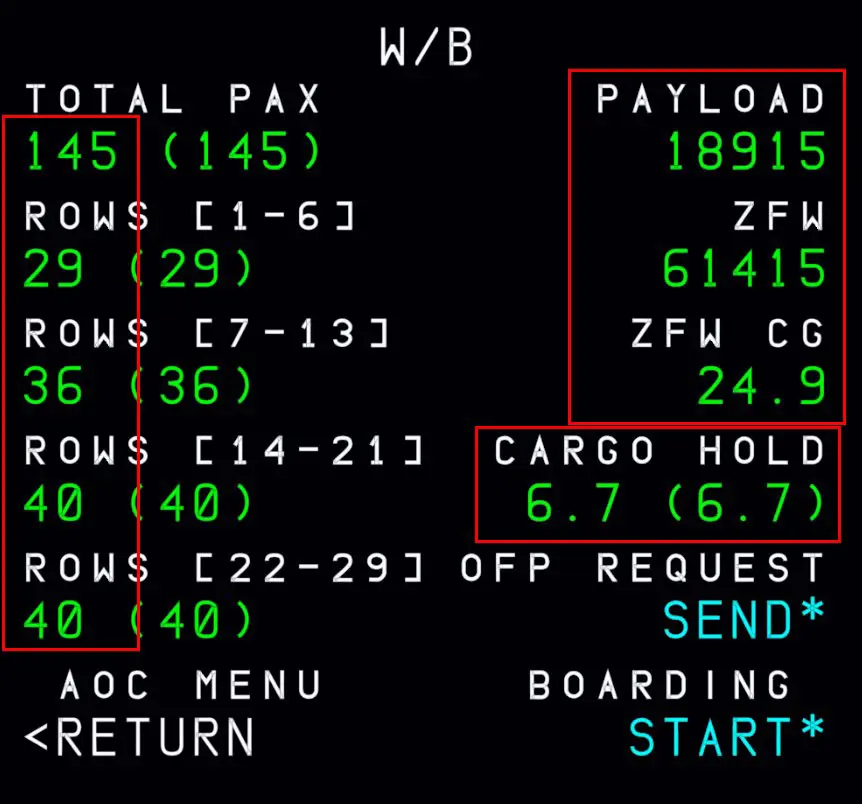
All load and centering elements are now up to date.
Note: the cabin filling speed can be configured in the "REALISM" page of the EFB
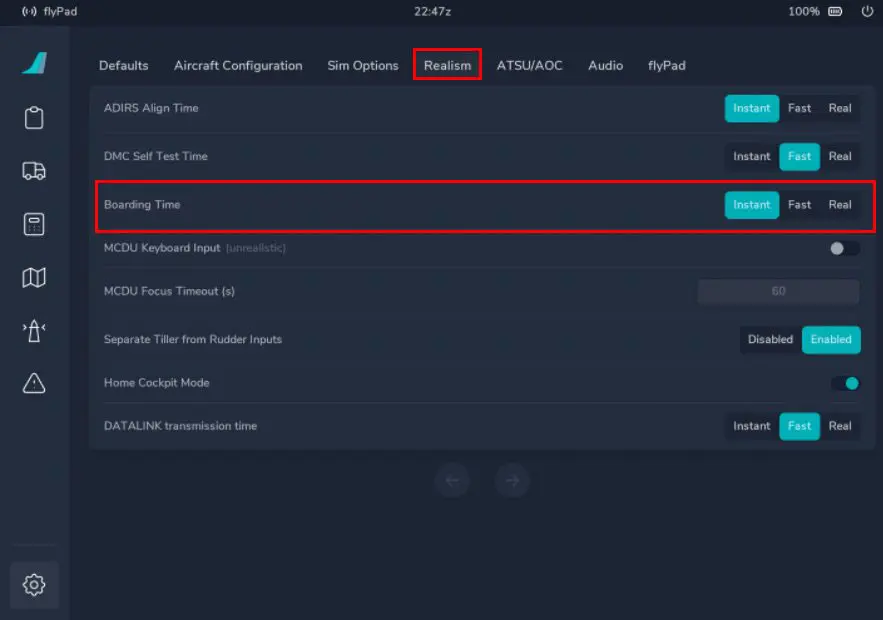
Flight plan finalization
We will finish by finalizing the information from the MCDU so that it automatically calculates the take-off parameters.

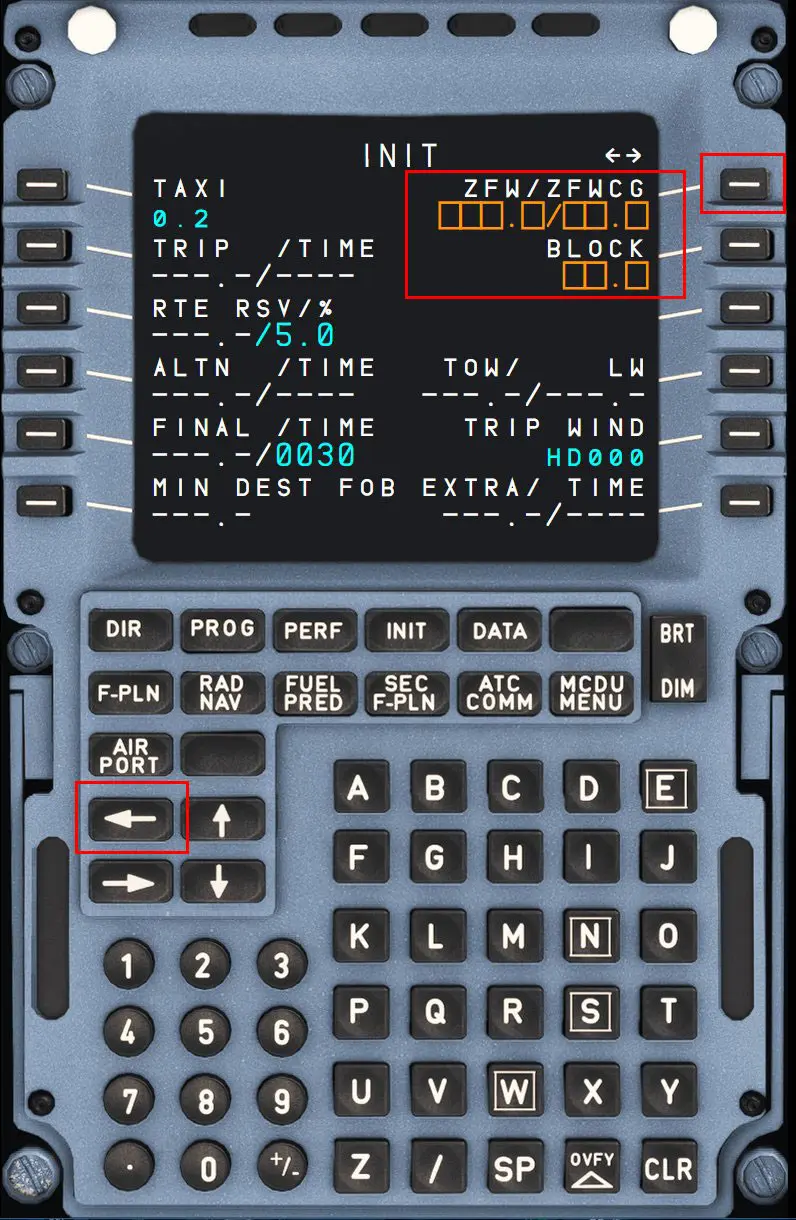
The INIT-2 page is accessed as indicated above. This page will allow you to complete the "ZFW/ZFWCG" (Zero Fuel Weight/ZFW center of gravity) and "BLOCK" information by clicking twice on each of the 2 buttons framed in red.
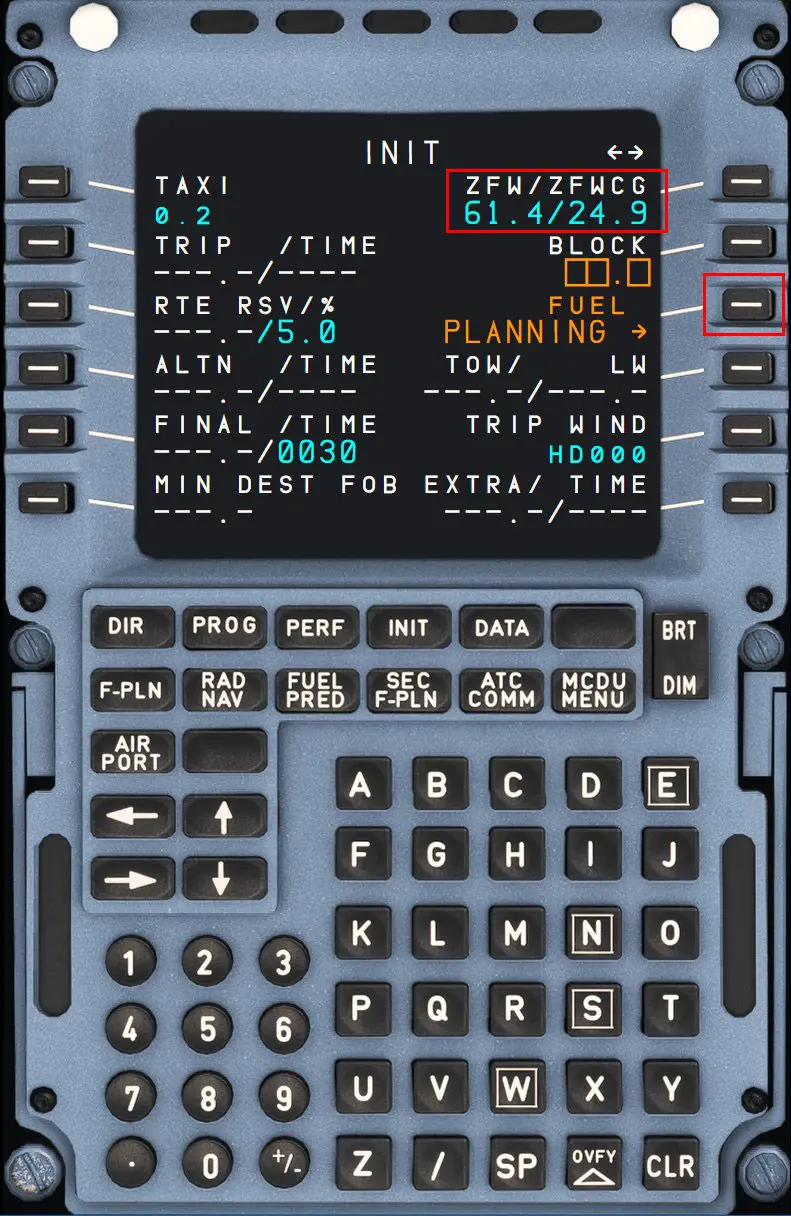
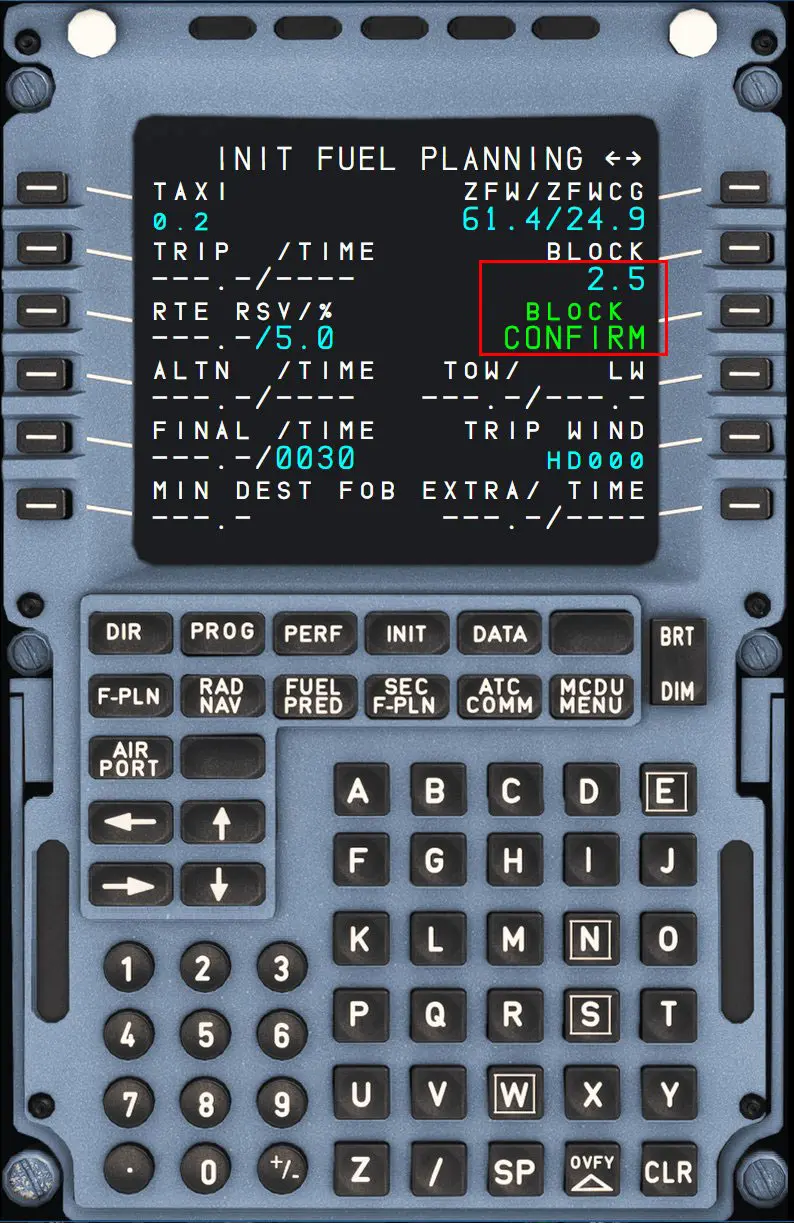
You can end the flight plan by accessing the "PERF" page, the "TAKE OFF RWY" page by clicking on the "NEXT PAGE" button.
All that remains is to enter the missing values (see tutorials on simvol.org).