Mission (Bush Trip) : selection of your plane and multiplayer mode
Load and install the "MissionChanger" software:
https://www.bushtripinjector.de/downloads/
Before launching the simulator, you must copy the mission into Community (or the linker) and modify its name:
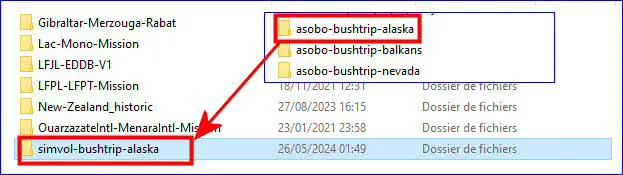
Launch the "MissionChanger" program and click on the "Path" button to select the folder containing the mission to modify:
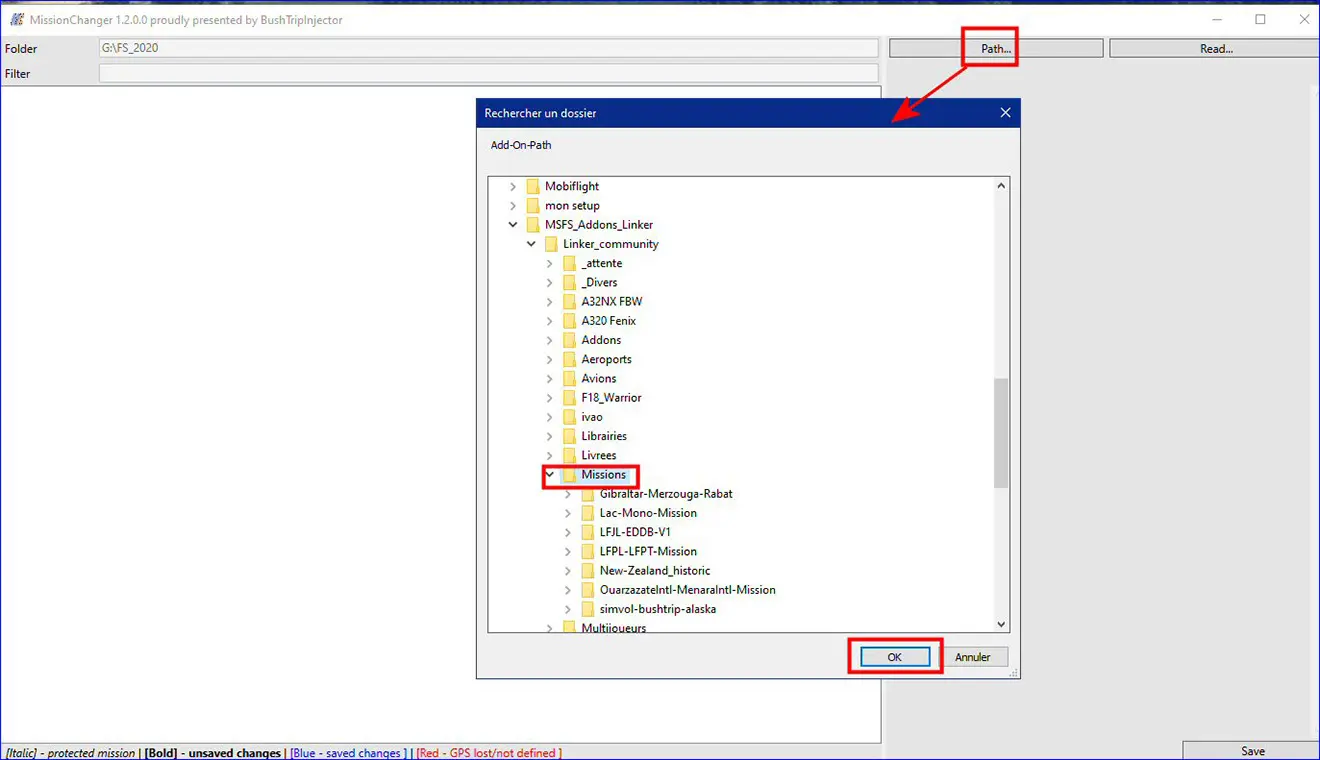
Click on the "Read" button to list the missions in the file:
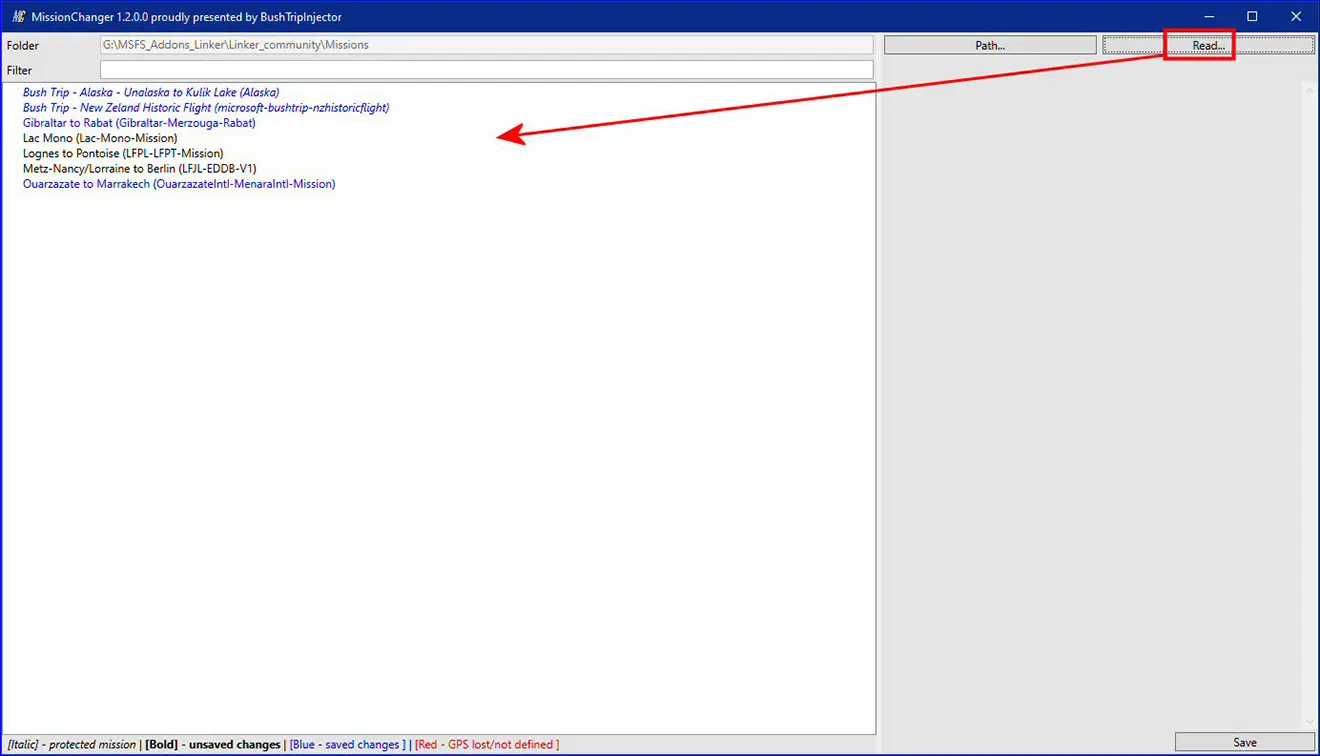
Click on the mission to modify then on the predefined aircraft button to choose another:
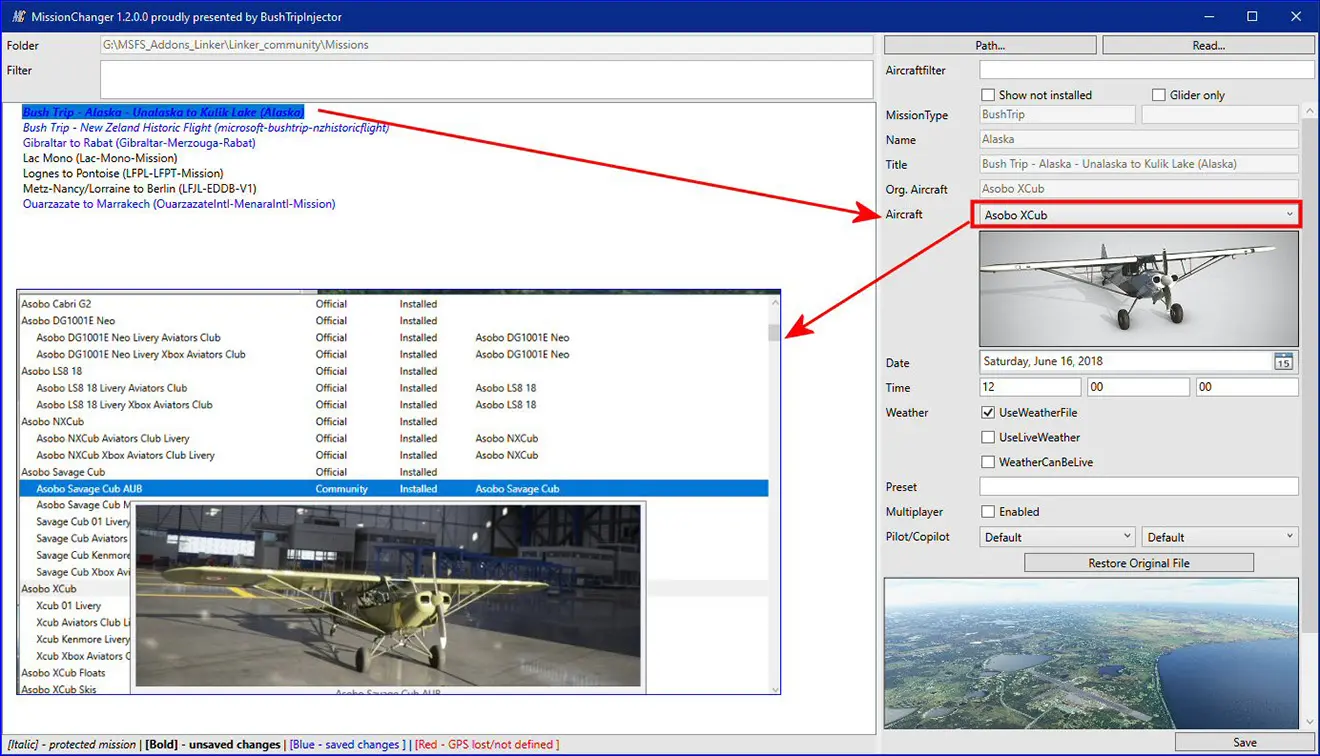
Once the aircraft has been selected, optionally check the "Multiplayer" option and validate the modification by clicking on the "Save" button.
NB: validation of the "Multiplayer" mode must be done for all mission participants so that they can see themselves in the simulator window.
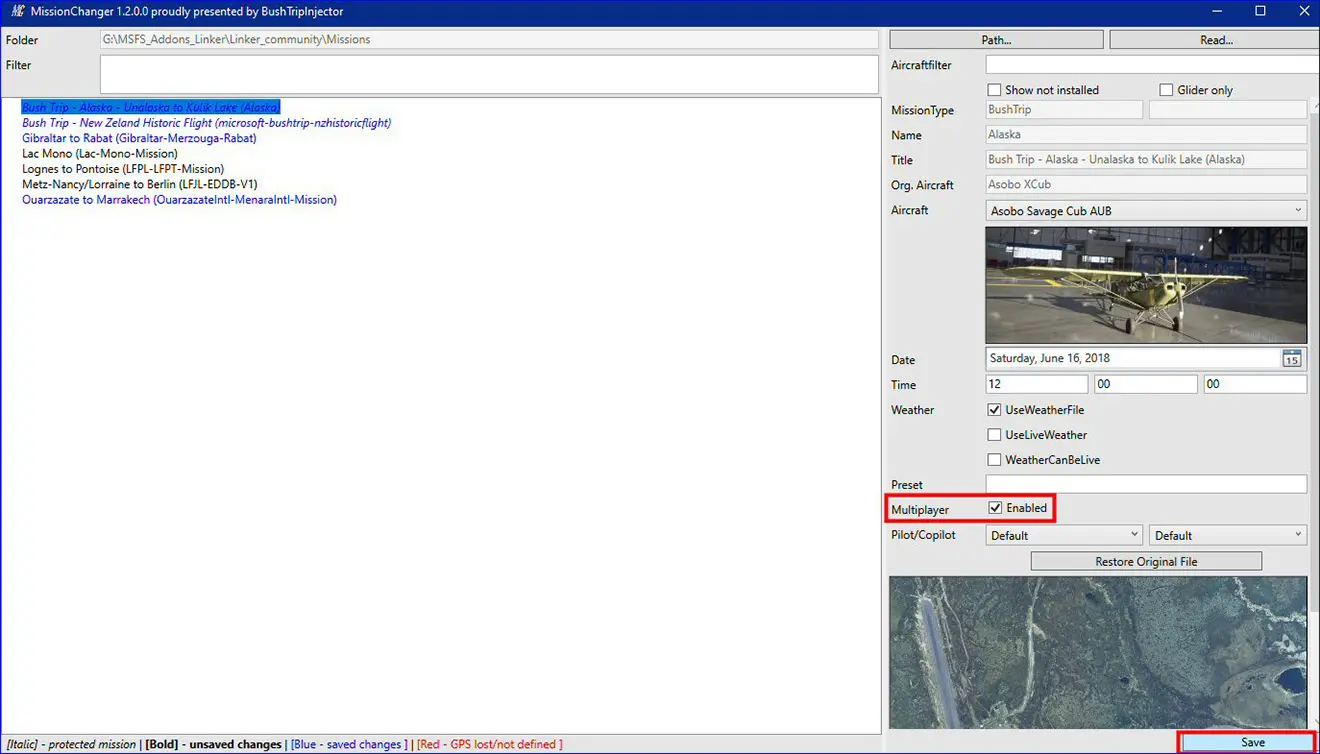
If the mission originates from a mission provided by the Microsoft Store, you must answer "YES" to this message:

Bonus: by clicking twice on the image above the "Save" button, you can complete the entire mission before launching the simulator:
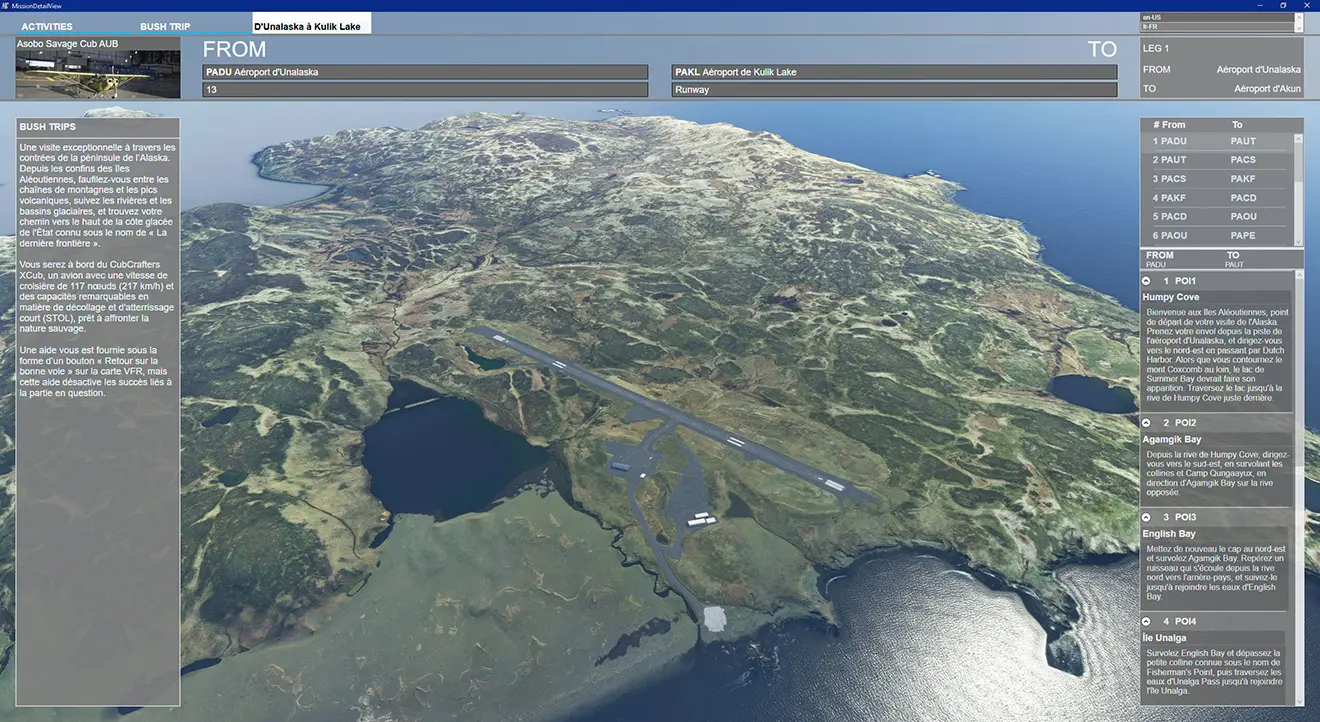
It's finished, close "MissionChanger", the modification is operational. Launch the simulator and go to the "CUSTOM CONTENT" page:
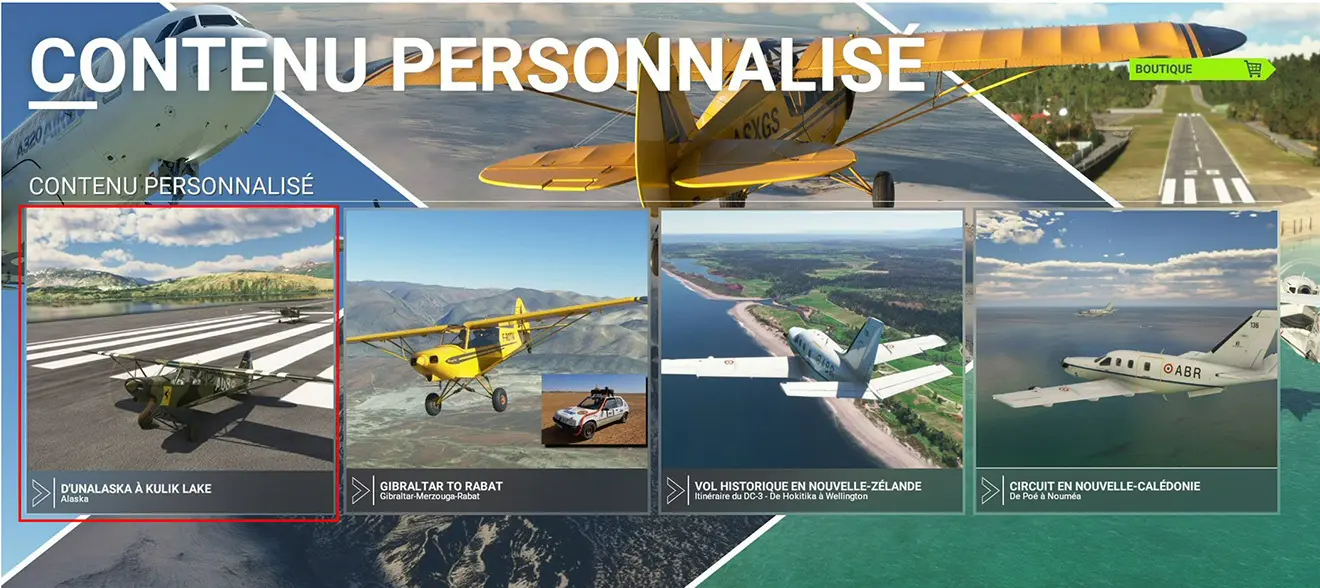
Select the mission: let's go with the plane of your choice!
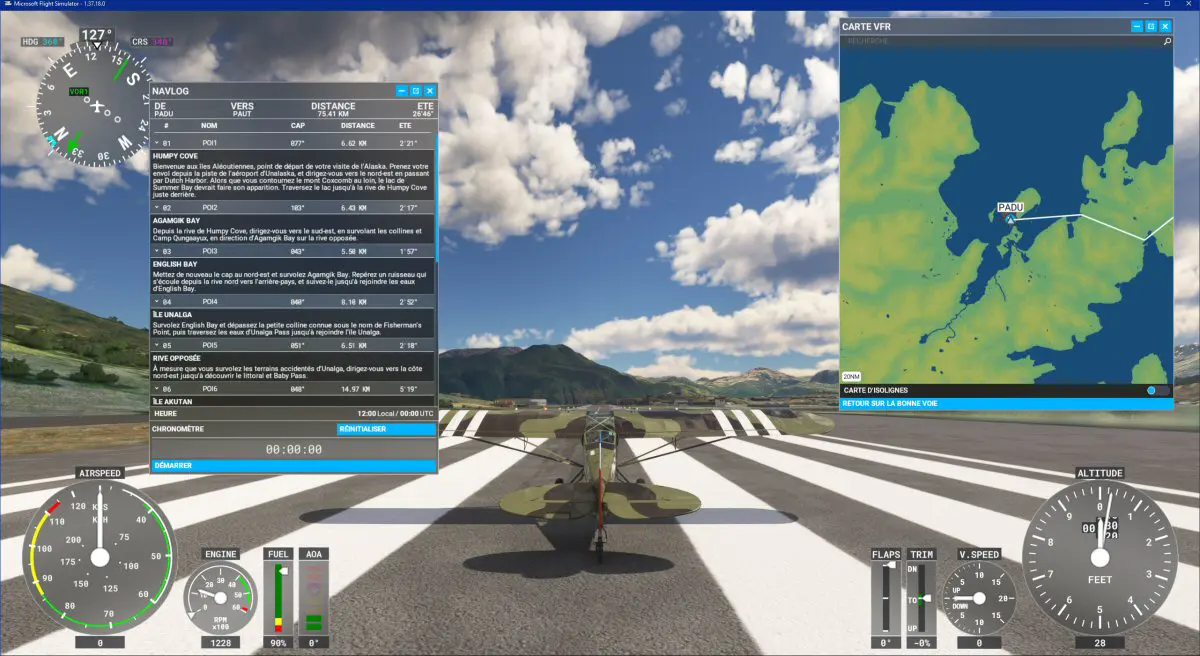
Note: you can easily put the image of your choice in the mission selector. The image is a JPG of 816x626 px and must be in the Activity_Widget.jpg file in the folder containing the mission (CF image of "Personalized Content" above).
MissionChanger and BushTripInjector are free softwares created by "BuffyGC":
https://www.bushtripinjector.de/