Display VOR and ADF (NDB) needles on the ATR PFD
A - The display of these indicators on the PFD of the ATR 72 or 42 requires working on 3 parts of the dashboard
- dashboard parts: the PFD on the left and the MFD on the right.
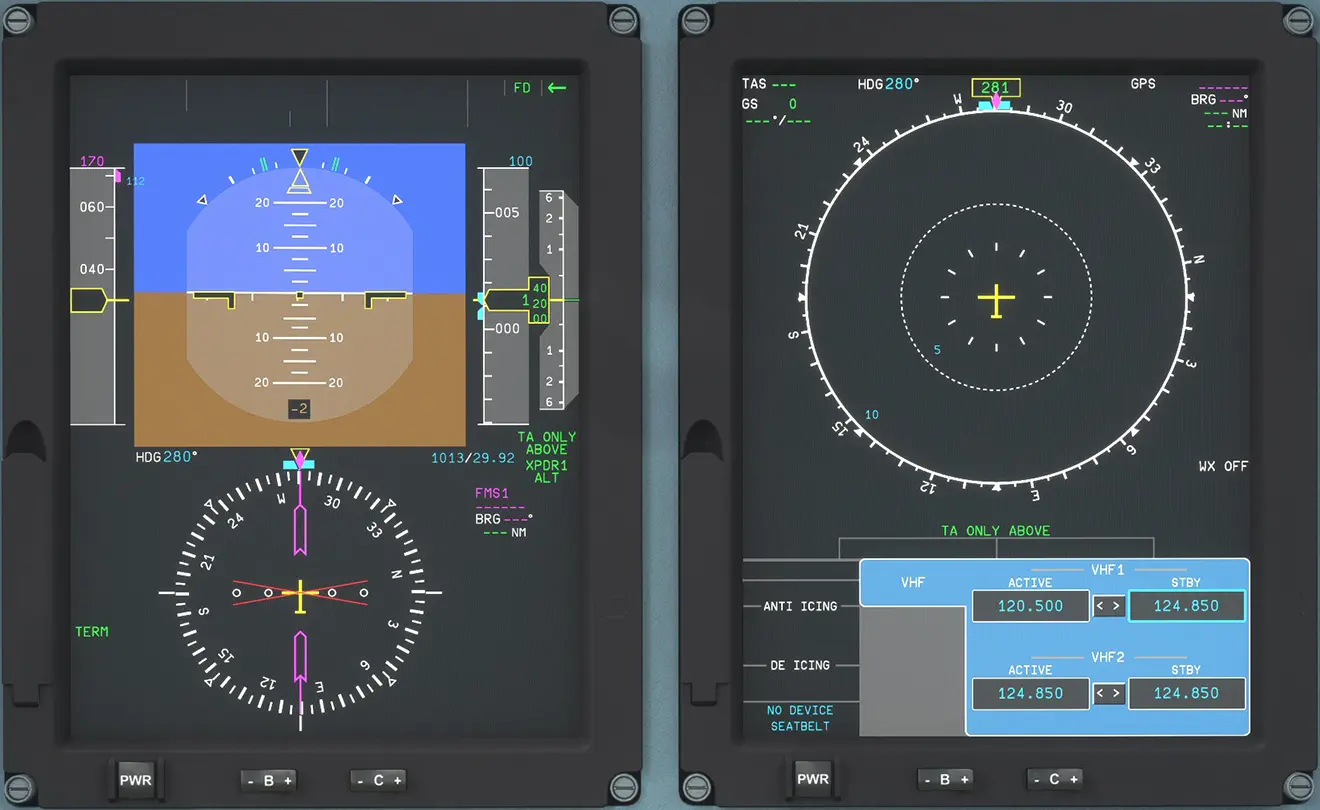
- upper "pedestal" part: data entry keyboard (below the MCDU)
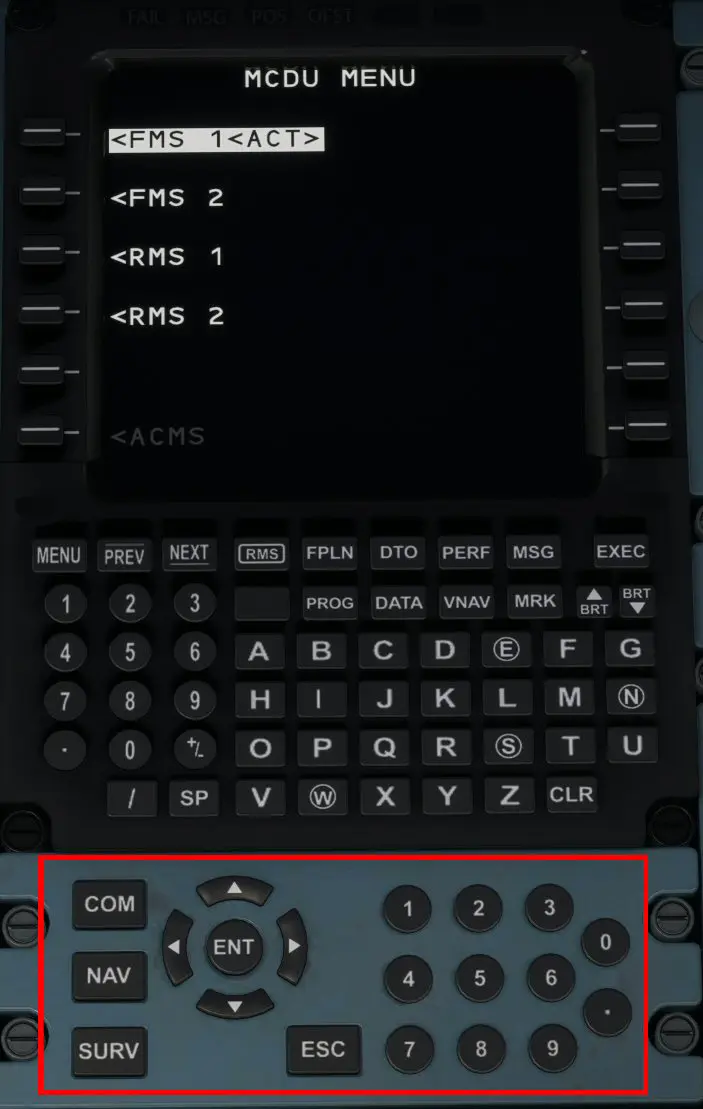
- lower "pedestal" part: selection of displays on the PFD (under the power levers)
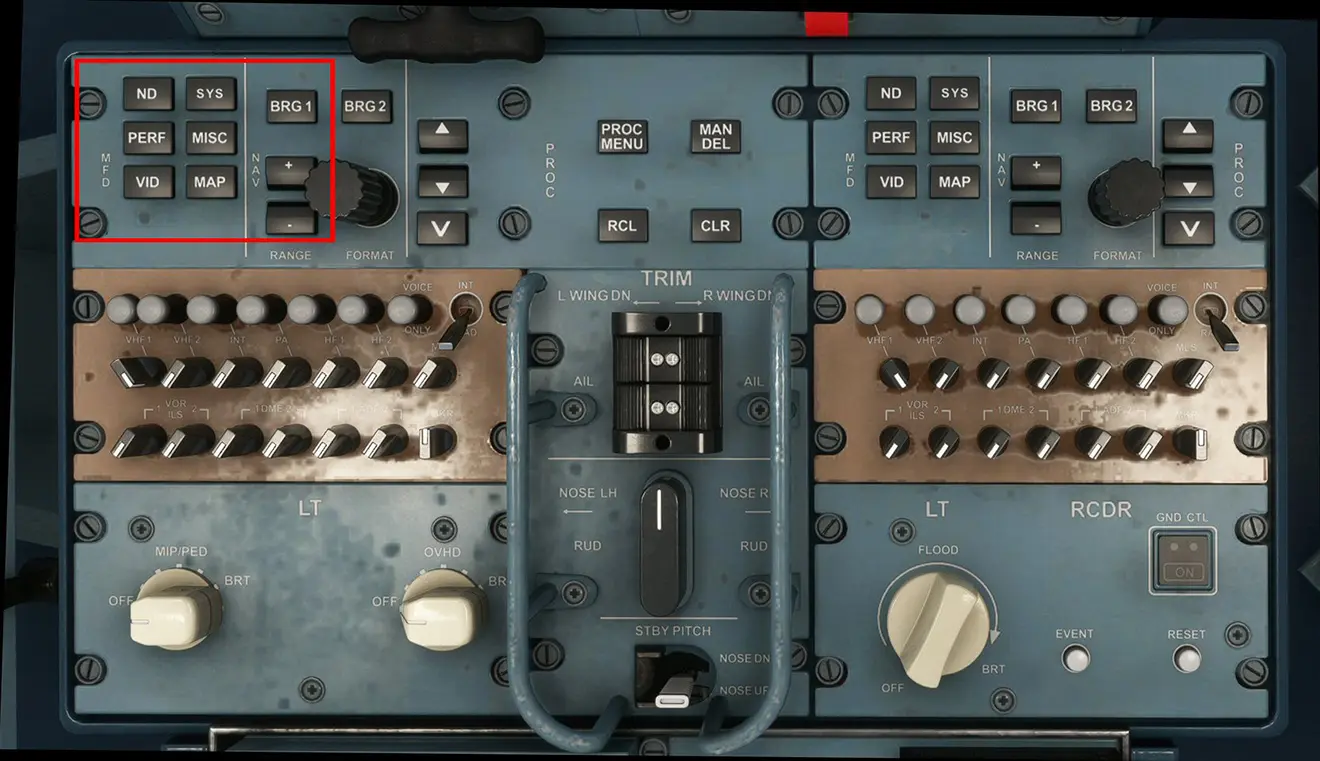
B - Example used
We put the ATR at the end of runway 32L at Toulouse Blagnac (LFBO) which means that we are not far from the VOR "TOU" (117.70) and the ADF "TS" (423.0).
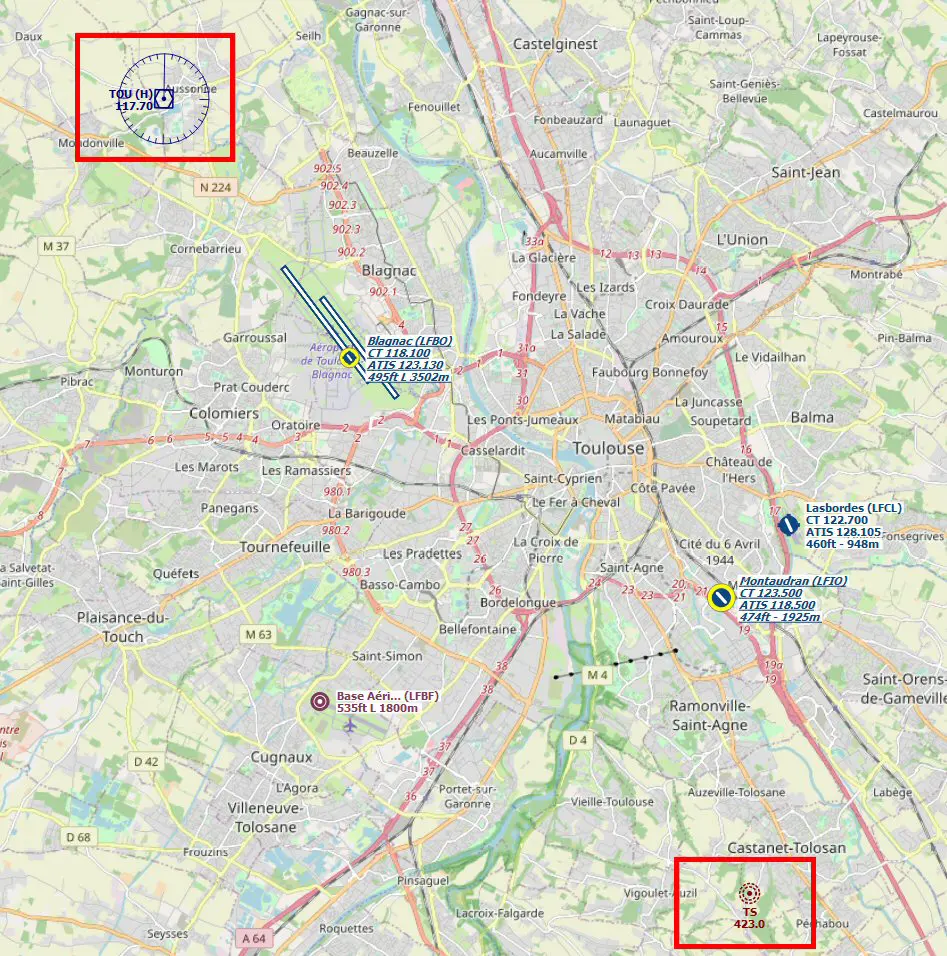
C - Use ("Captain" side)
Next, display the navigation beacons window on the MFD. Done by pressing the NAV (1) key on the input panel. To change the type of beacon displayed, press directly on the corresponding area of the screen.
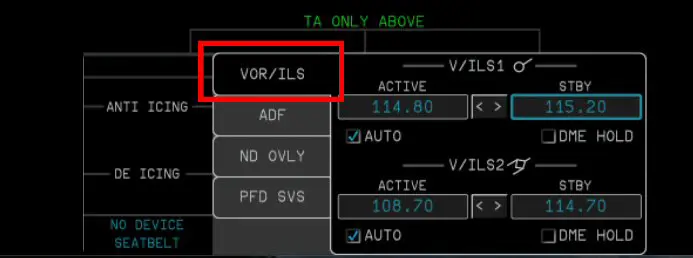
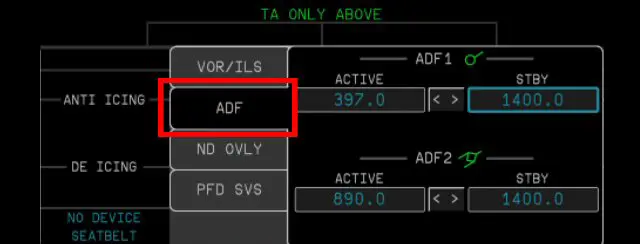
The frequencies are entered with the keyboard (2) and will be validated and displayed on the MFD with the ENT key (3).
- VOR beacon
By pressing the "STBY" (4) area of the MFD, it is positioned for data entry via the "pedestal" keyboard.
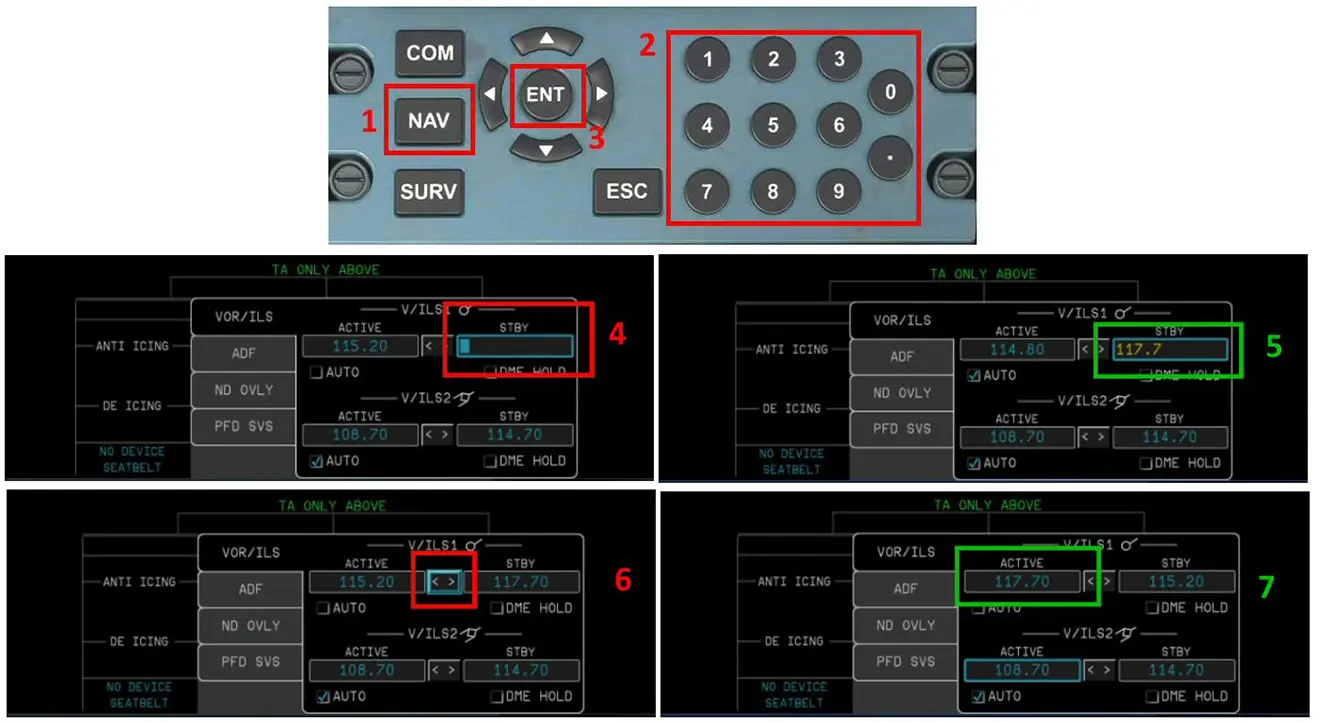
When the entry is validated, (5), it can be changed to ACTIVE (7) by pressing the arrows (6) or the ENT button.
On the PFD and MFD screens, if directional has been selected, the VOR is indicated by a white needle, the small circle symbolizing the tip of the arrow, so the direction of the beacon.
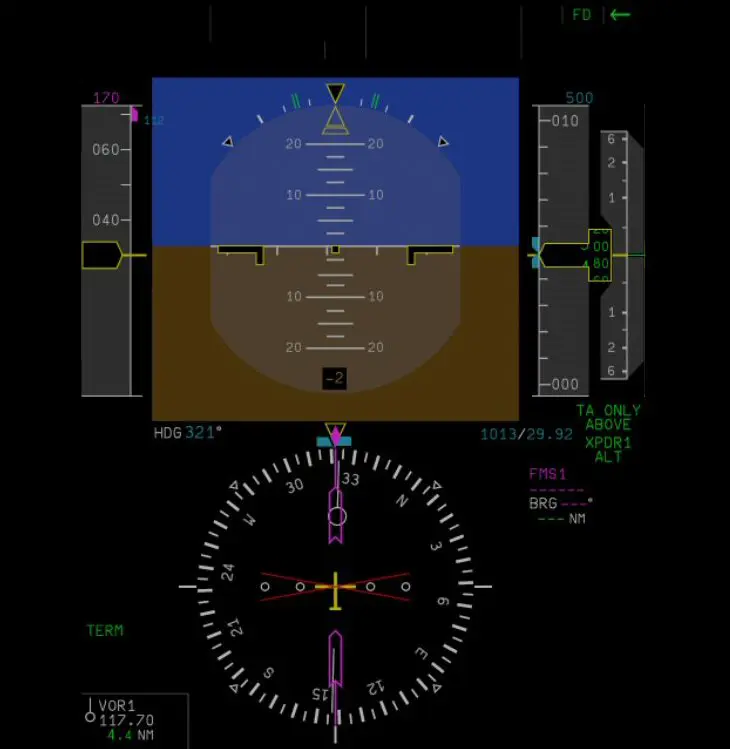
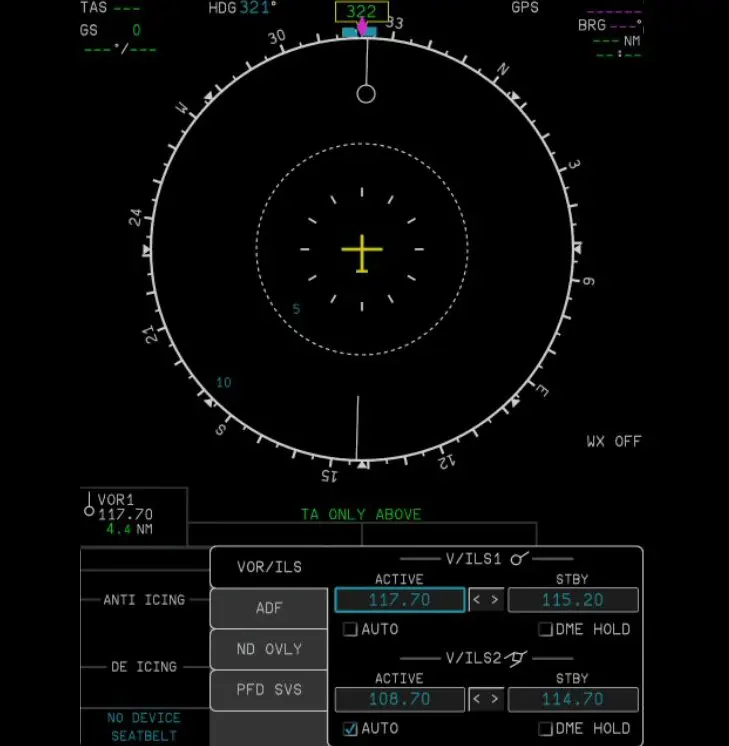
- ADF beacon
The ADF being selected on the MFD, the entry of its frequency is done in the same way as for the VOR. This time, the needle (with its circle) is green and points to the ADF if the aircraft is airborne.
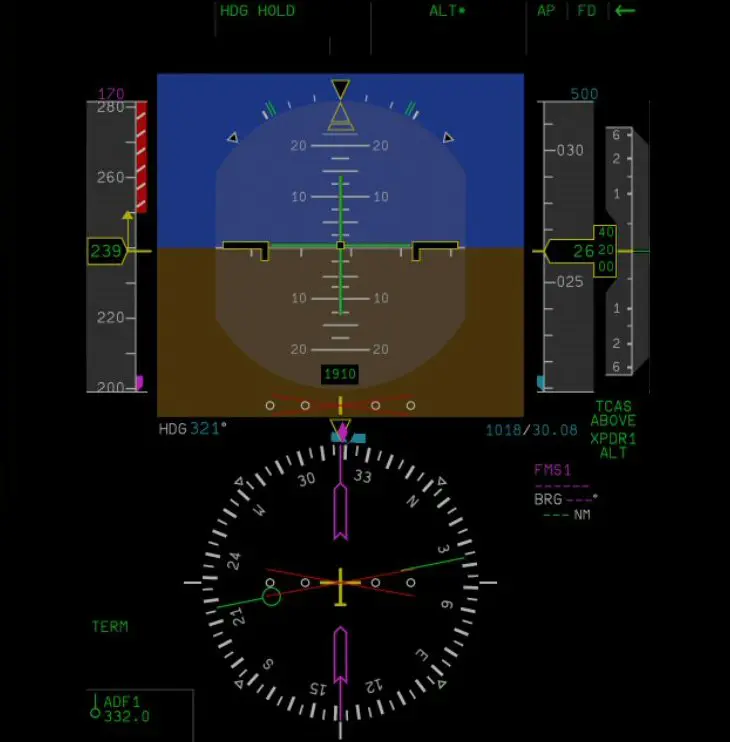
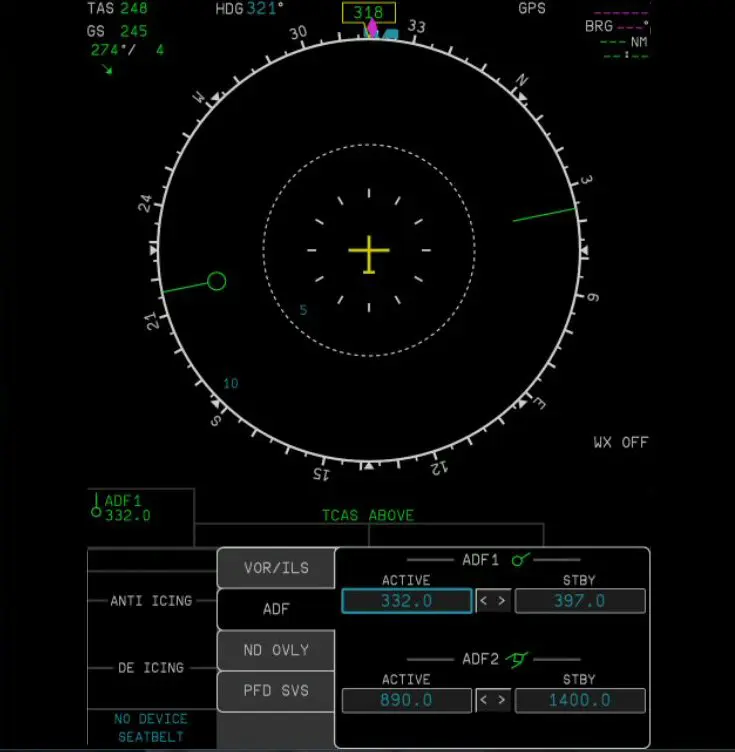
NB: you can also select and display on the MFD the beacon type (VOR or ADF) with the BRG1 button on the lower panel.
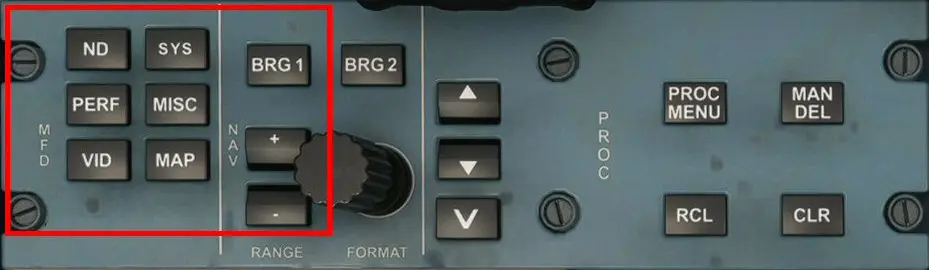
You can also display two frequencies among 4 possibilities: VOR1, VOR2, ADF1, ADF2 by using the BRG2 button.
Example: two ADF frequencies are displayed on the PFD, but only one needle because one of the two beacons is too far.
