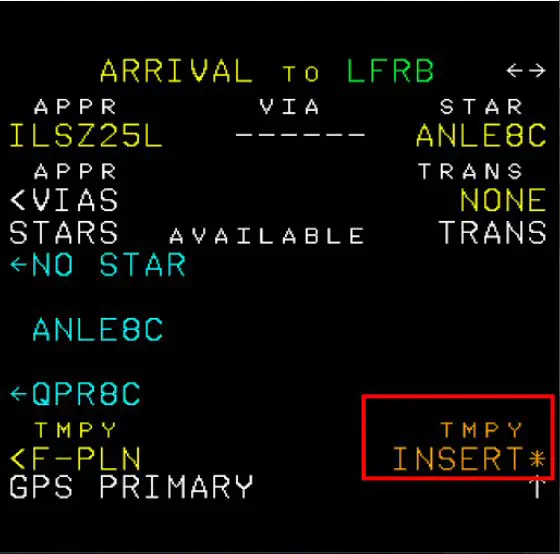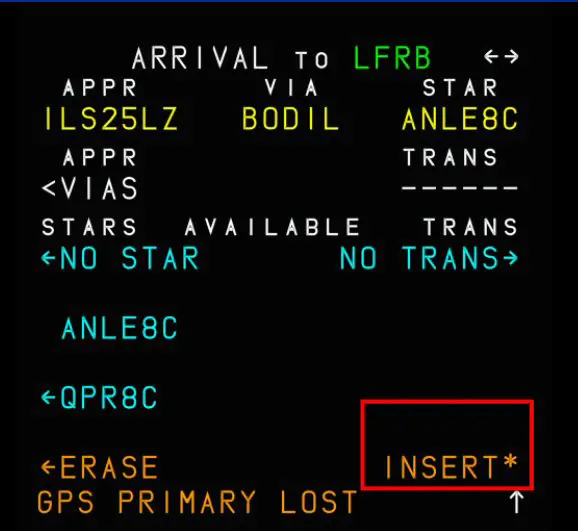MSFS2020
430
 INIT page 1
INIT page 1
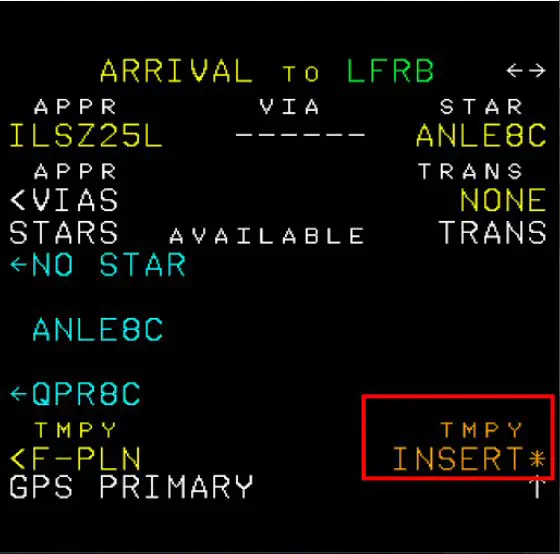
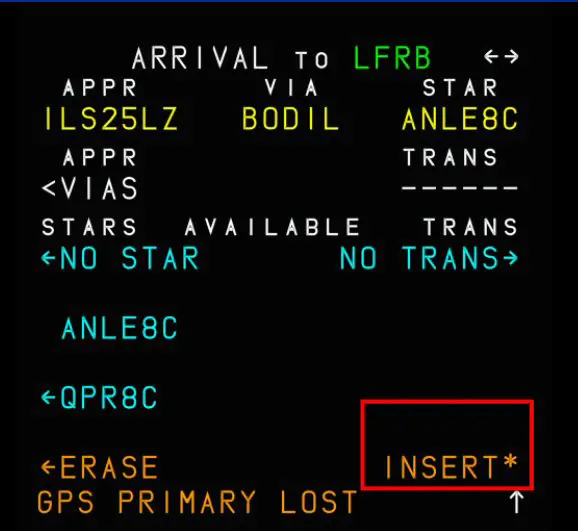
How to load a flight plan into the A320 FMS

- Click the INIT button
- departure apt/arrival apt in FROM/TO
- validate ALIGN IRS
- flight number in FLT NBR
- 10 in COST INDEX
- Cruise flight level in CRZ FL
- Click the F-PLN key
- Click on the departure airport
- Click on DEPARTURE
- Select track
- Scroll through the start procedures by clicking the down arrow key
- Select the desired procedure from the proposed list
- Click on INSERT*
- Do not remove "F-PLN DISCONTINUITY" at this time
- **** the SID is automatically integrated into the flight plan ****
- Click on arrival airport
- Click on the "ARRIVAL" button
- Find the desired procedure and click on it
- Find the desired approach and click on it
- Find the intended entry point (or "NO VIA") and click on it
- Click on INSERT*
- **** the STAR is automatically integrated into the flight plan
- Click on waypoint before F-PLN DISCONTINUITY
- Enter next point in TO
- Click on INSERT*
- **** do the same with all the waypoints until you find the one at the start of the STAR which can end up as a double ****
- **** remove the duplicate before the STAR and the line F-PLN DISCONTINUITY
- Click the CLR key
- Click on the duplicate point
- Click the CLR key
- Click on the F_PLN DISCONTINUITY line
- Check that there is no more discontinuity and remove them
- The flight plan is completed and installed in the FMS
- Click the INIT button
- Click on the "left arrow" key to display page 2
- Enter weight of loaded fuel
- Click on BLOCK to display the loaded fuel weight
- Enter ZFW/ZFWCG data
- Click on ZFWCG/ZFW to display the aircraft weight excluding fuel and the corresponding center of gravity
- Enter the value V1
- Click on V1 to display the calculated speed
- Enter VR value
- Click on VR to display the calculated speed
- Enter value V2
- Click on V2 to display the calculated speed
- Enter the "FLAPS/THS" values
- Click on FLAPS/THS to display the selected value
- Enter the FLEX value (50 if not known)
- Click on FLEX TO TEMP to display the selected value
The flight plan is loaded with essential data. It can be checked on the ND in PLAN mode and by scrolling it on the MCDU with the up arrow on its keyboard.
This tutorial is suitable for the different MSFS A320s. There may be some nuances, but they are minor and easy to manage (example: TMPYINSERT* for the Fenix and INSERT* for the A32NX).