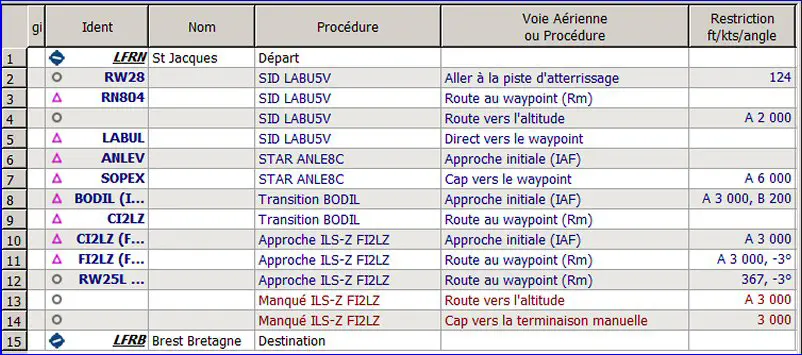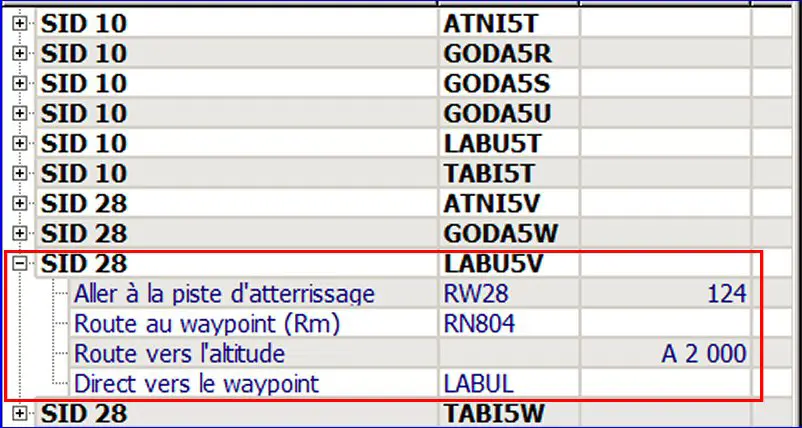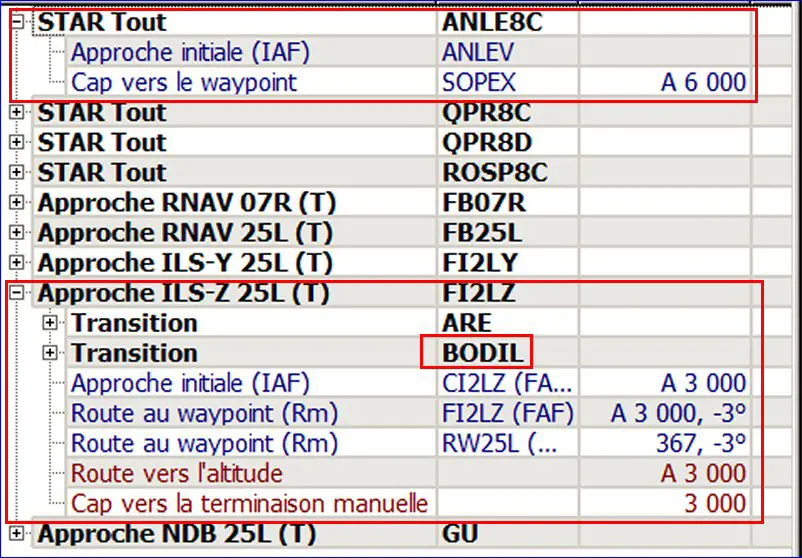Garmin GTN750 GPS - loading a flight plan
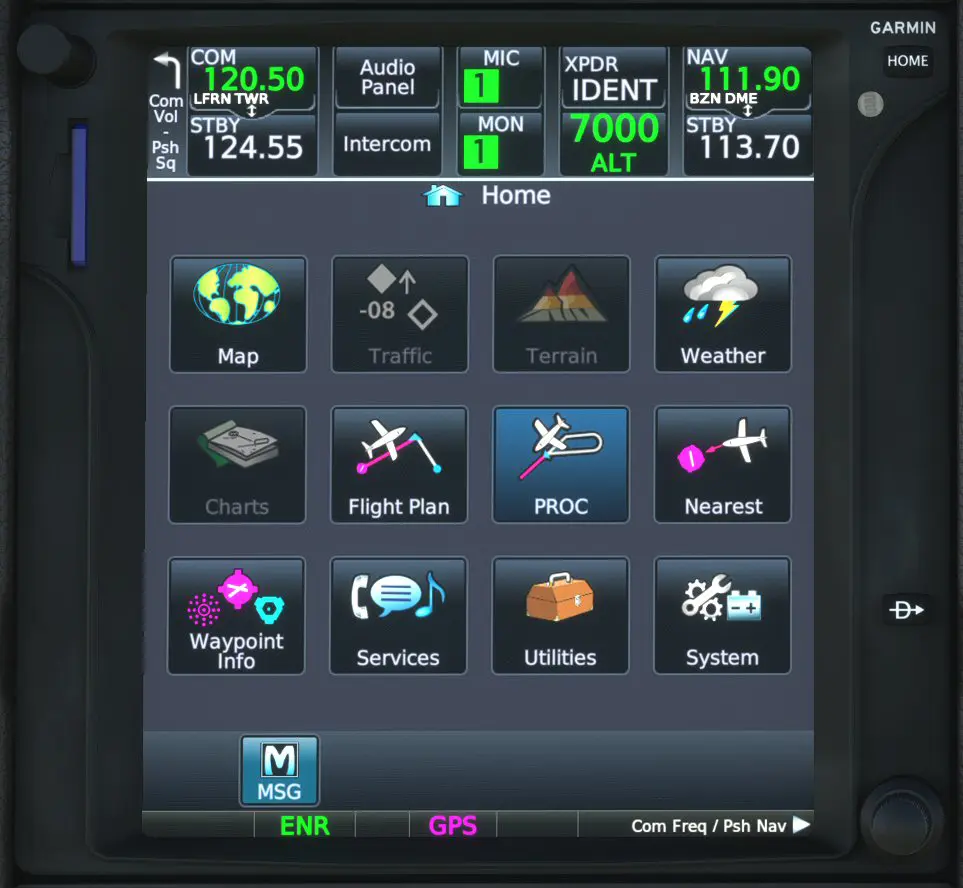
This GPS is not supplied as standard by MS and must therefore be downloaded from an external provider.
Two suppliers offer it:
- TDS which offers a complete paid GTNXi, a more modern version of the GTN750,
- PMS50 which offers a free version (1) but reduced in functions and a complete and paid "Premium" version. This is the free version that we will study in this tutorial.
This GPS is very intuitive and fully tactile. It seemed to us the easiest to use of all the Garmin GPS tested at Simvol.
Currently, it is offered (dashboard option) in the TBM850 from Black Square and the Piper PA28 from Just Flight, among others.
Here we will load a complete flight plan: LFRN - LFRB. (2)
NB: the areas circled in red are to be clicked, the areas circled in turquoise are results. Do not take into account the indications in the "com" banner, the images were taken in different flights.
Selection of "Flight plan" mode
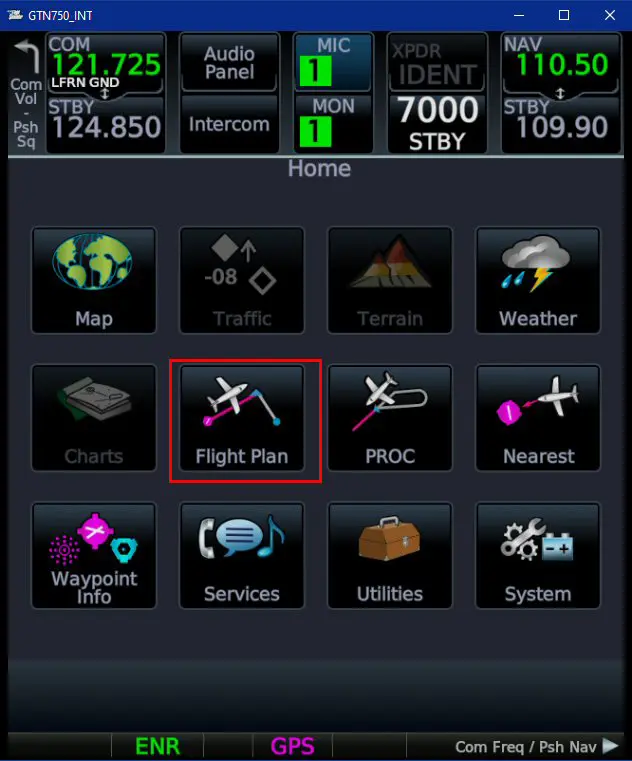
The departure airport being proposed (position of the plane), we will select the destination airport
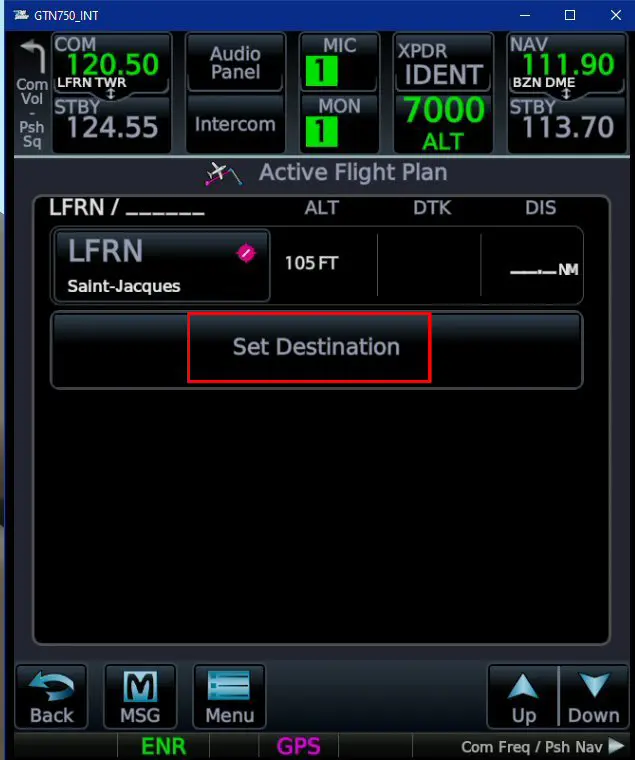
The "QWERTY" keyboard page opens, allowing you to easily enter the airport code. Note that you can choose an alphabetical keyboard in the options on the home page (system buttons then Setup then Options).
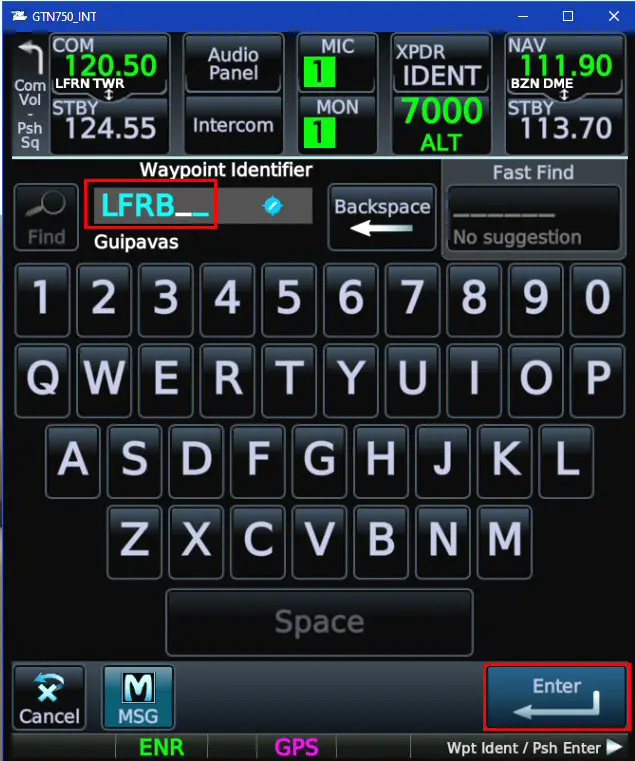
If the flight plan provides for it, we then enter, in the same way, the different waypoints of the flight plan.
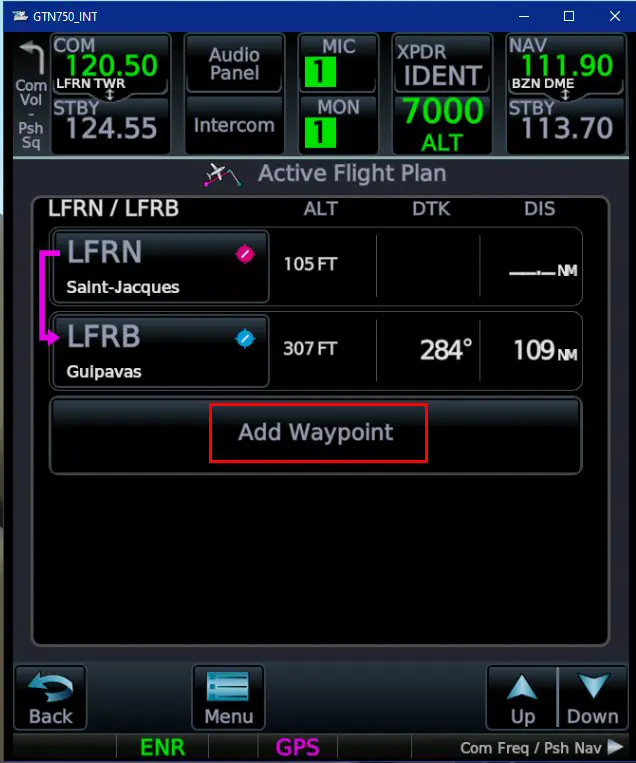
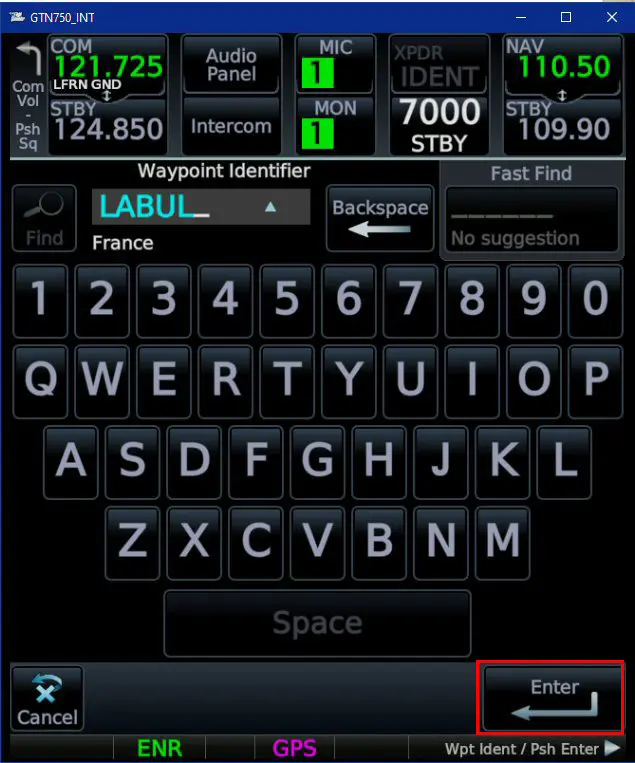
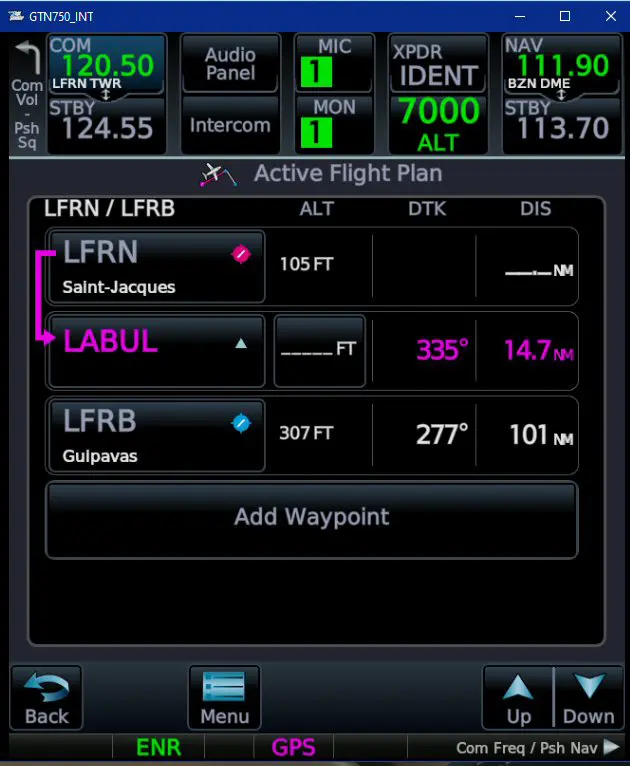
You must then enter the departure, arrival and approach procedures. We return to the home page with the "Back" key at the bottom left and click on the "PROC" button to access on the procedures page.
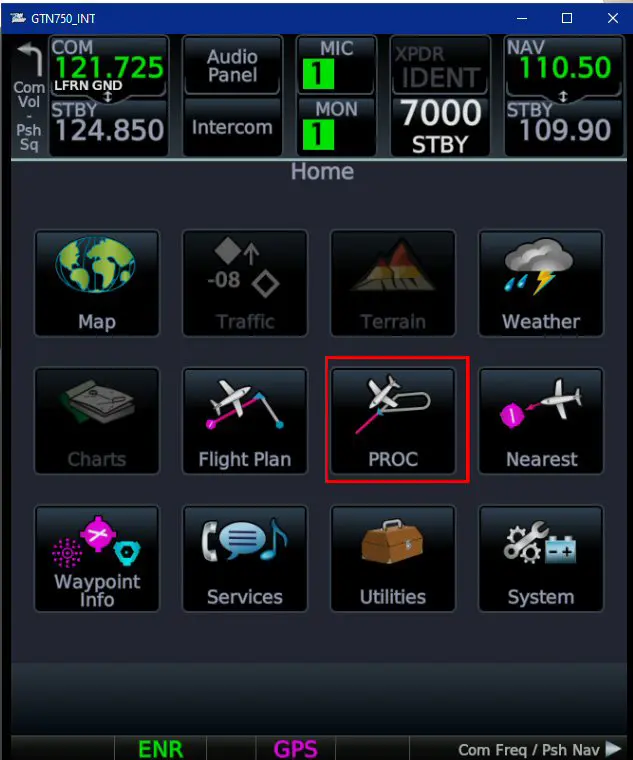
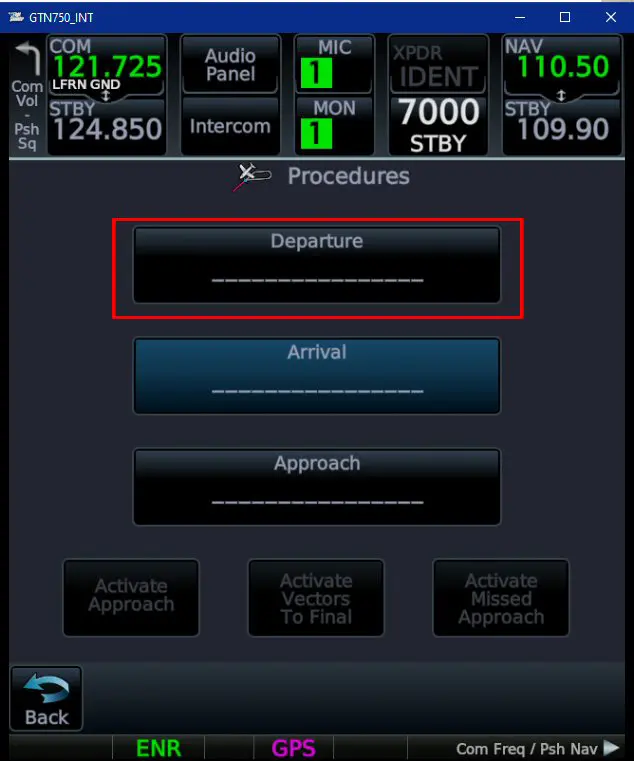
We then follow the following sequence (SID procedure in the example: LABU5V)
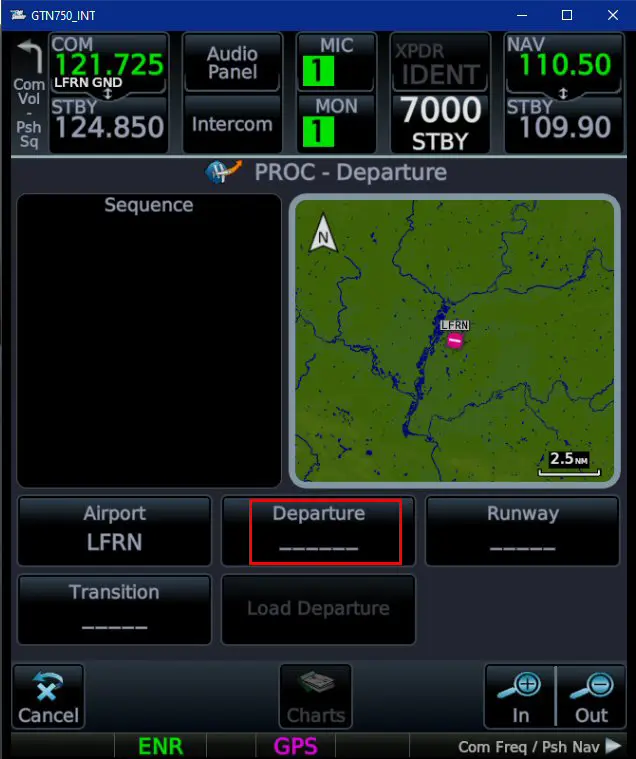
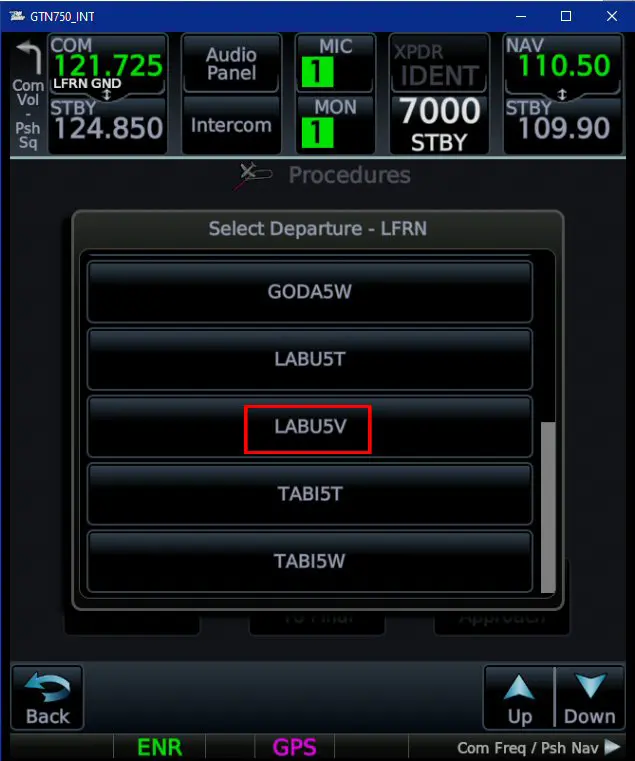
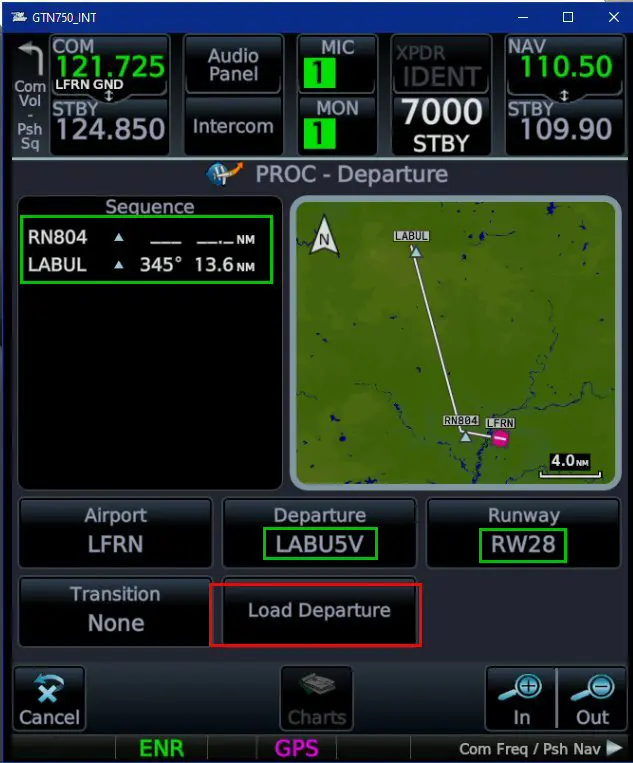
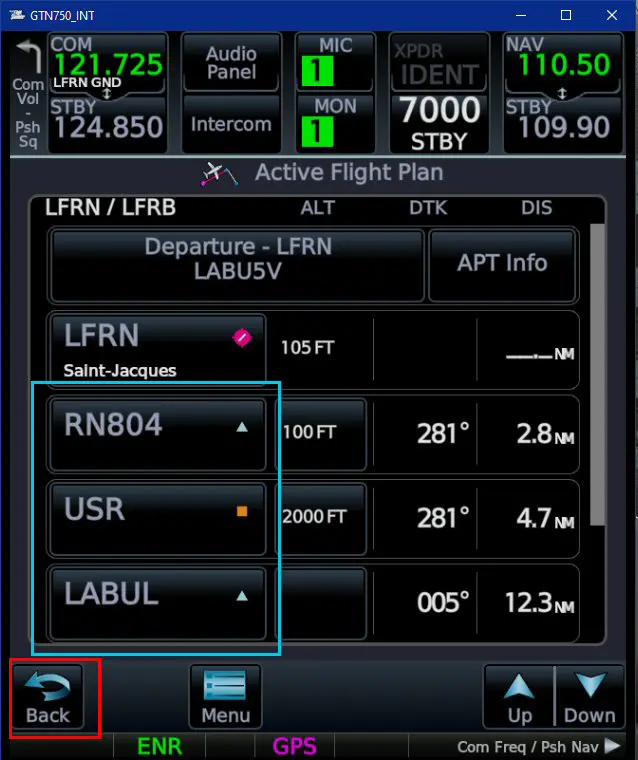
The procedure is correct, we move on to entering the arrival procedure by returning to the home page via "Back" and selecting "Arrival".
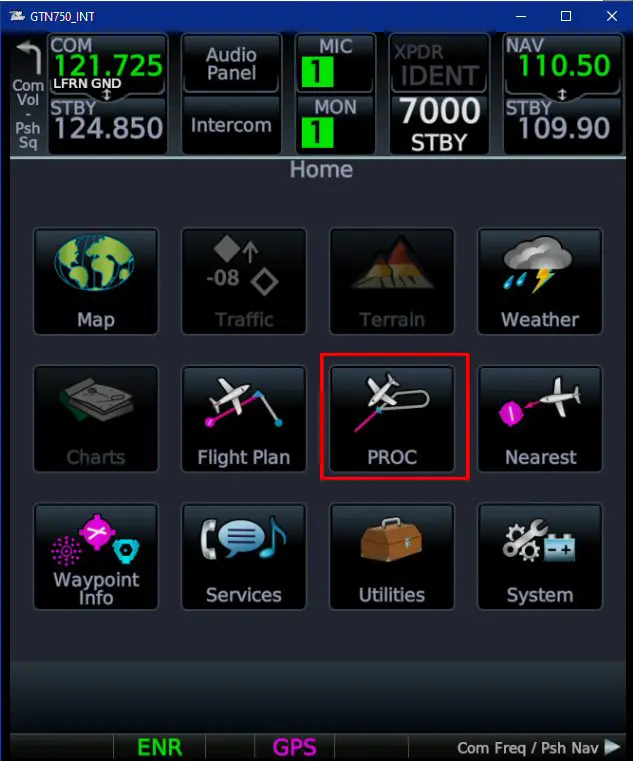
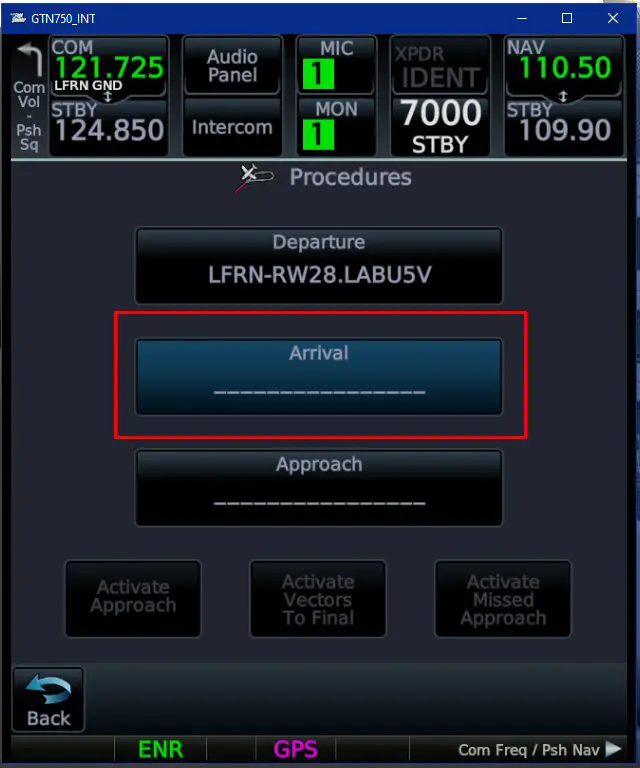
The arrival STAR of our example is an arrival via the ANLEV point: ANLE8C.
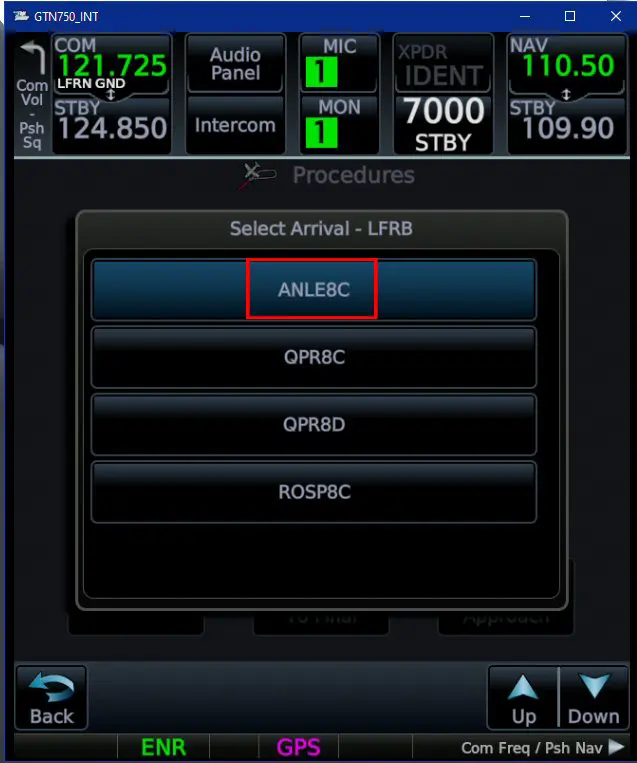
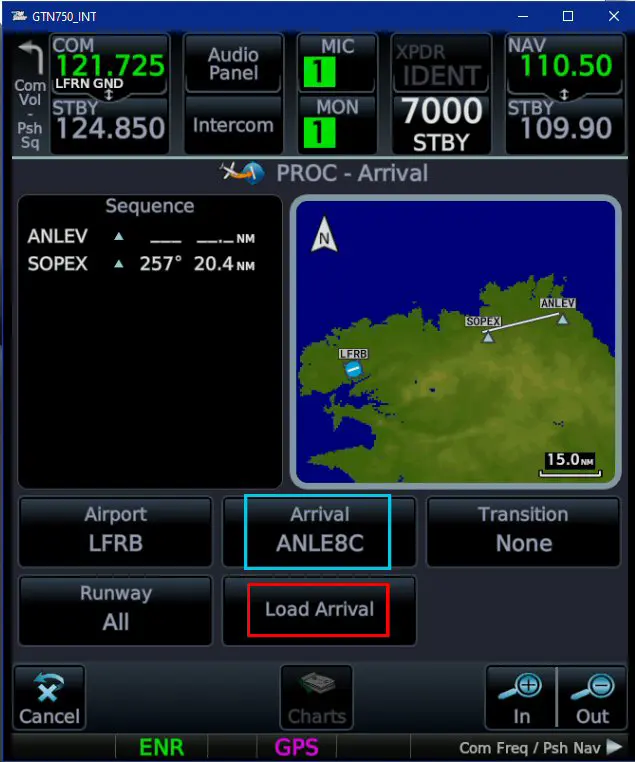
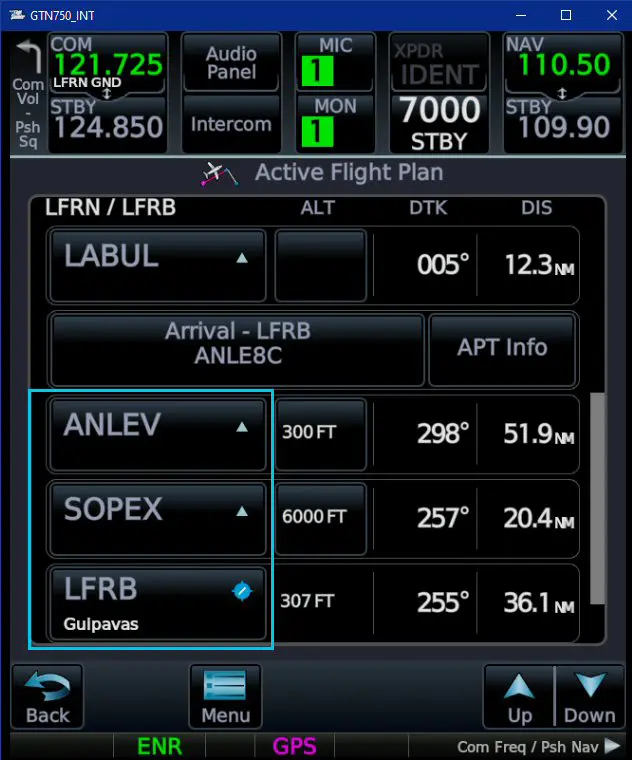
Now we will enter the approach which will be on the ILS of runway 25L with the "BODIL" transition.
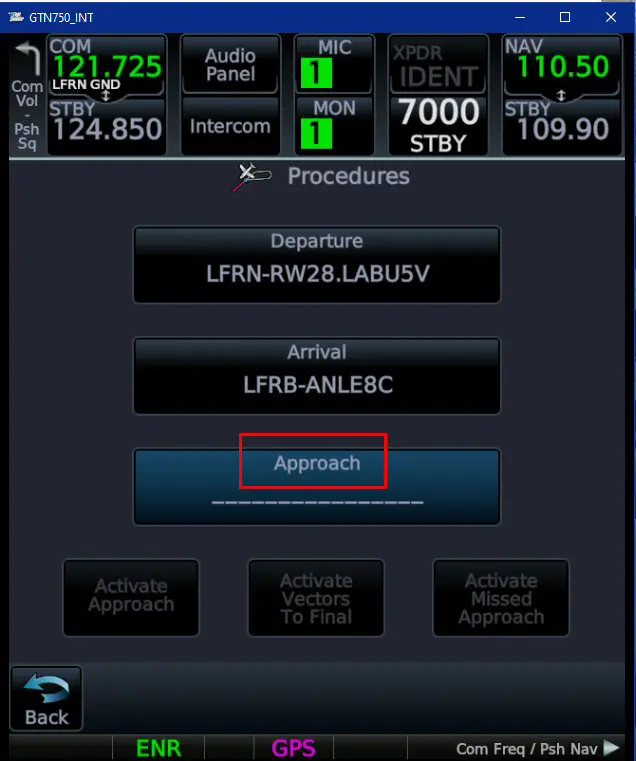
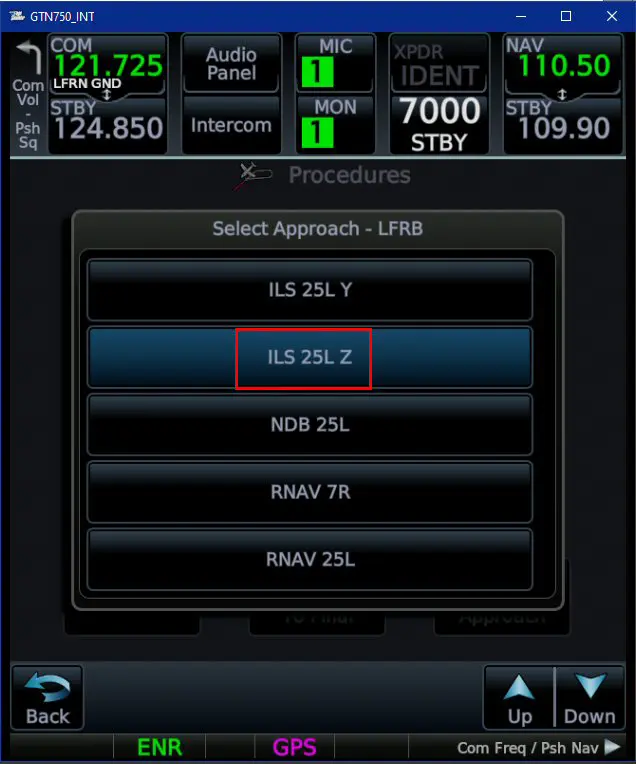
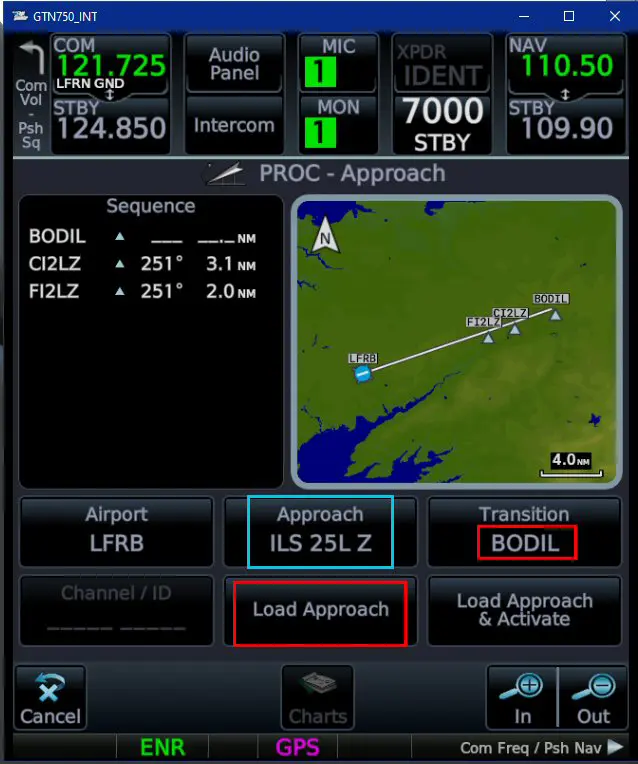
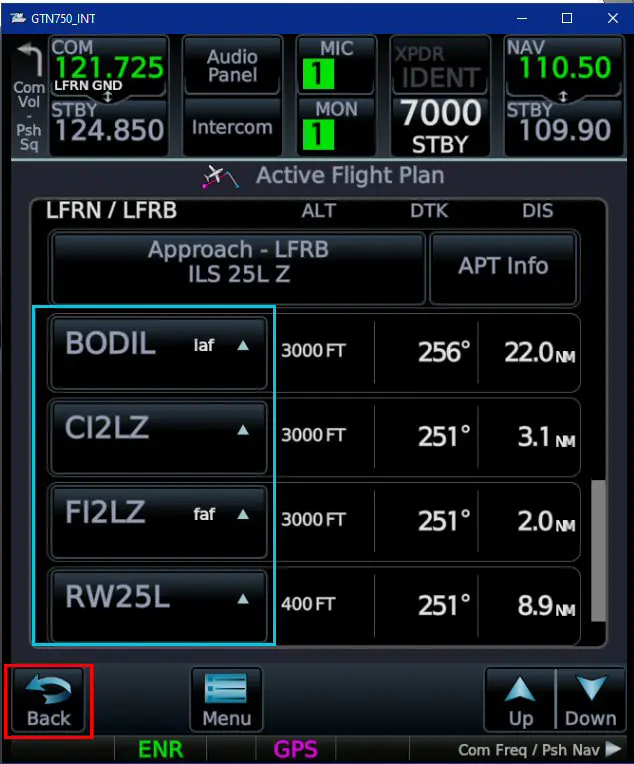
Pressing the ENR area at the bottom of the screen displays the flight map (zoom with the + and - buttons, movements with the mouse).

You can also enter a flight plan already created in "pln" format and copied into a file that must have the name "fpl.pln". In addition, this file must be located in the GPS folder which
is in Community (or in Addons Linker) following: disk:\Community folder or addonsLinker\pms50-instrument-gtn750\fpl\gtn750
The flight plan can be retrieved (without the procedures) with the "Import" function ("Menu" button of the flight plan).
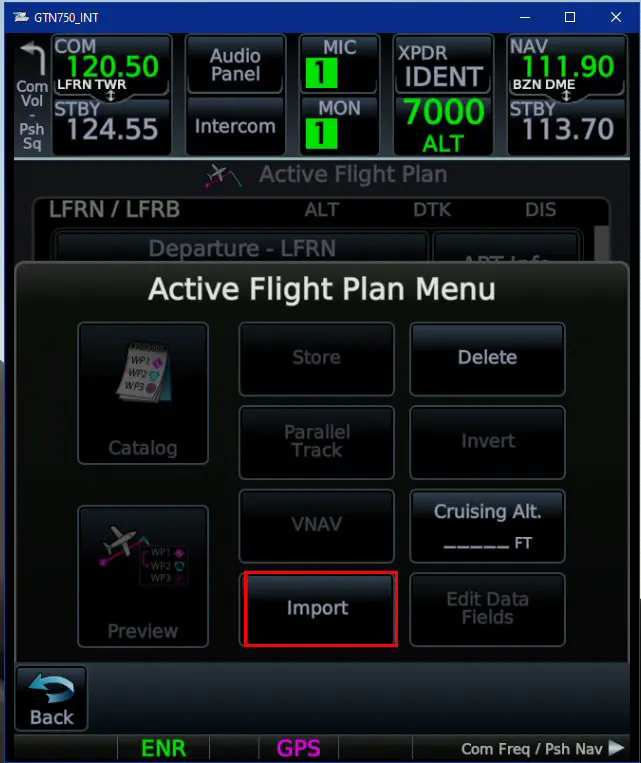
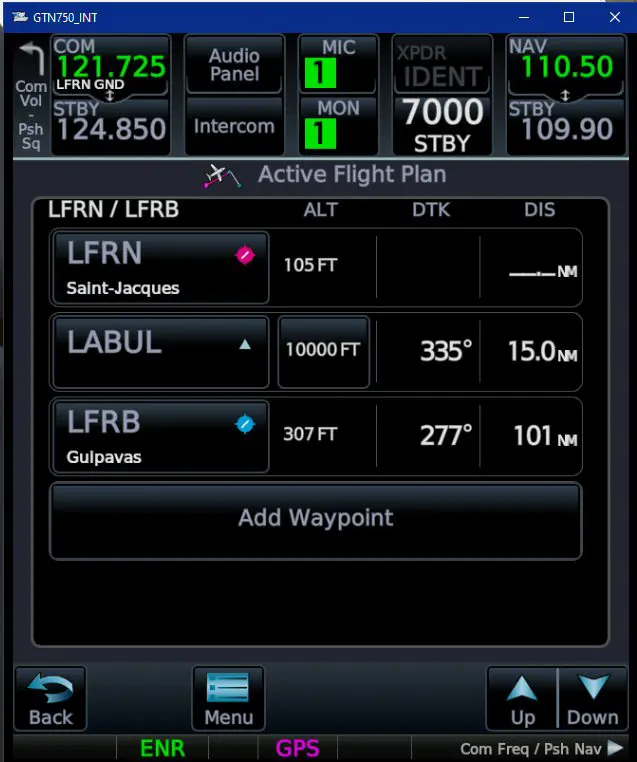
(1) In the free version of PMS50, the "greyed out" buttons on the different pages are non-active functions. They are active in the Premium version.
(2) The flight plan used (Little Navmap)