Load a Simbrief flight plan into the G1000 Nxi
In September 2023, Navigraph released the possibility of loading a flight plan created by Simbrief into the MSFS G1000 Nxi as had been done for the G3000/5000.
To have this function, you must install a module in Community from the Navigraph installer: "Navigraph HUB".
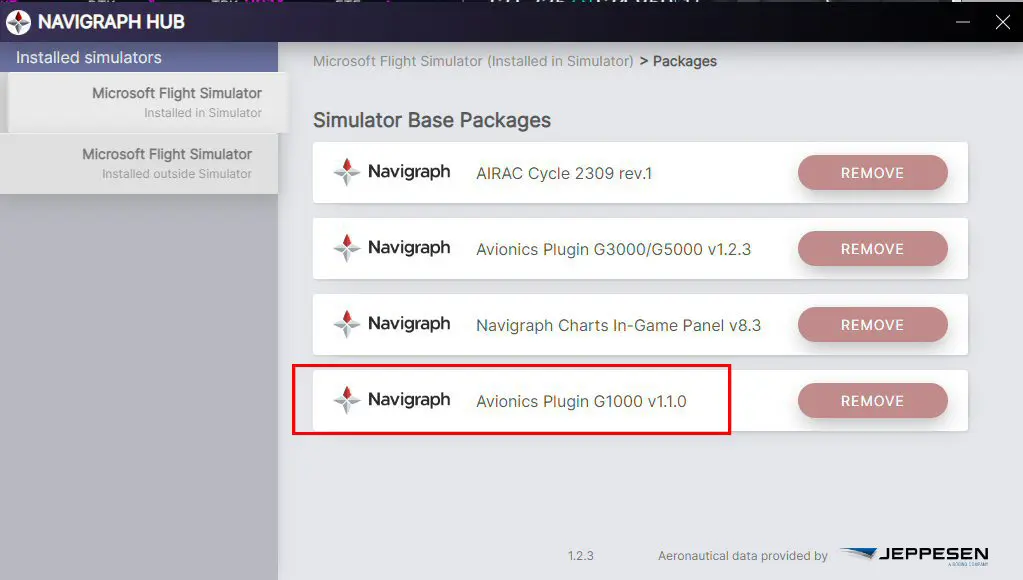
You must then prepare your flight plan in Simbrief and save it. For the tutorial I took LFRN-LFRB.
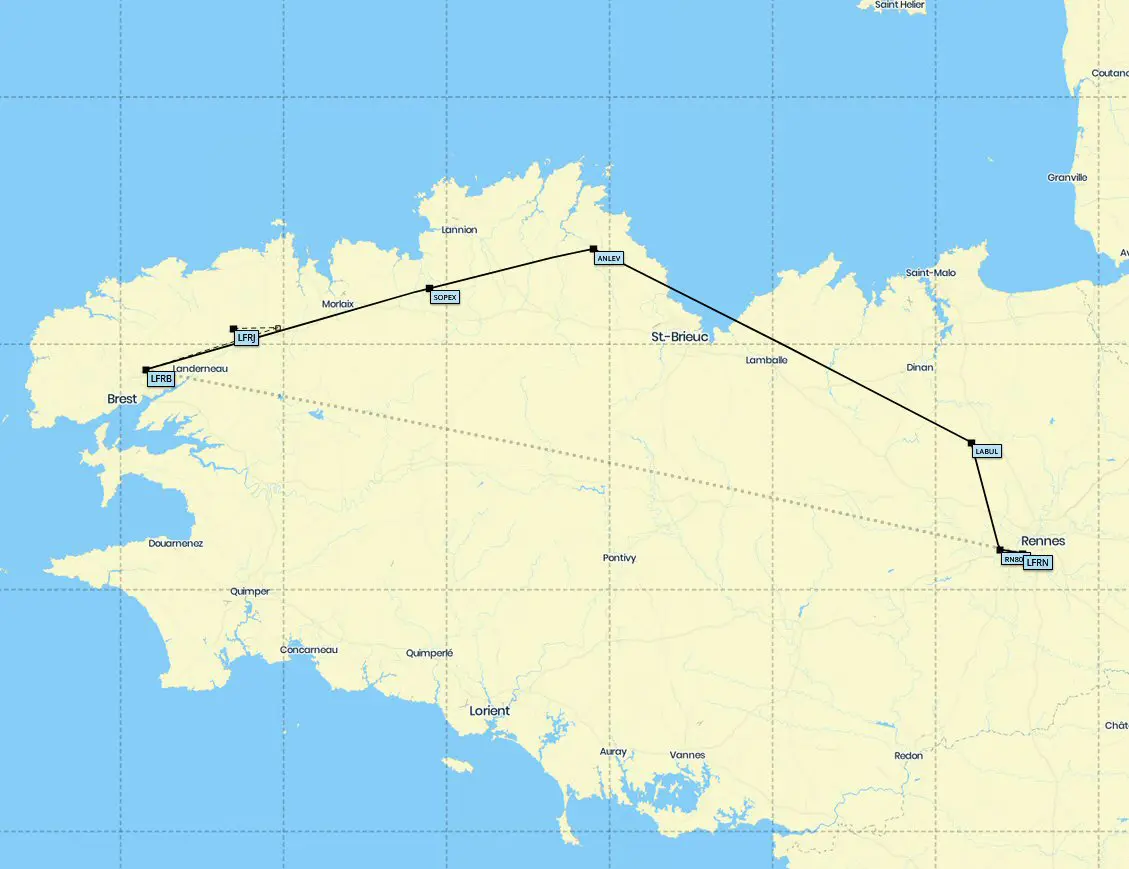
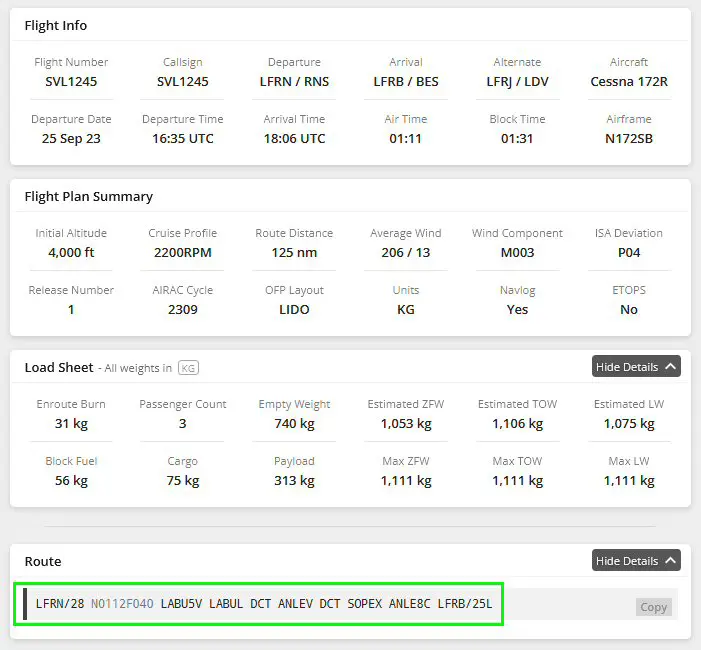
Loading the flight plan into the G1000
We load the simulator and the chosen aircraft which we position at its departure airport. For this tutorial: C172SP-G1000 aircraft on the LFRN tarmac.
The G1000 is a pair of two screens, it is the one on the right which is used for navigation and which will receive the flight plan.
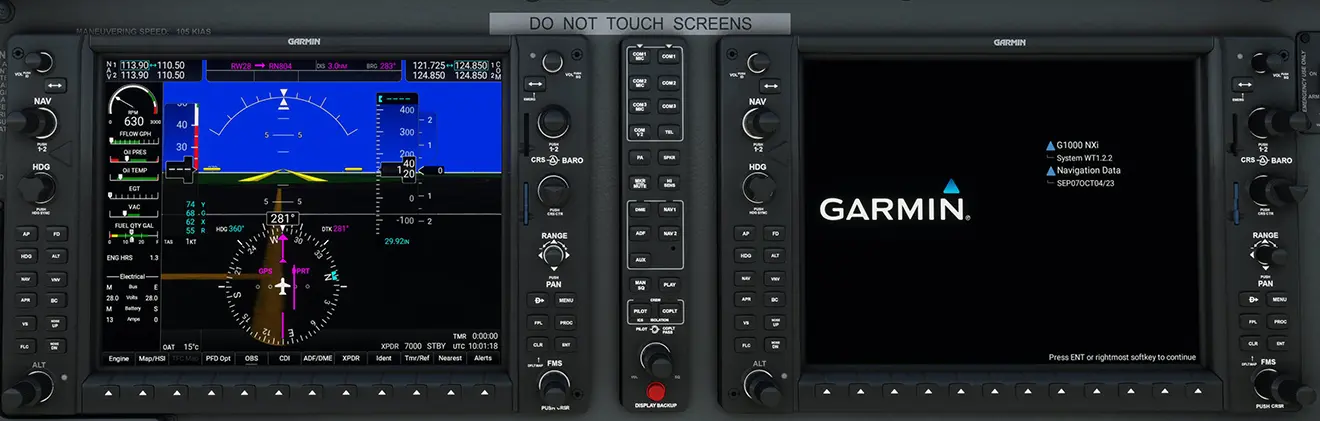
Turning on the GPS is done by pressing the ENT key (Enter)
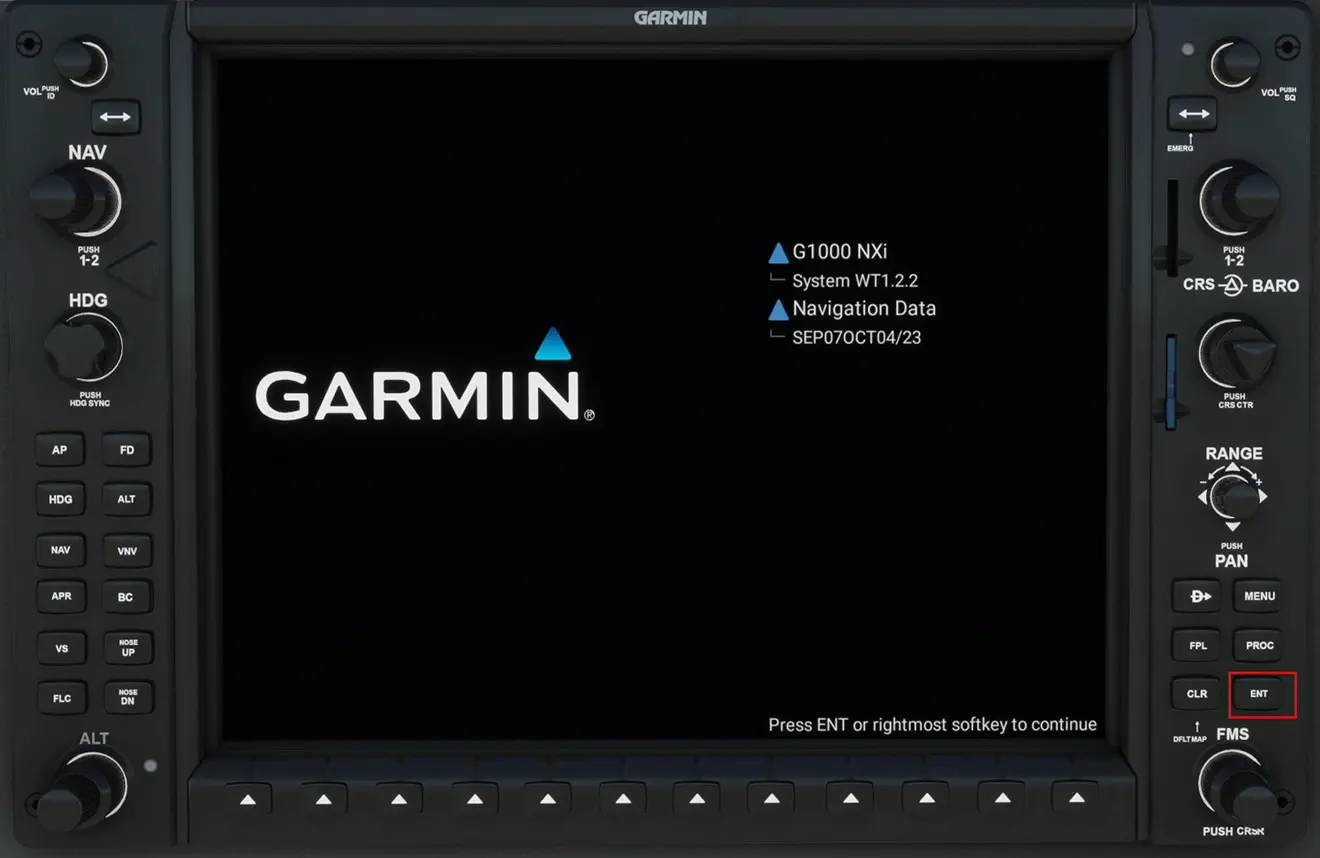
The map is displayed with the aircraft positioned. Using the RANGE directional rotator allows you to zoom, with the plane still centered on this map.
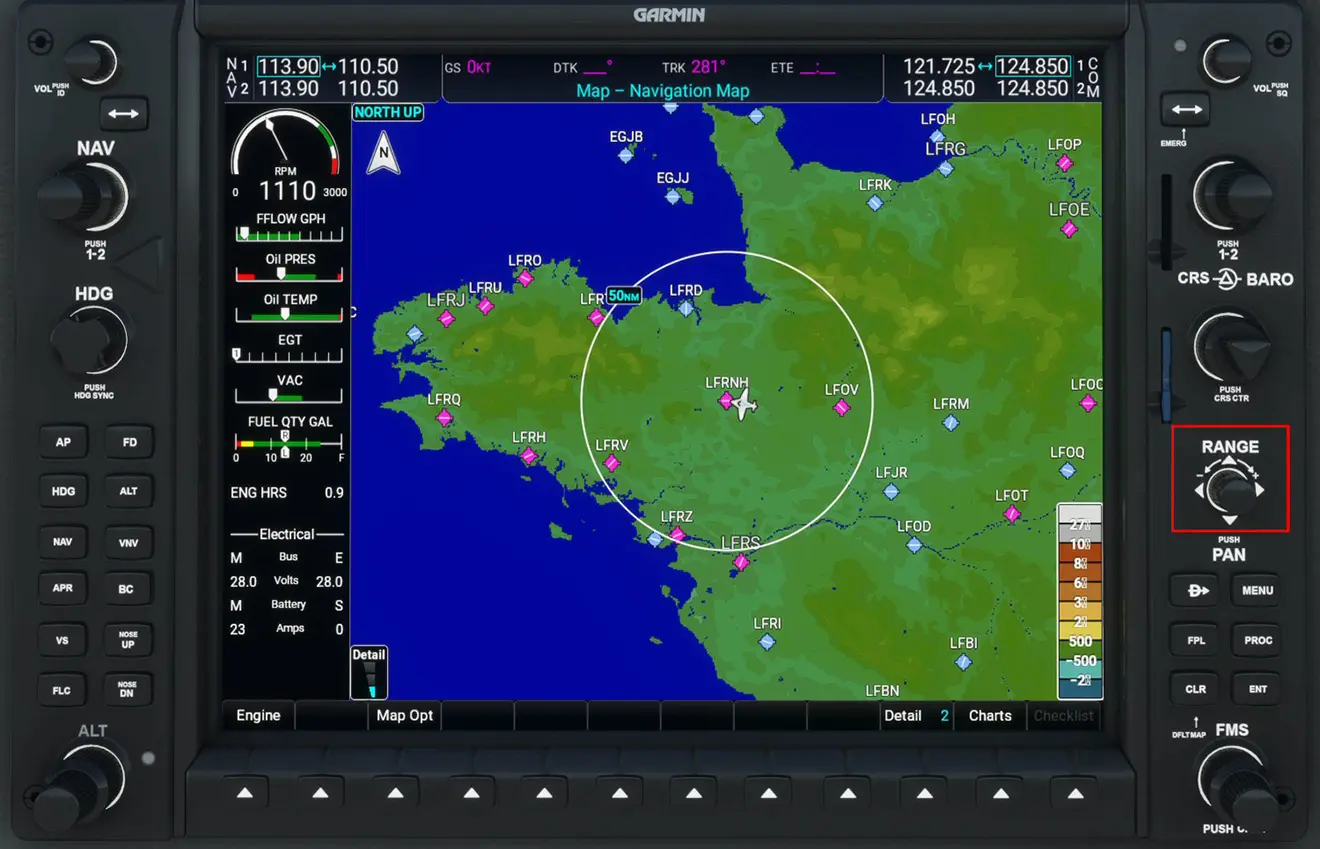
Most of the following manipulations will be done with the FMS button at the bottom right which can be "push-pull", and which has two concentric crowns.

The drawing above will be used (all or part) to indicate which part of this button is to be activated.
Finding the IFR/VFR chart display:
1 - Press the FMS button
2 - Turn the small crown to position yourself on the IFR/VFR Charts line
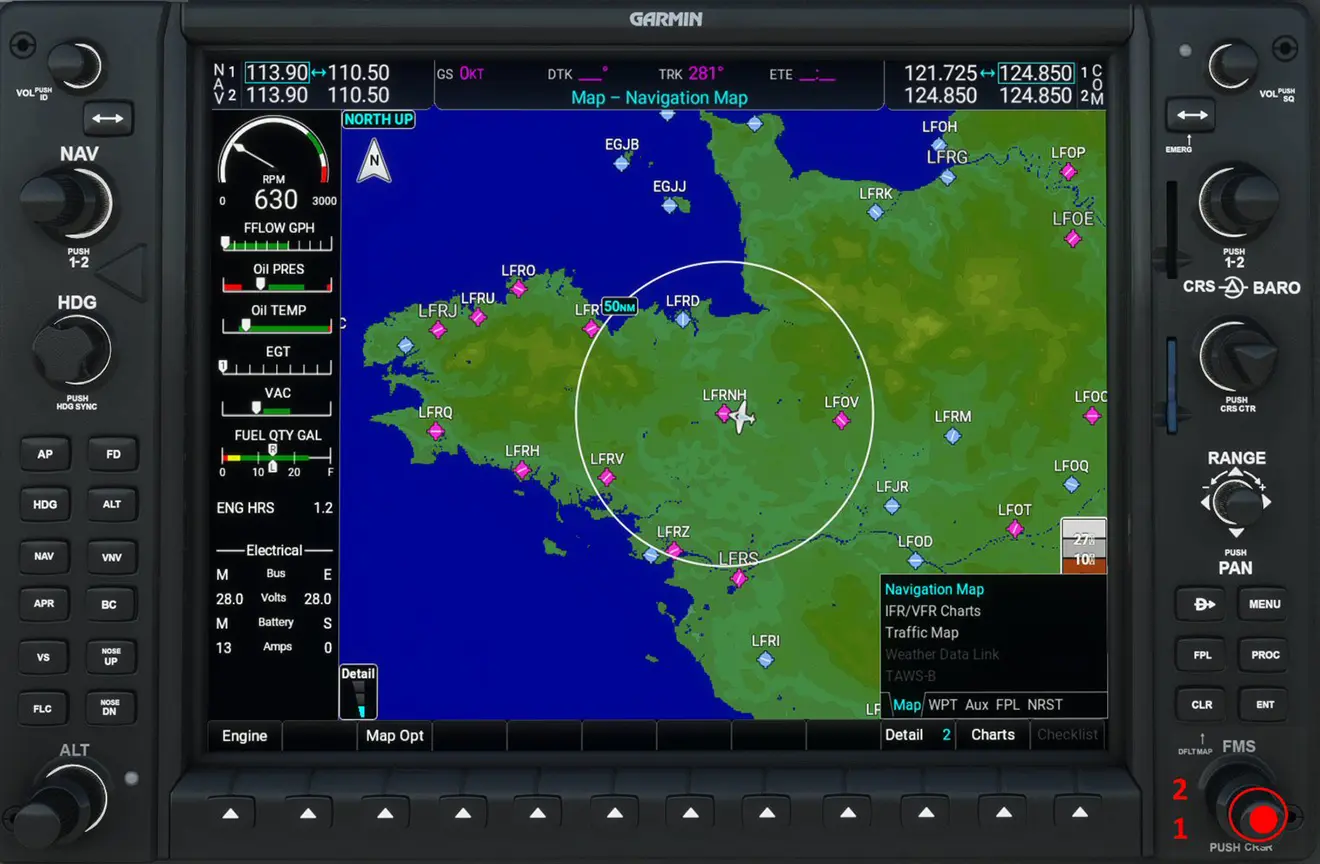
We arrive on the cards page (you can select the different types of cards with the buttons located below the screen).
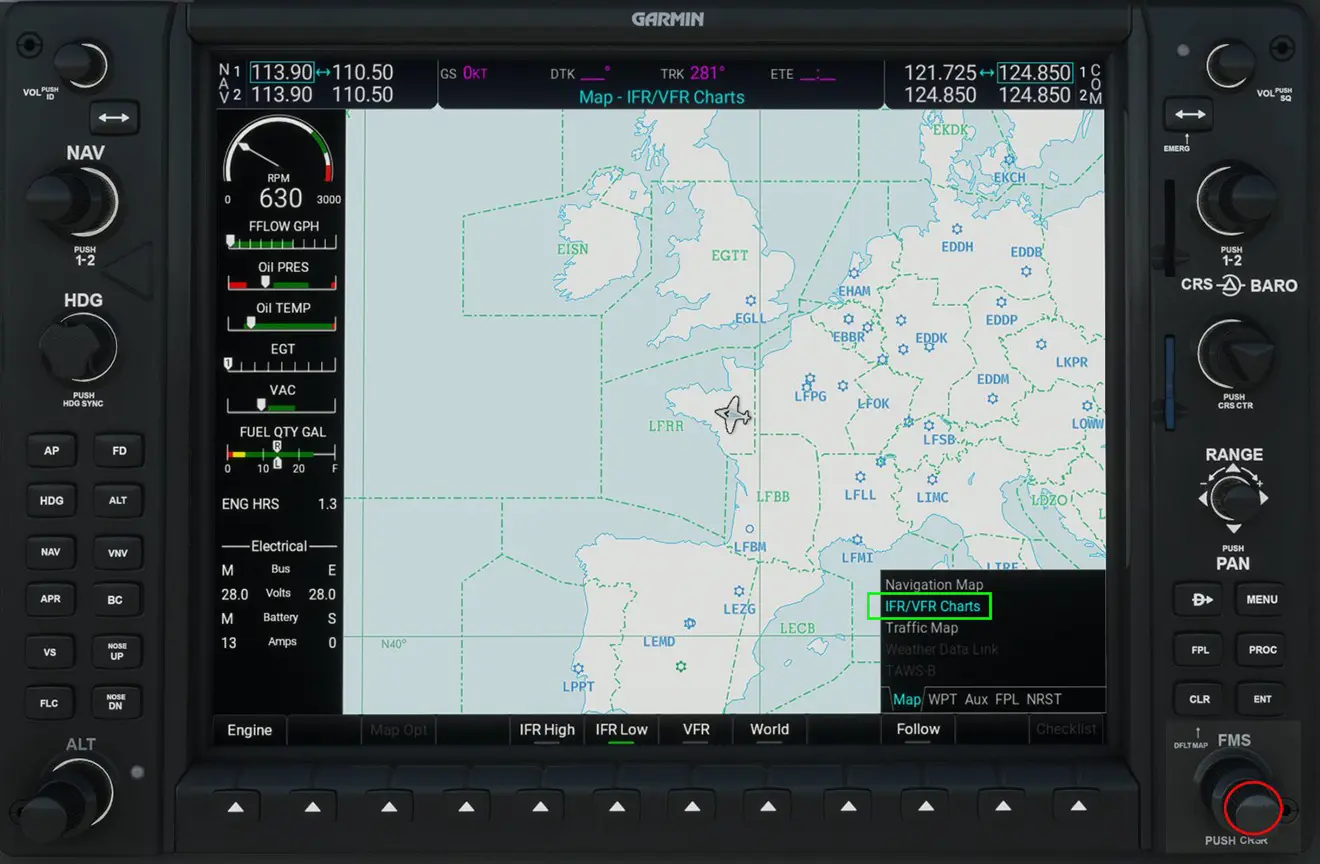
If you have never accessed Navigraph (required to load a Simbrief flight plan), you will arrive on the page allowing you to check your subscription by flashing the QRcode with a smartphone or by entering the address indicated then the code in your internet browser.
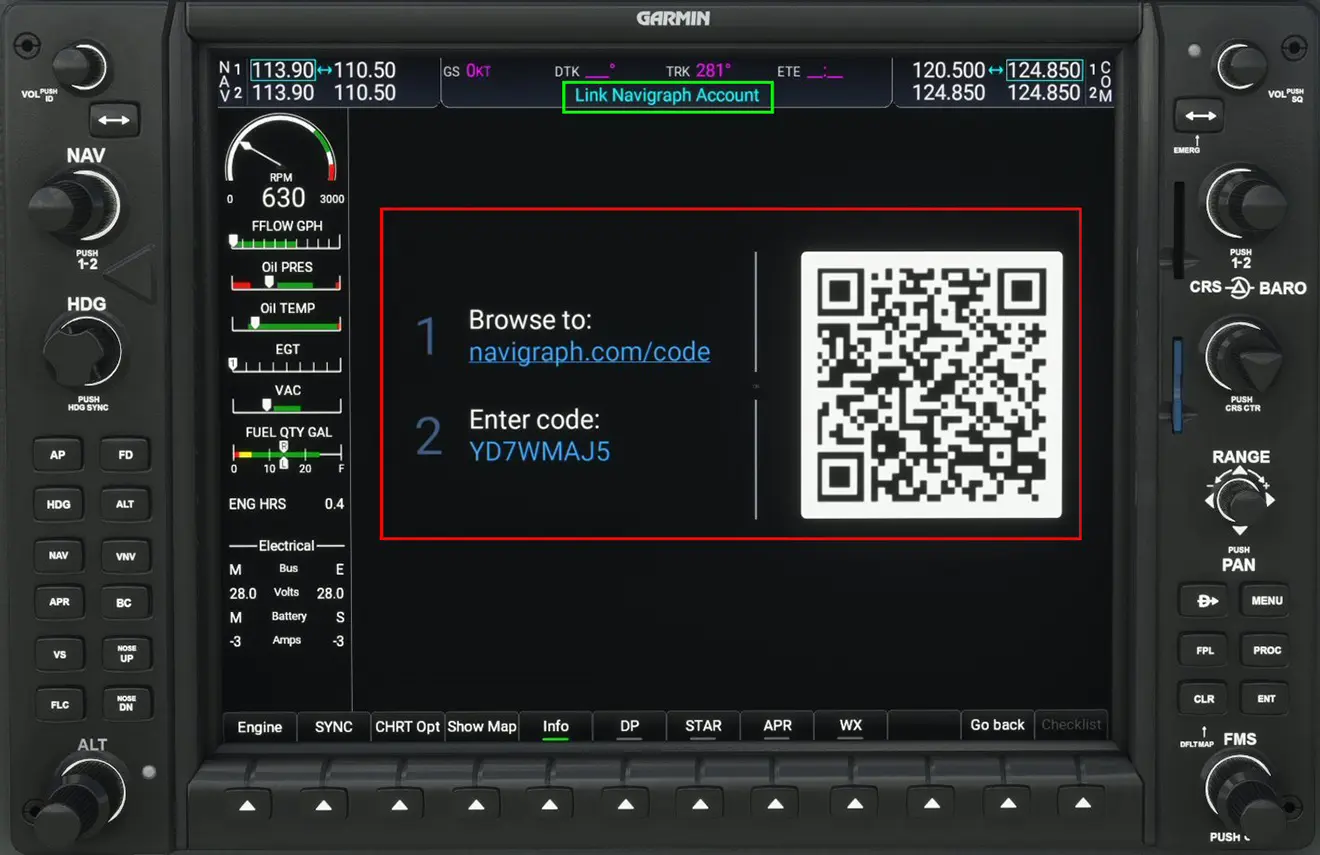
When your subscription is verified (Navdata only or "full" subscription), you will have this message in your browser:
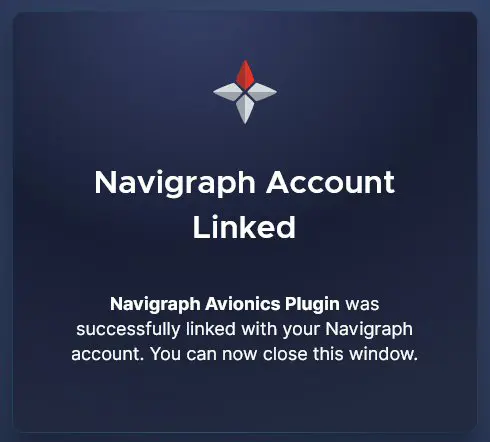
This operation only needs to be done the first time you use the G1000 and will be valid regardless of the aircraft used later (if it has a G1000).
NB: with a Navdata subscription only, you will only be able to display the standard MSFS map.
Back on the G1000, you will have to turn the large crown to display the "flight plan" window which is empty.
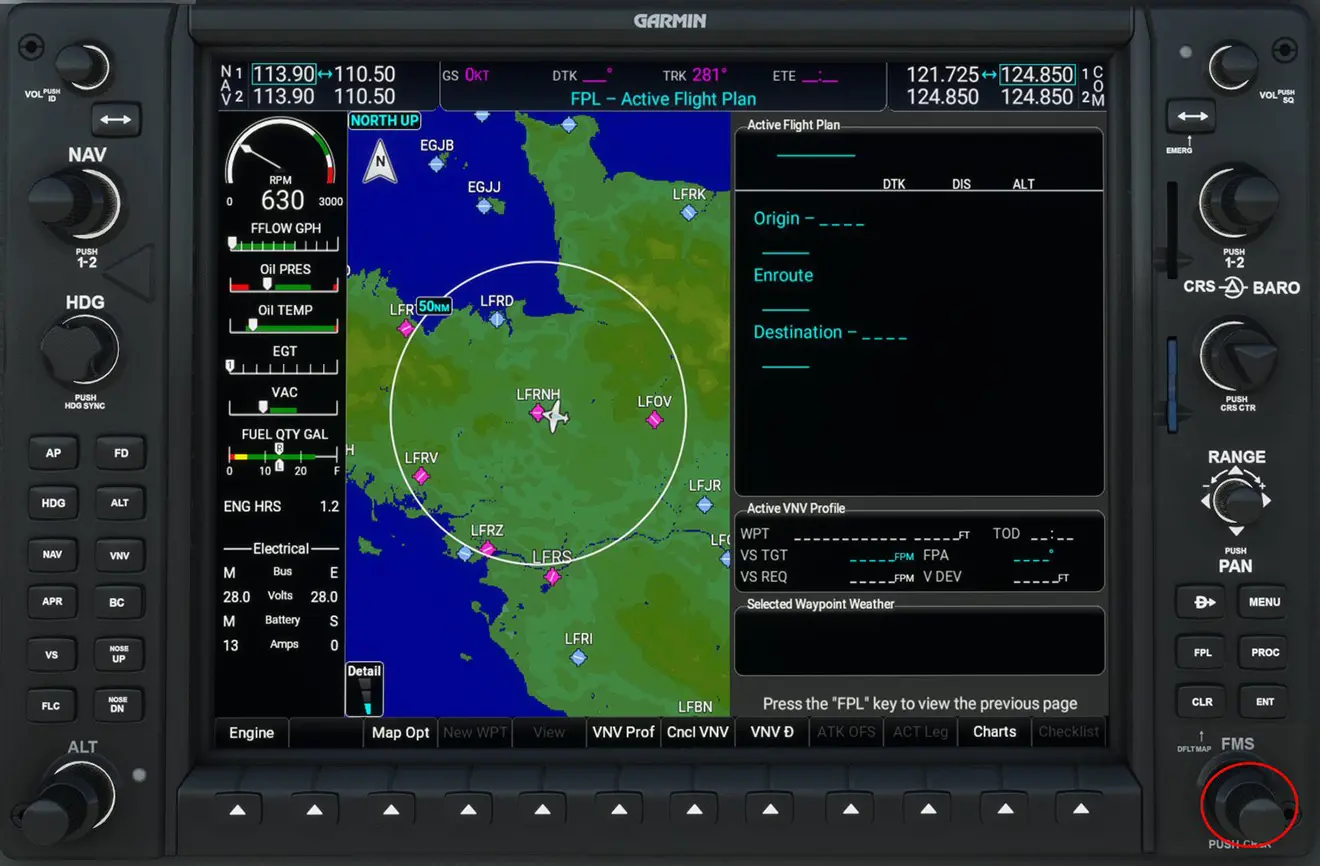
By turning the small crown we will be able to open a window which will allow us to select the "Flight Plan Catalog" (list of flight plans found in Simbrief).
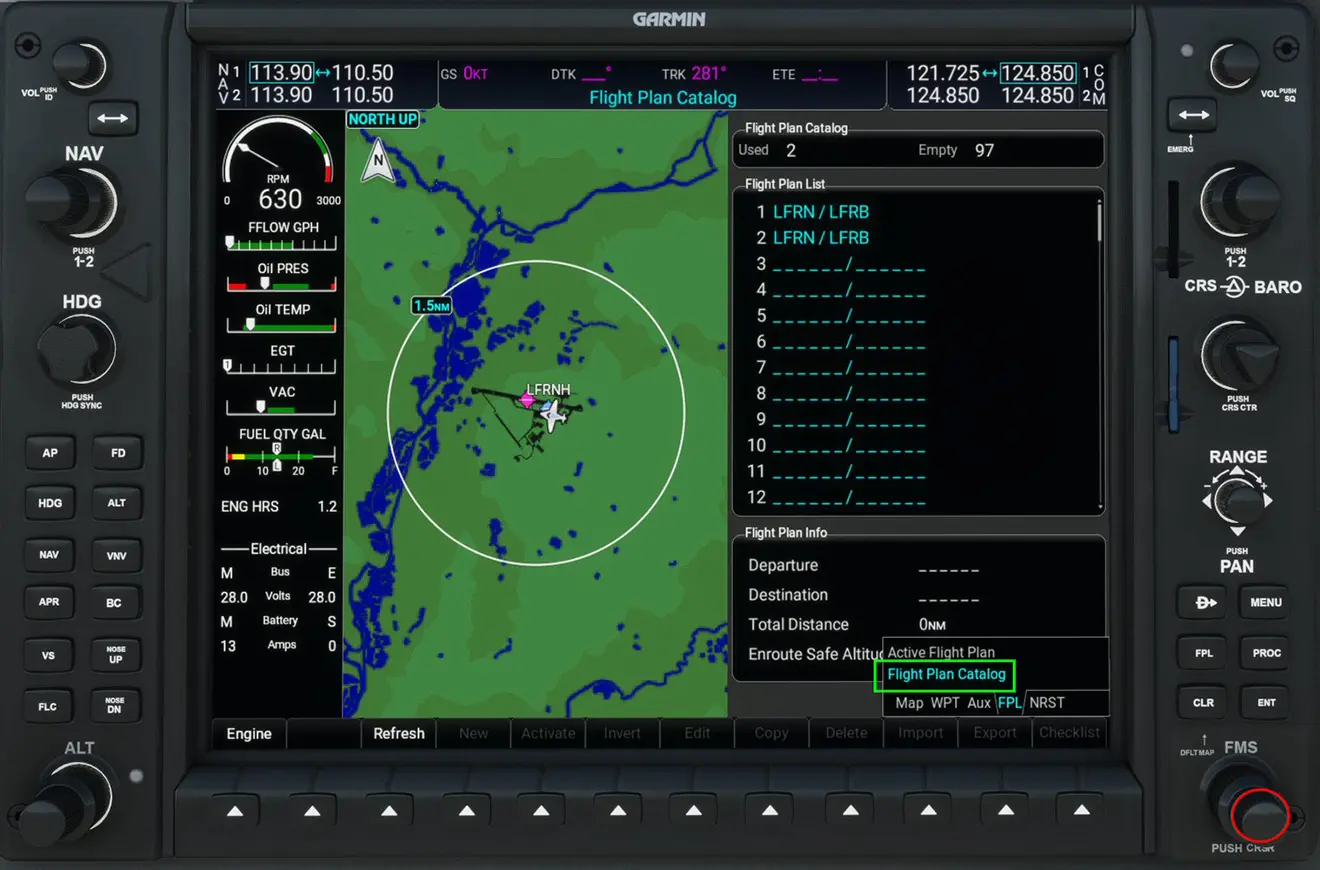
By pressing the FMS button, we highlight the first flight plan and search for the one chosen with the large crown.
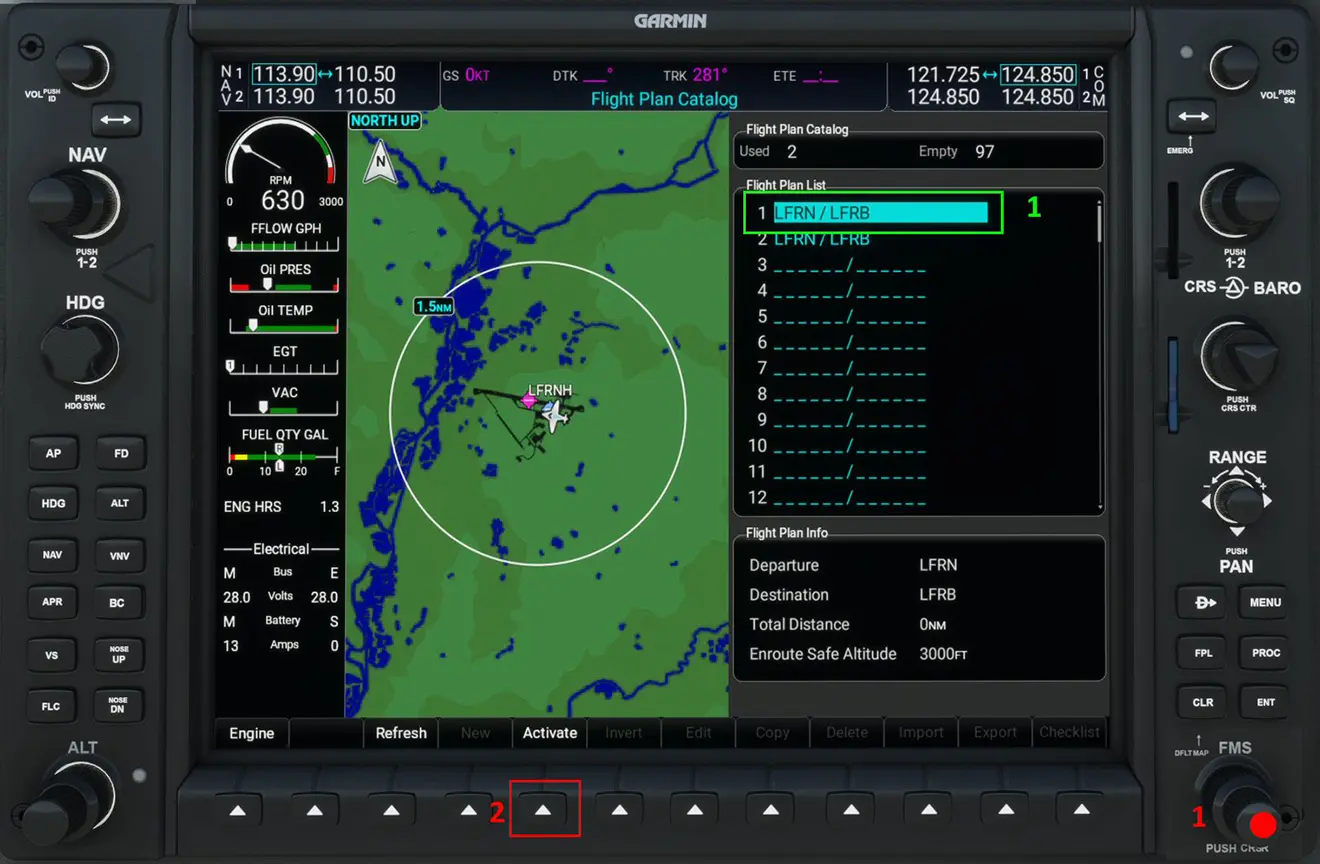
Once the flight plan has been selected (1), press the "Activate" button (2) below the screen to load the flight plan into the GPS.
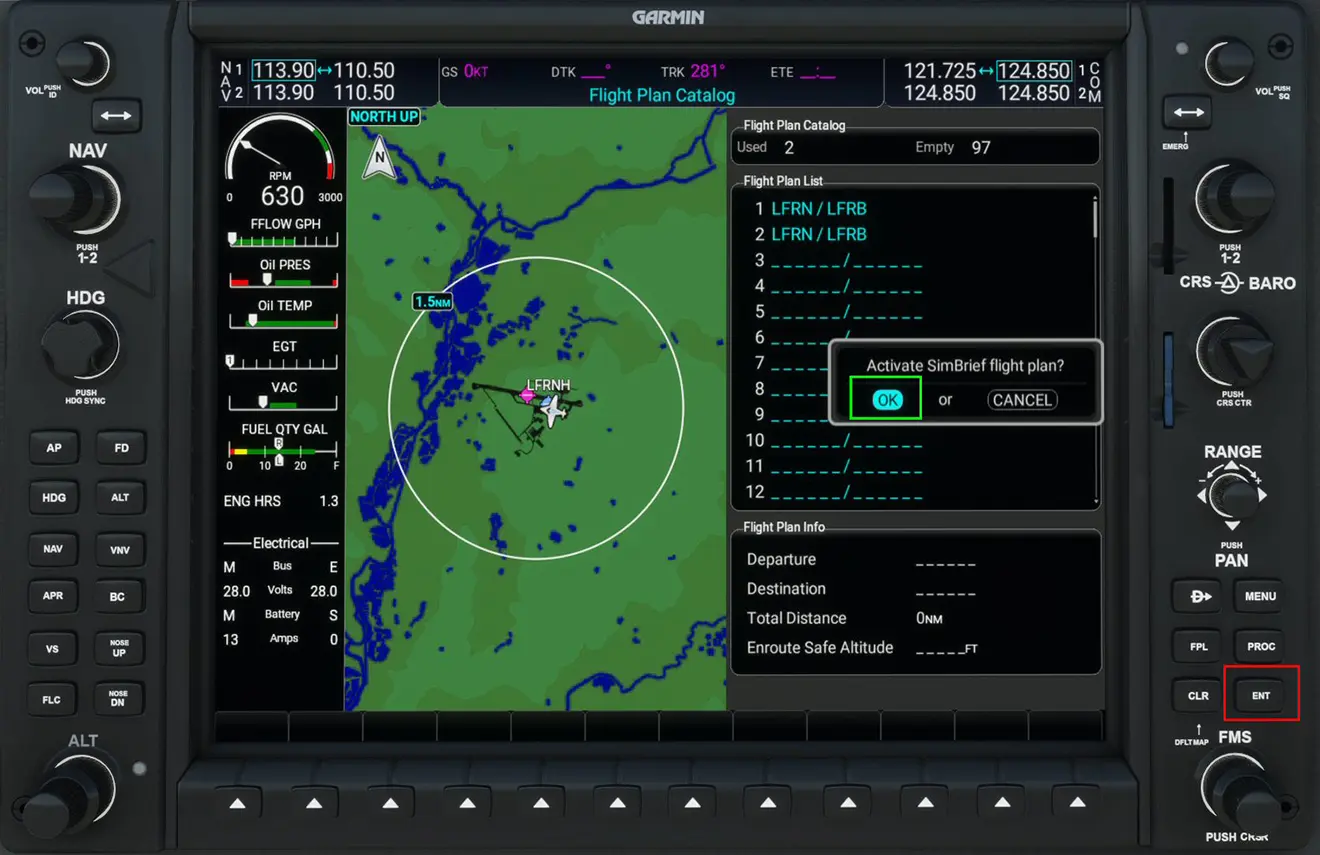
Activation is completed by pressing the ENT key which confirms OK. The flight plan is loaded and displayed.
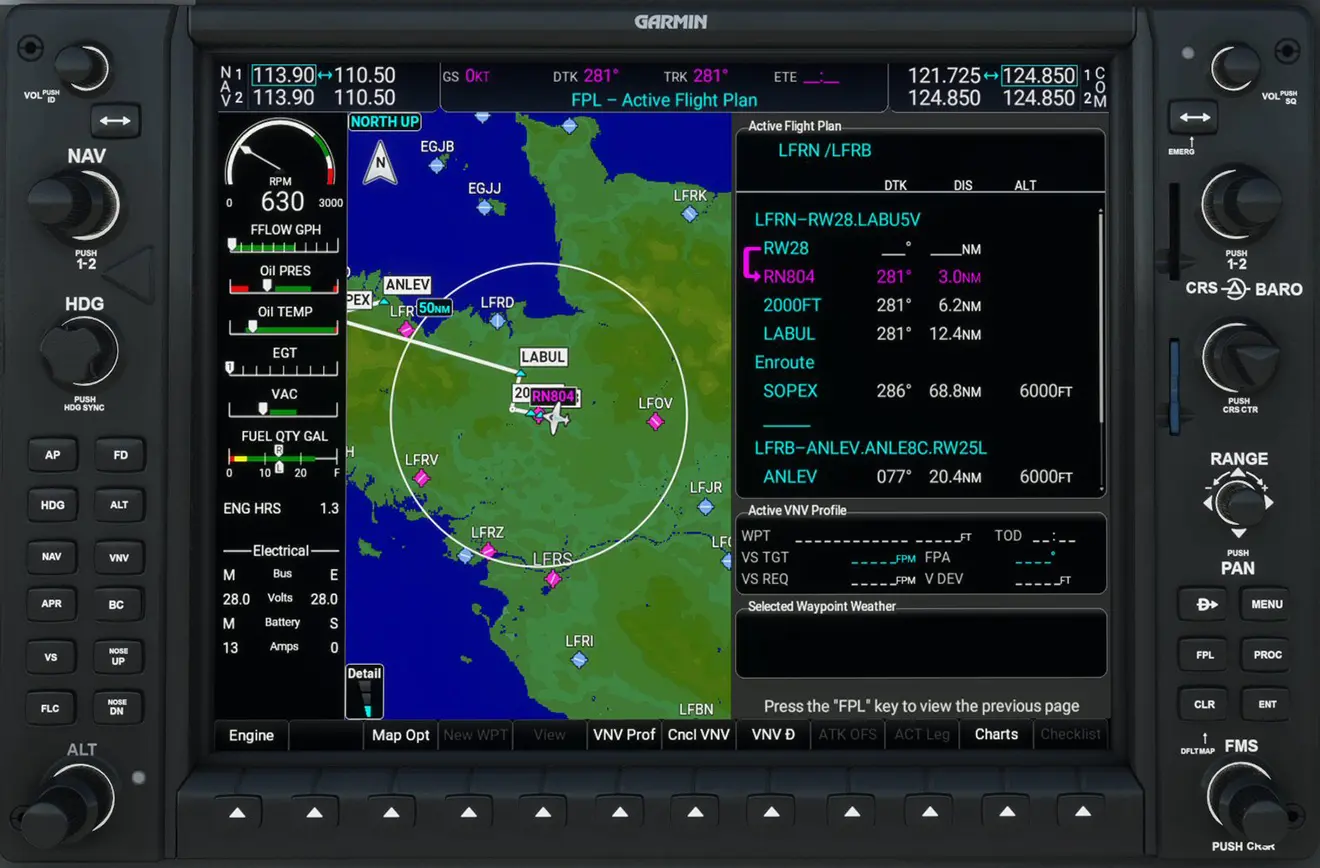
You can scroll through the flight plan with the large crown:

Flight plan modification
Pressing the FPL button displays the full screen map or with the flight plan.
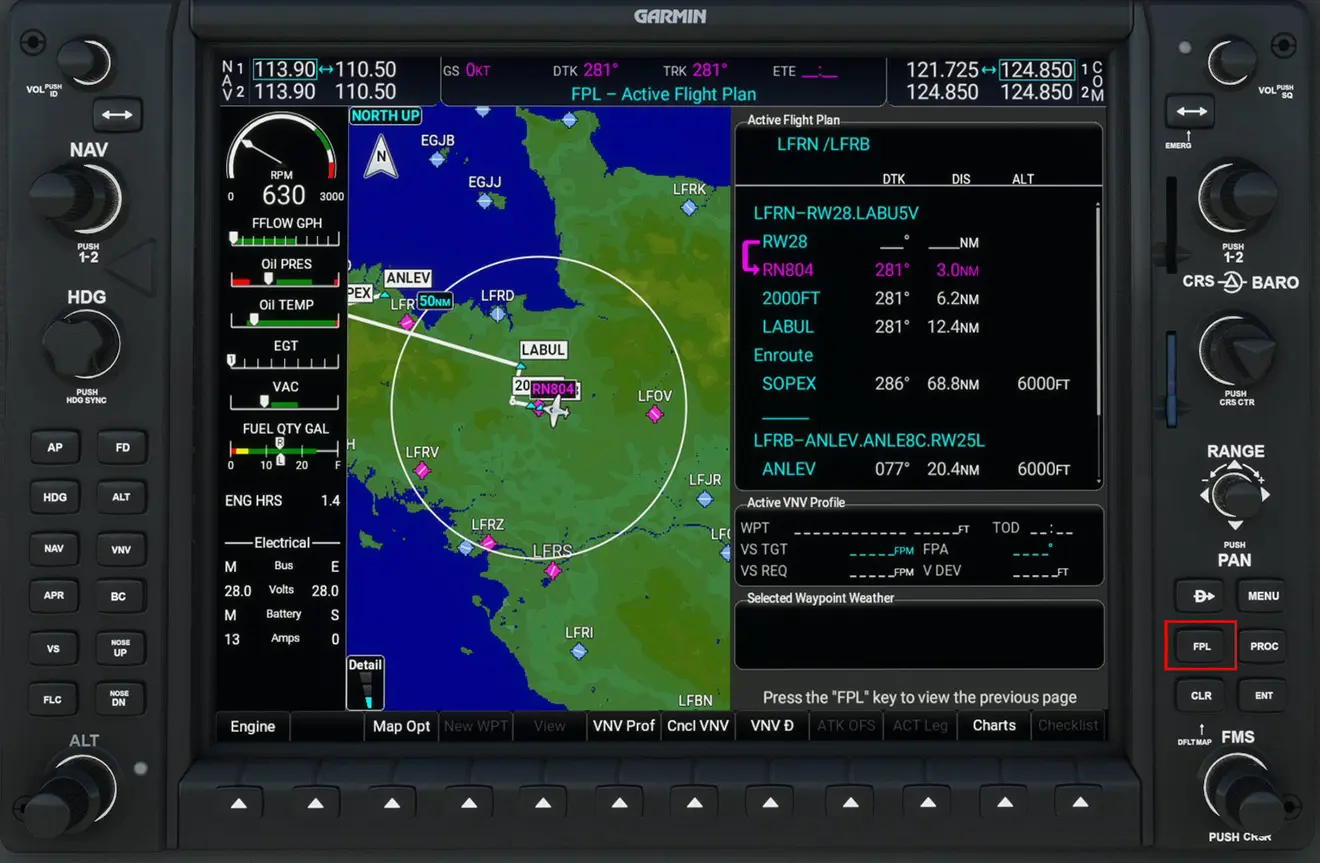
You can modify the departure, arrival and transition procedures by pressing the PROC pusher (1) and validating the chosen procedure with the large crown by pressing ENT (2).
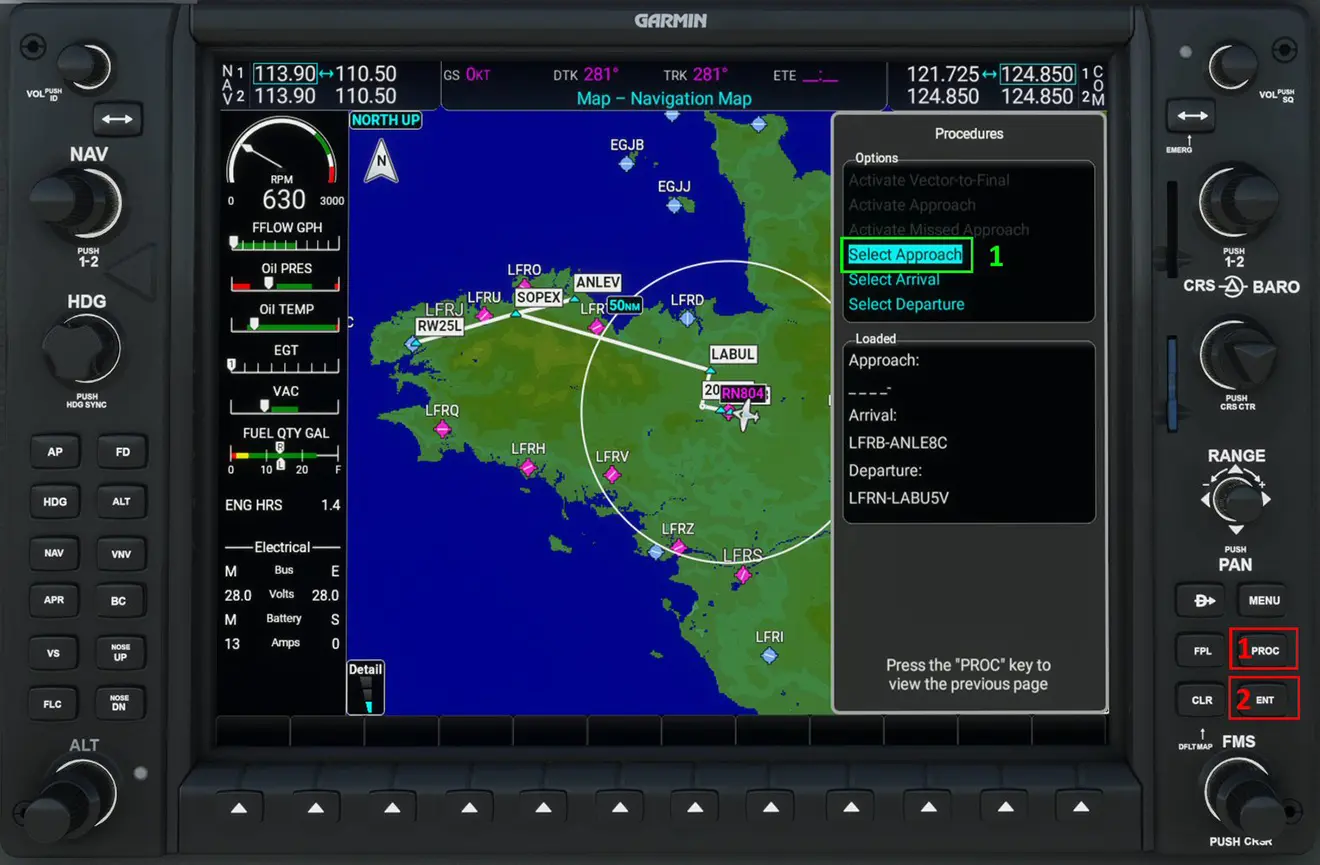
In our example we will enter the approach procedure ILS25Z, its transition BODIL and add the parameter BARO. Each element must be validated using the ENT key.
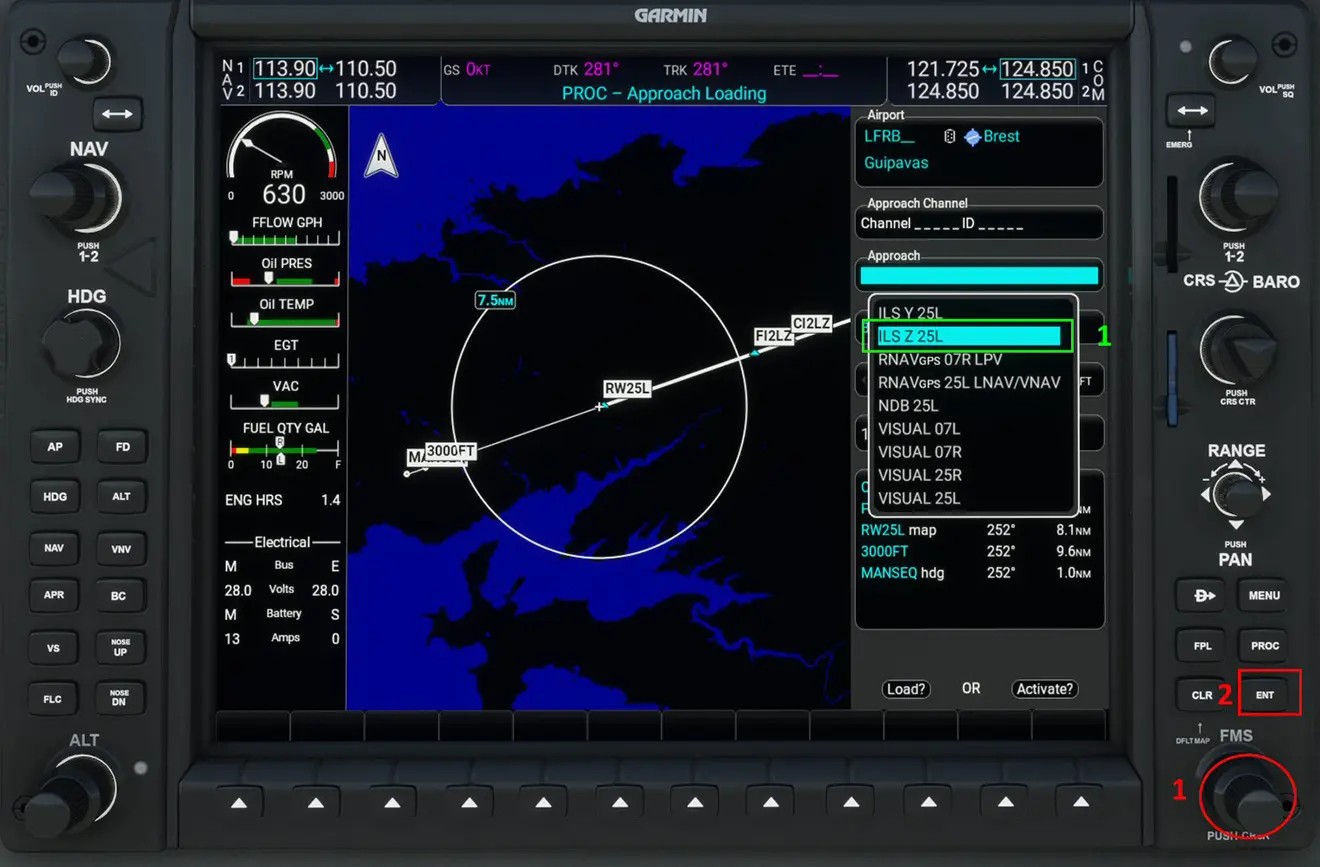
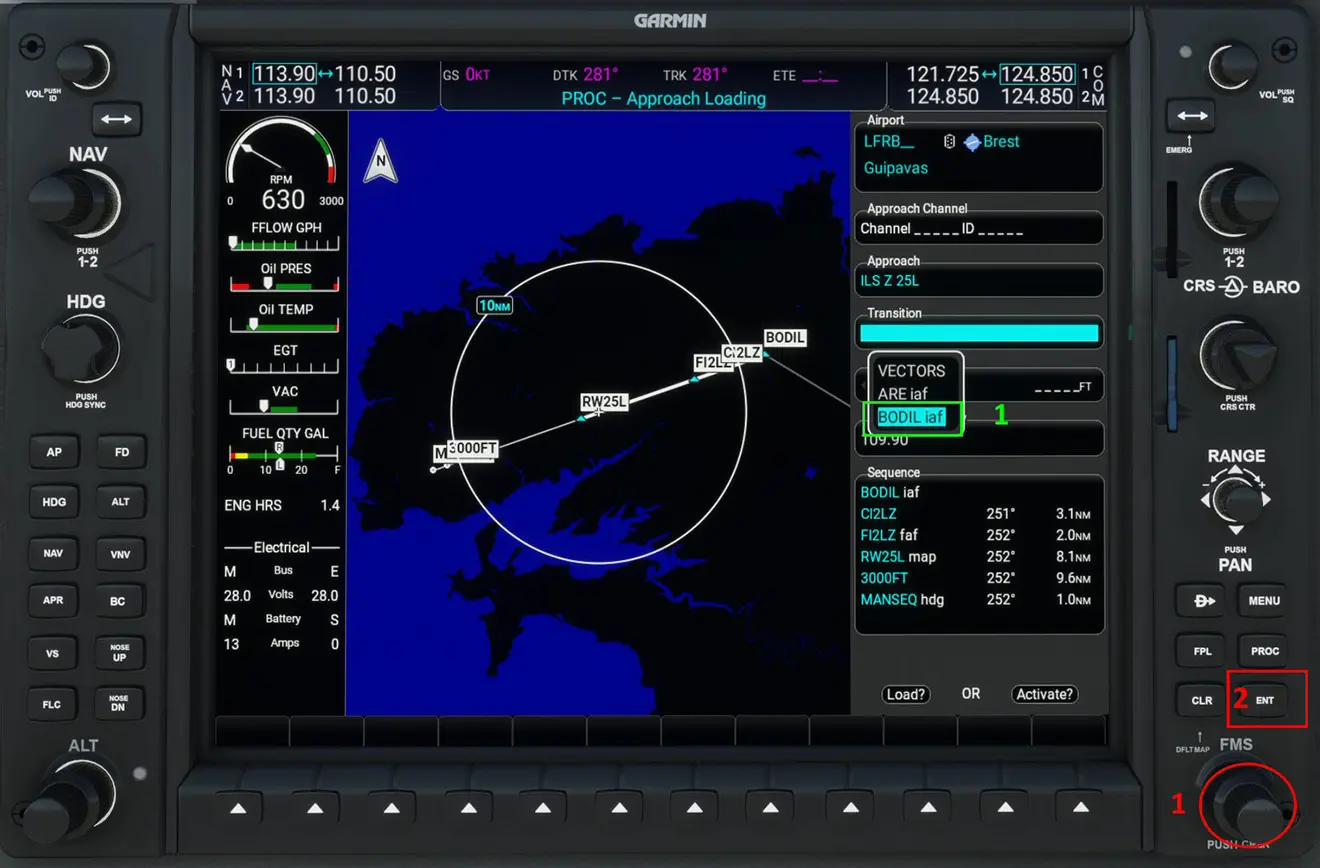
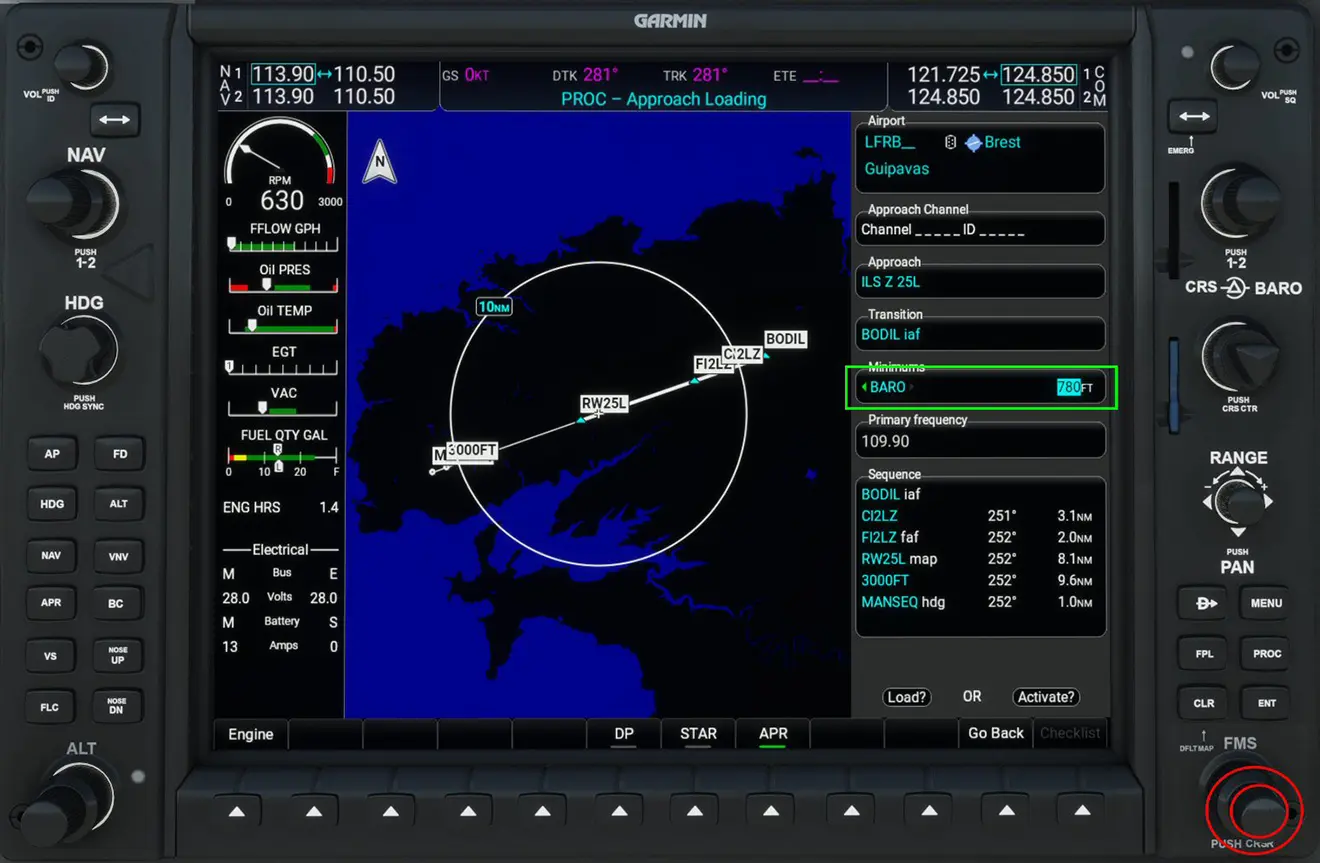
At the end of the operation, you must load the new procedure by validating the LOAD? button by pressing ENT.
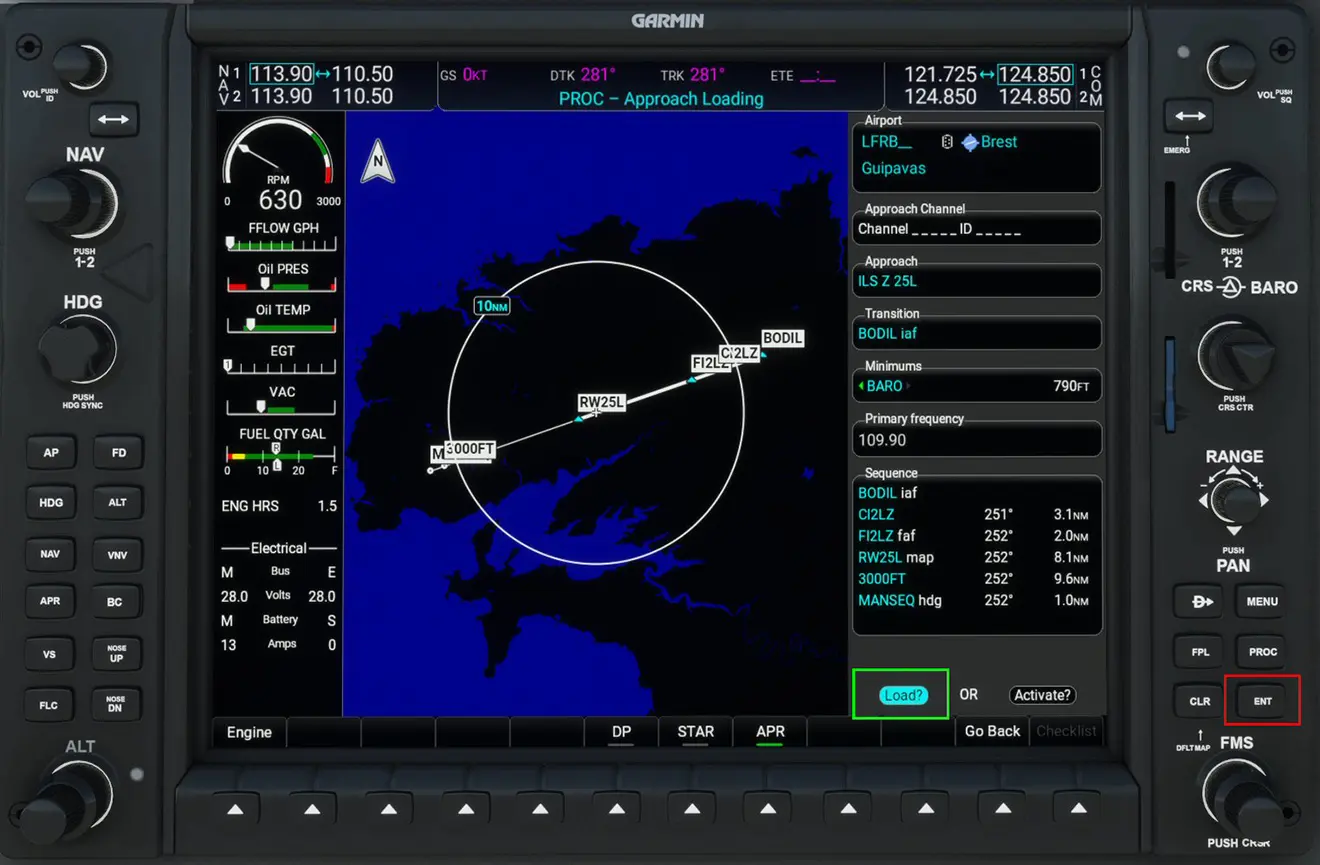
And finally respond YES with the ENT key to complete the operation.
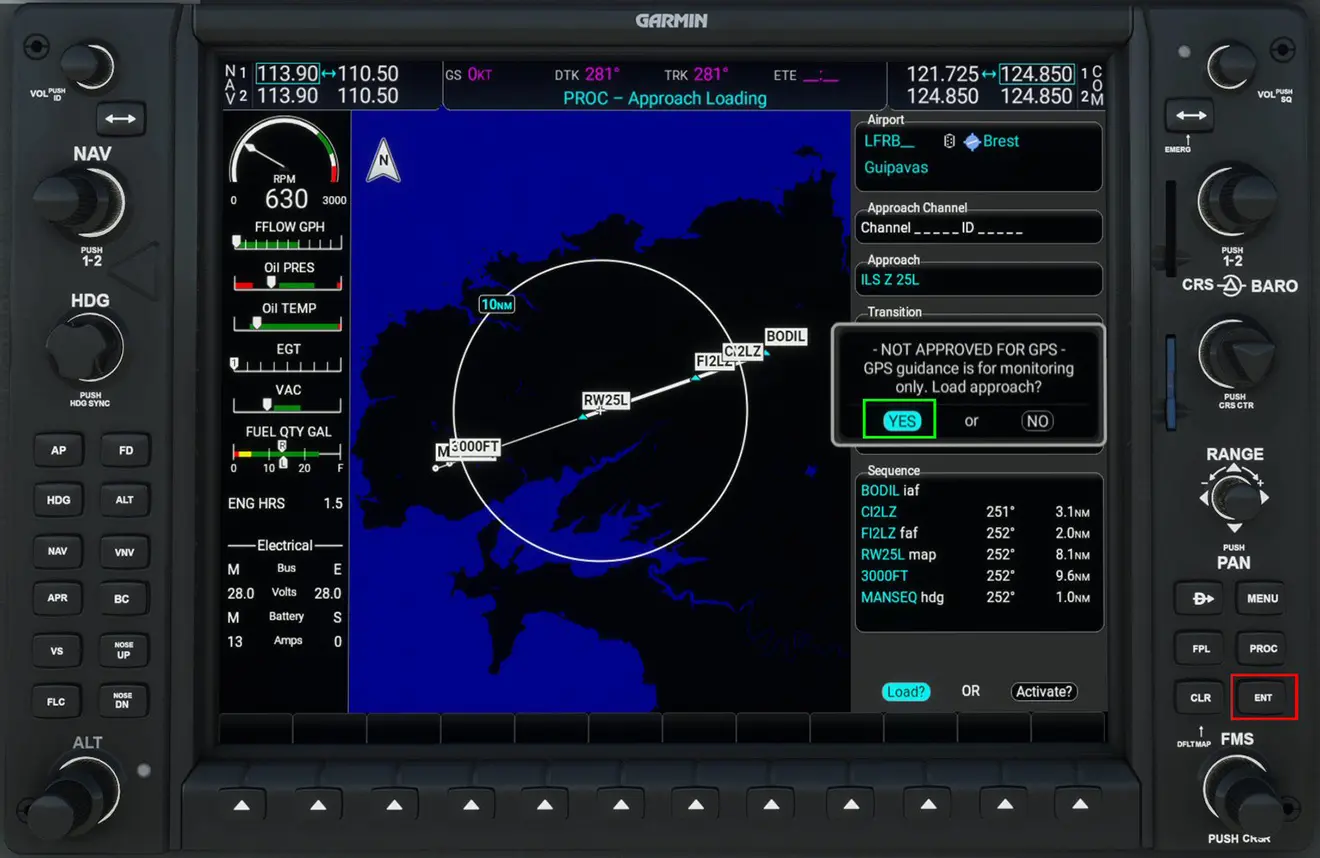
You can then check your modifications by displaying the flight plan (FPL key) and using the large crown.
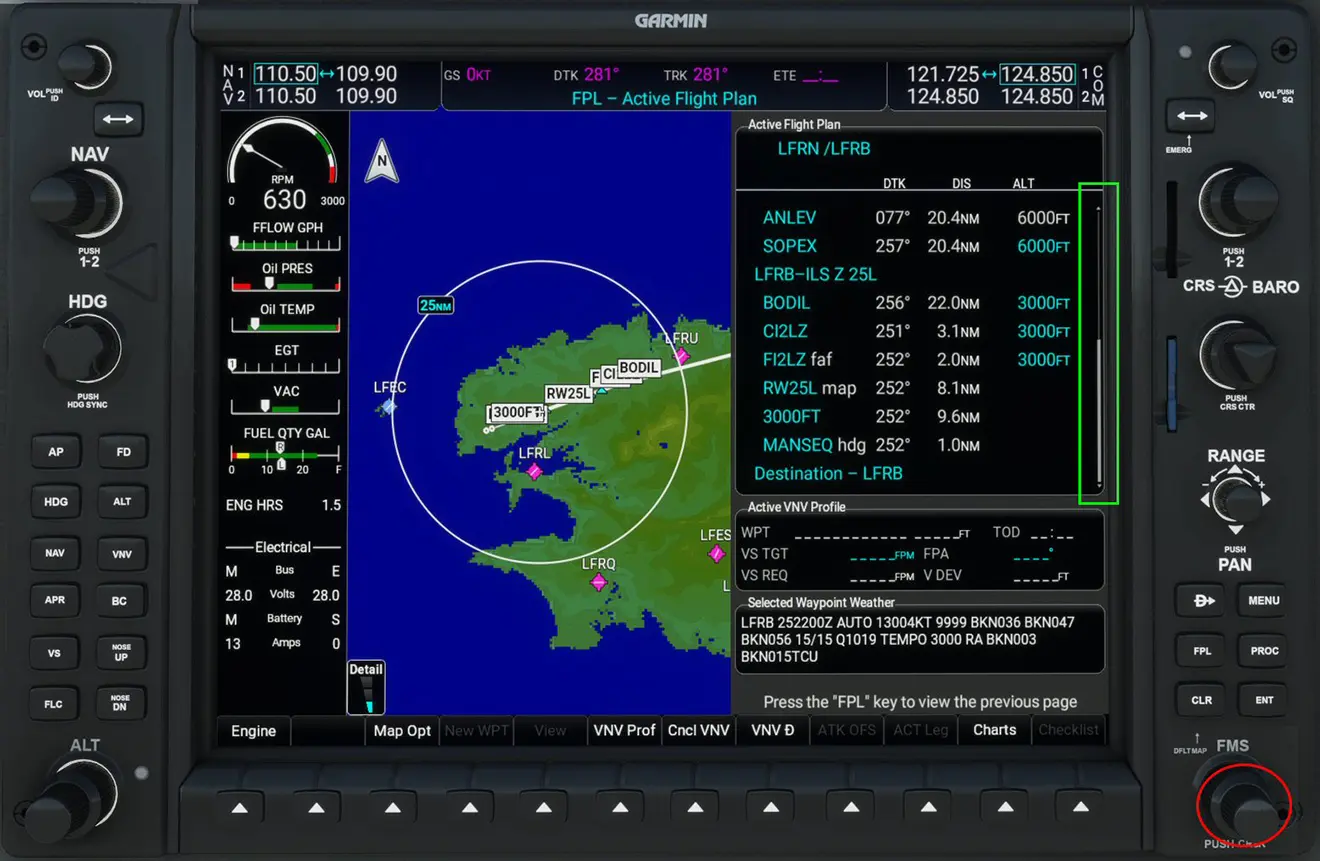
NB: the different GPS and the aircraft that use them are listed on the Simvol wiki page:
https://wiki.simvol.org/index.php?title=Galerie_GPS