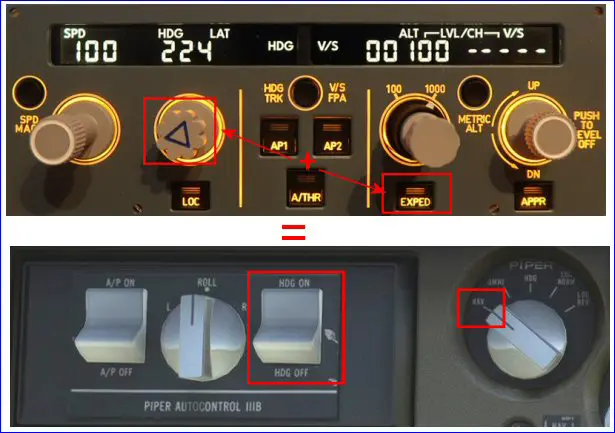MiniFCU – Mobiflight: add a line in a profile
The miniFCU is natively made for Airbus. There is therefore specific firmware for this native mode: DSL. For other aircraft, it is necessary to adapt the firmware to make it more general and create appropriate "profiles". This is the function of the excellent "Mobiflight" software.
On the internet there are several "profiles" for different aircraft, but most are based on the generic profile created by VinKaiZen.
How to use this "generic profile" when you want to use the miniFCU on a single engine equipped with an autopilot?
Two possibilities:
- the generic profile is sufficient and there is nothing to do other than load it (see our practical sheet "Native mode vs MobiFlight mode" in the Wiki).
- some functions are missing, they need to be added.
Situation requiring modification
Let's take the PA28 Arrow (III or IV) from Just Flight which does not have a specific profile.
It is equipped with an autopilot which works quite well with the generic VinKaiZen profile except for one problem: to engage the "NAV" mode on the rotary which is coupled
with the HDG Button (maintain heading), you must implement two basic MSFS functions:
- validate the WING LEVELER function
- engage NAV mode

Observation: the generic Mobiflight profile in version V10 does not have the "WING LEVELER" function, it must therefore be added.
Preparation
- turn on the miniFCU
- load Mobiflight with the "Generic Profile V10" from VinKaizen (update the HubHoB if necessary)
Editing Mobiflight profile
At launch, if the generic profile has already been previously loaded, we have this window:
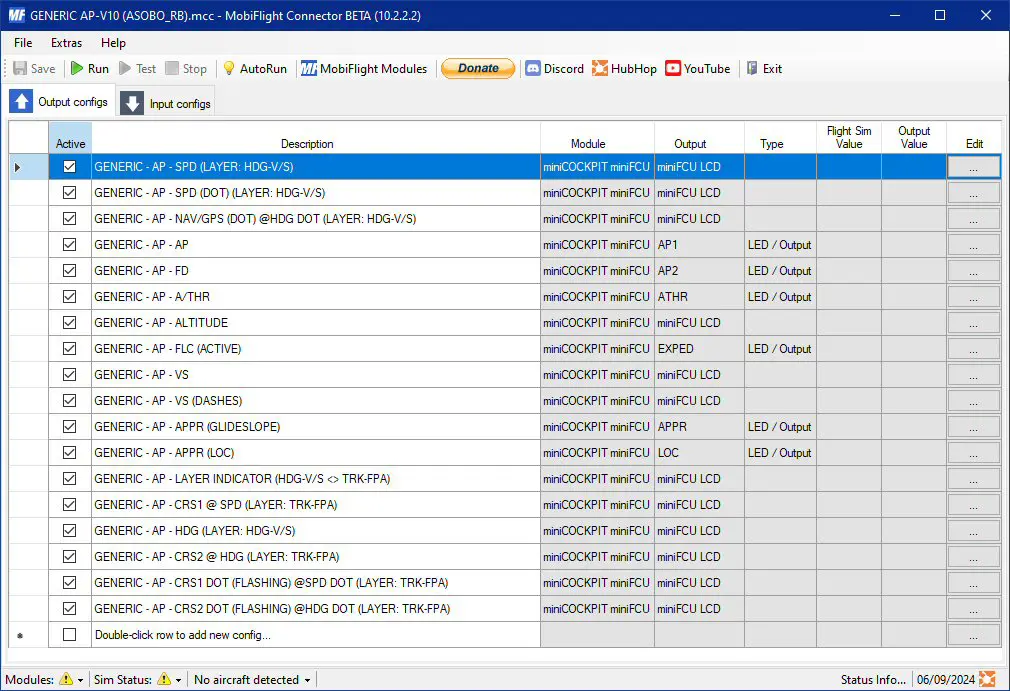
The function to add is an input function, we will therefore display the "Input config" window.
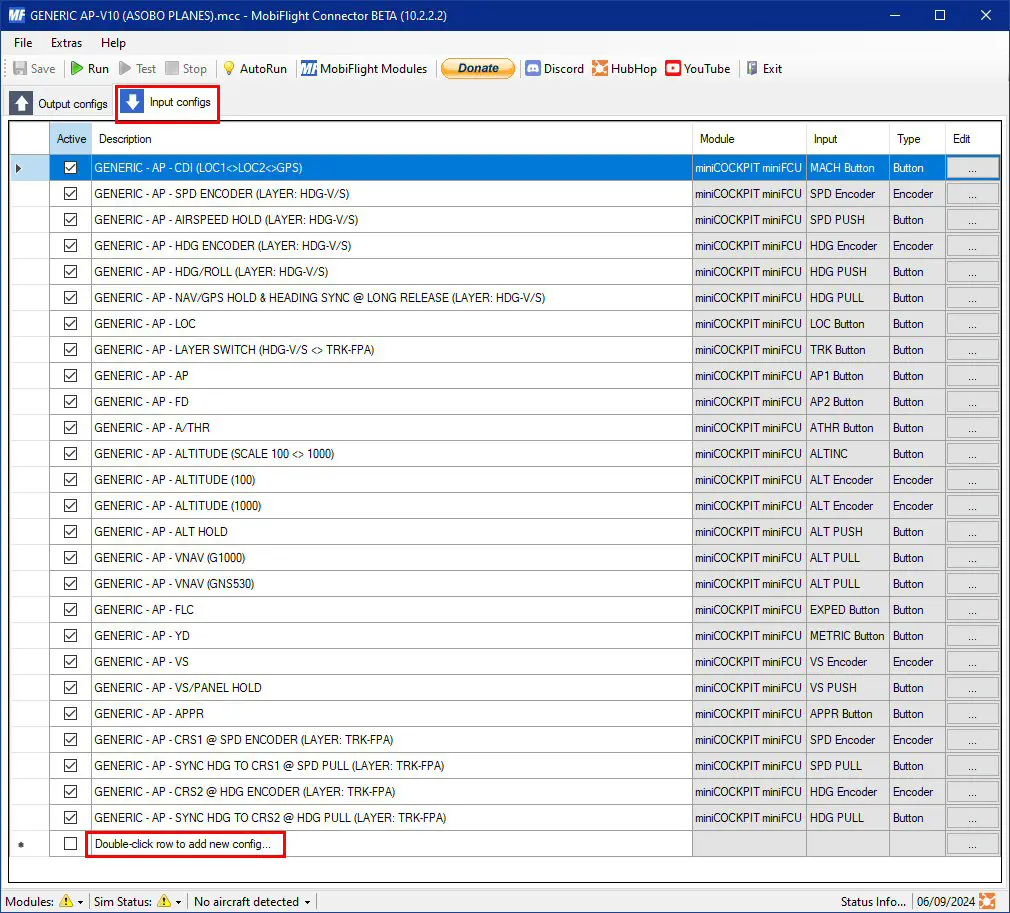
By clicking on the "Double-click..." line we create an additional line that we can use to add our function
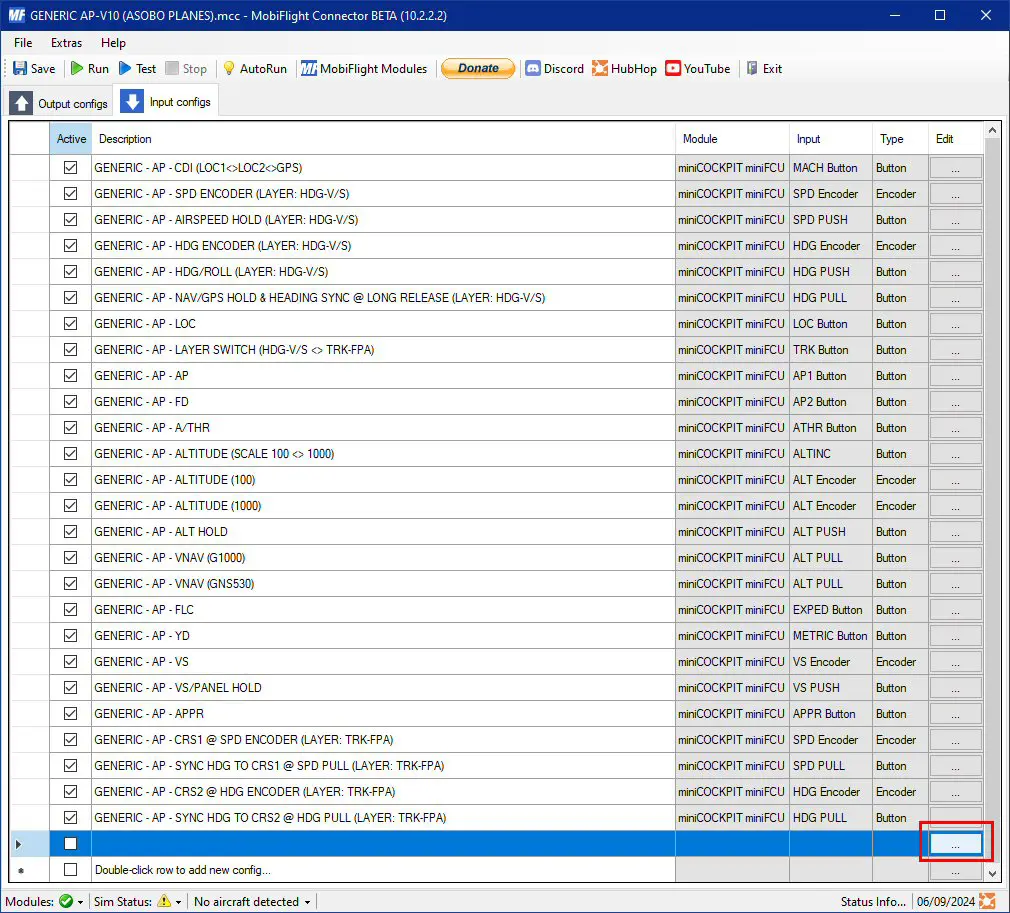
Click on the box circled in red in the "Edit" column to enter edit mode. In this window, we select (drop-down menus) - the "Module": miniCOCKPIT miniFCU (COM1)
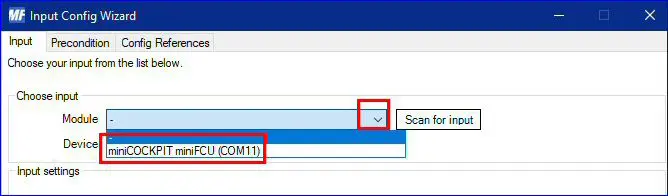
- the "Device" (the miniFCU button that you want to use): EXPED Button
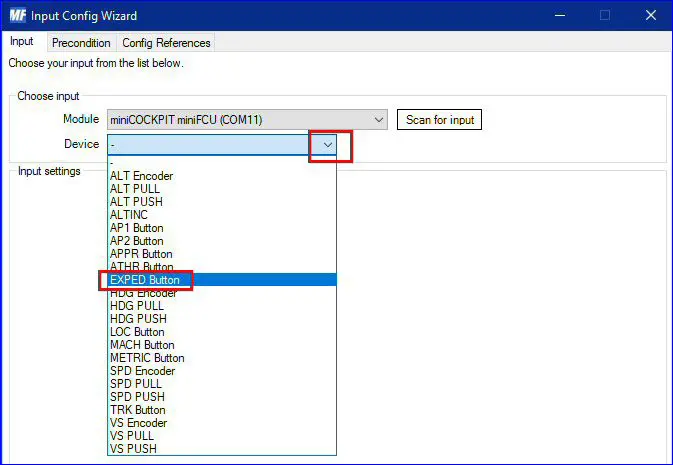
- the type of action: Microsoft Flight Simulator 2020
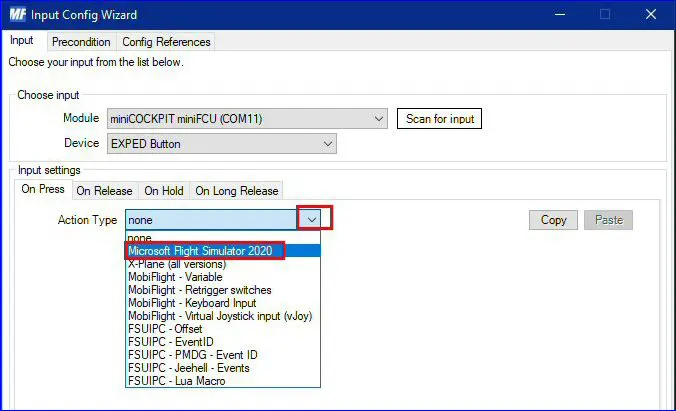
A new introduction area opens to complete the information on the function:
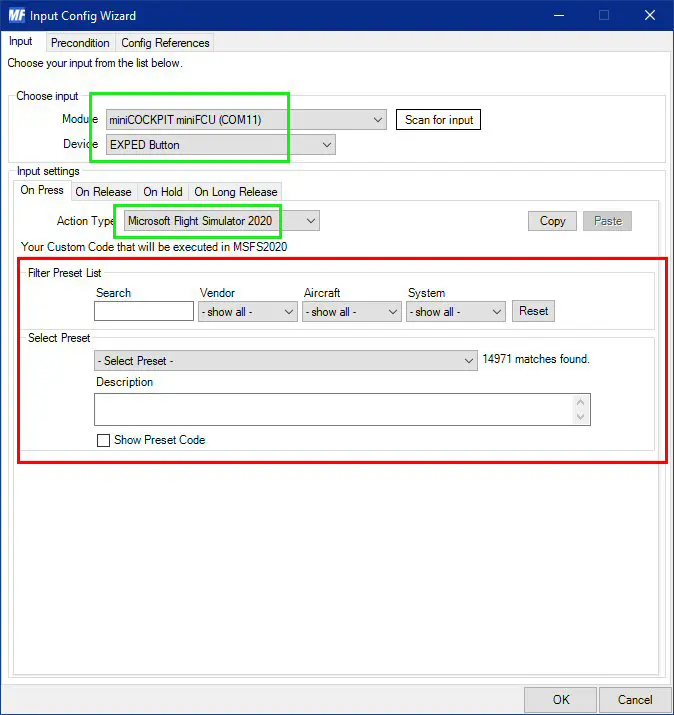
You must now provide the different elements allowing you to find the right function (drop-down menus)
For the PA28, the aircraft does not have a specific profile, we remain on the generic profile and the function concerned is the system part managing the autopilot:
- Aircraft: Generic
- System: Autopilot
- Select preset: AP_WING_LEVELER_ON
For verification, you can check the "Show Preset Code" box to view the MSFS function used.
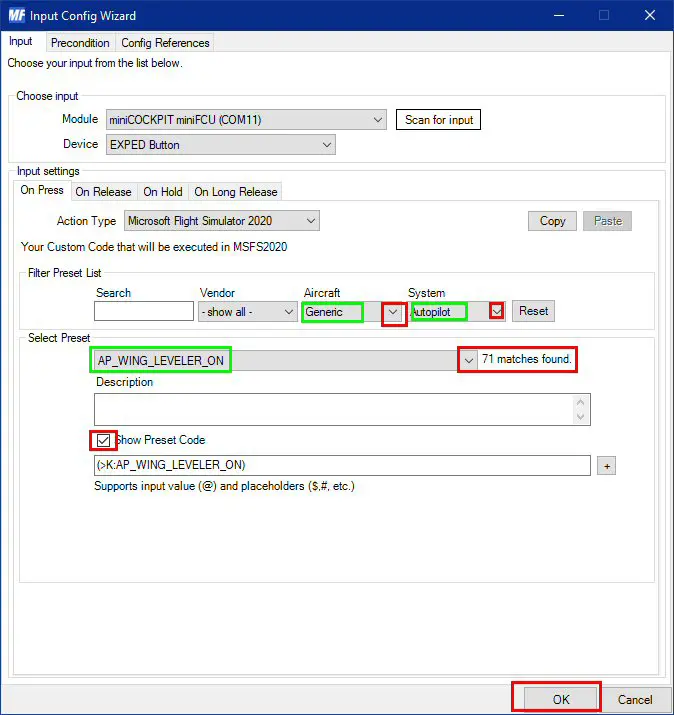
We validate with OK and we return to the main Mobiflight window which shows the added line to which all that remains is:
- give a name to this new line of the Mobiflight profile (free choice, we put GENERIC – AP- WING LEVELER ON)
- check the box to make the function "Active"
- possibly uncheck the non-useful line which would use the same miniFCU button (GENERIC – AP- FCL in our example)
- save the modified profile with the "Save" button
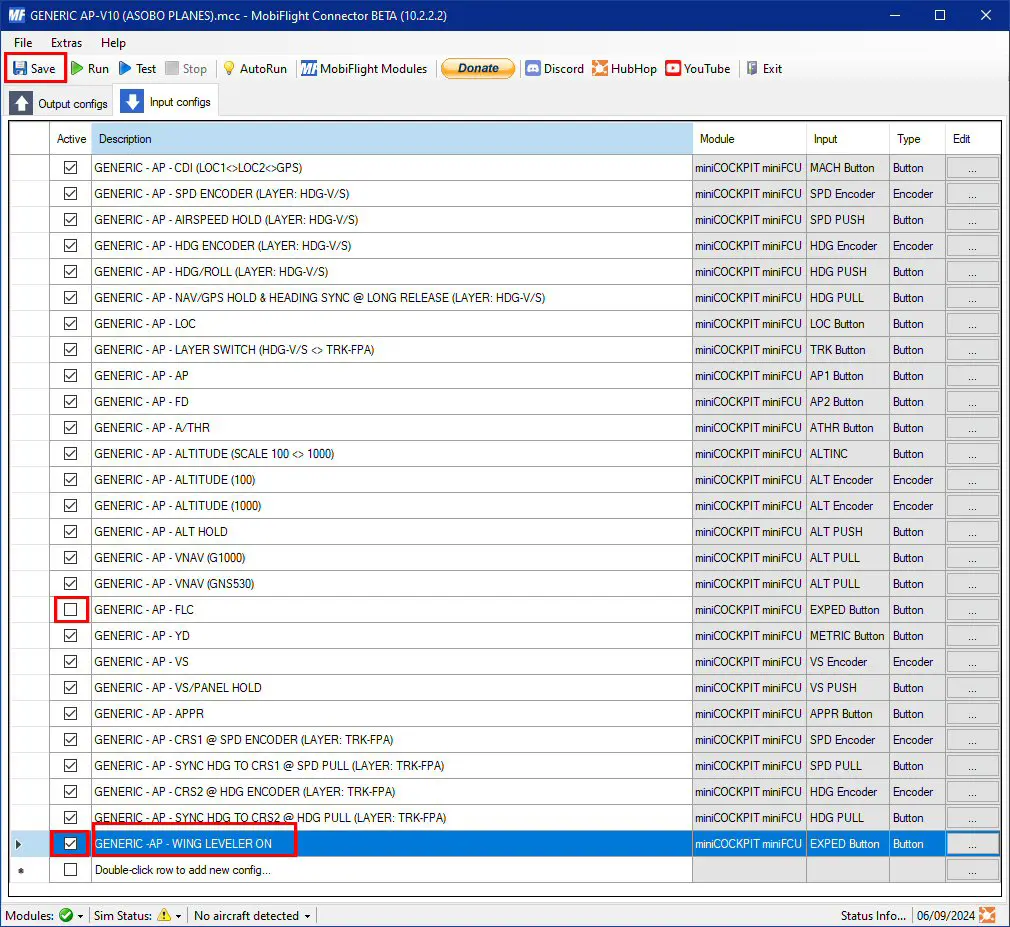
Use with the PA28 Arrow (III and IV).