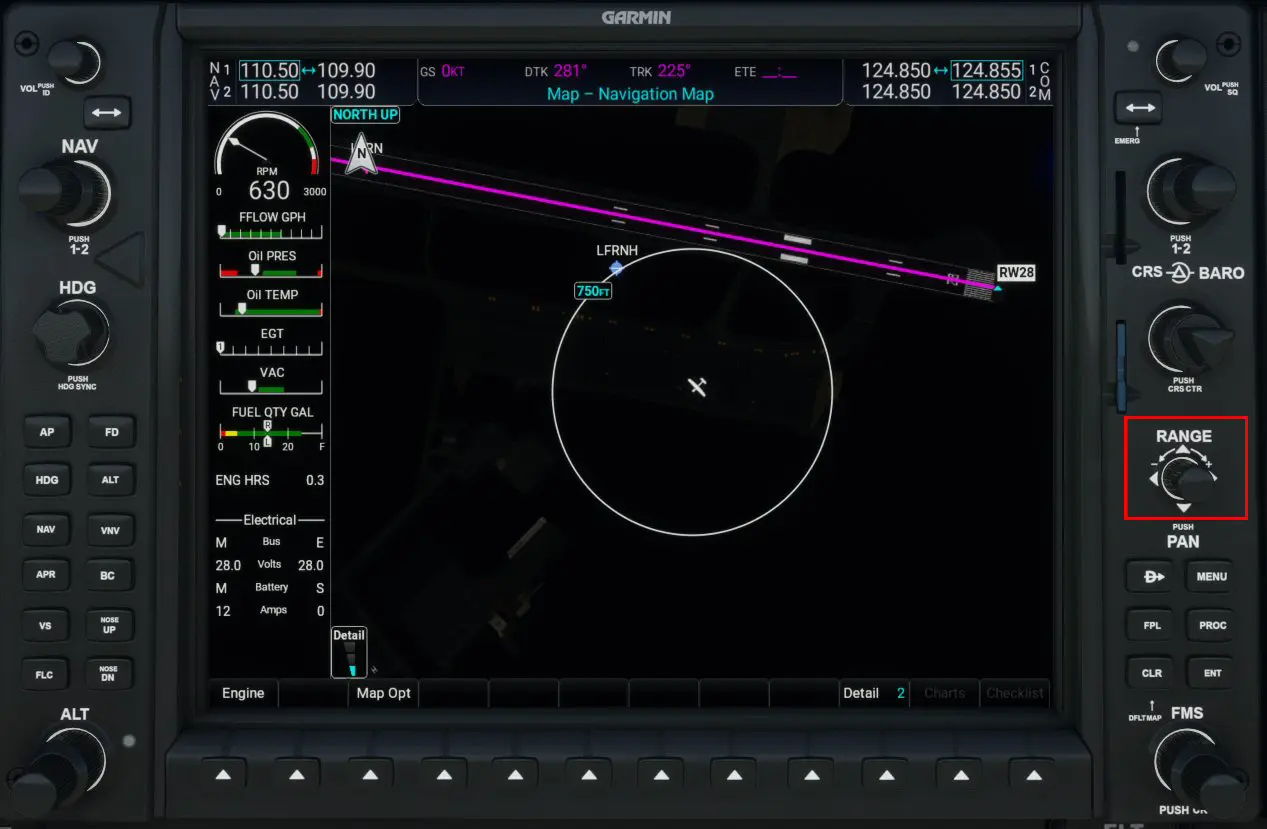Load a flight plan into the Garmin G1000
Garmin GPS are available in many models. We have already covered the GNS530, now here is the G1000, a large screen GPS that is increasingly found in private planes. In business aviation, it is found in the form of a 3-screen "combo" under the name G3000.
Manual loading of a flight plan
The G1000, in "standard" version, is a non-touch GPS. Therefore, it has the same buttons and the push-rotator as the GNS530 to load a plan flight. In this tutorial, we will therefore not detail all the screens.
Switching on the GPS:
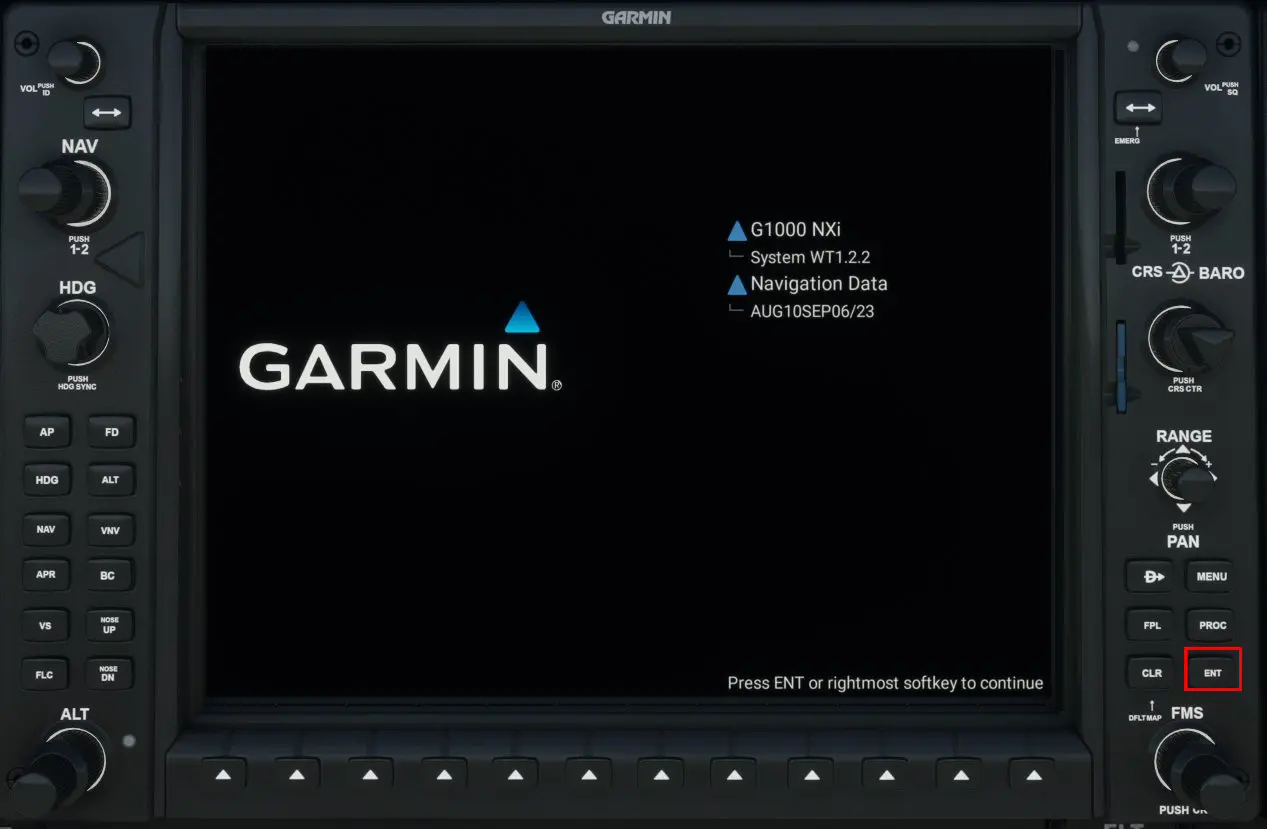
After pressing the ENT key, a graphic representation of the position of the aircraft is obtained.
Note: The bottom edge of the GPS has 12 arrow keys. They can only be used if information is indicated on the screen, just above them. For loading a flight plan, they are not used.
We will manually load the LFRN – LFRB flight (as often) with SID LABU4V and approach on the ILS Z 25L in Brest and the transition ANLEV8C.
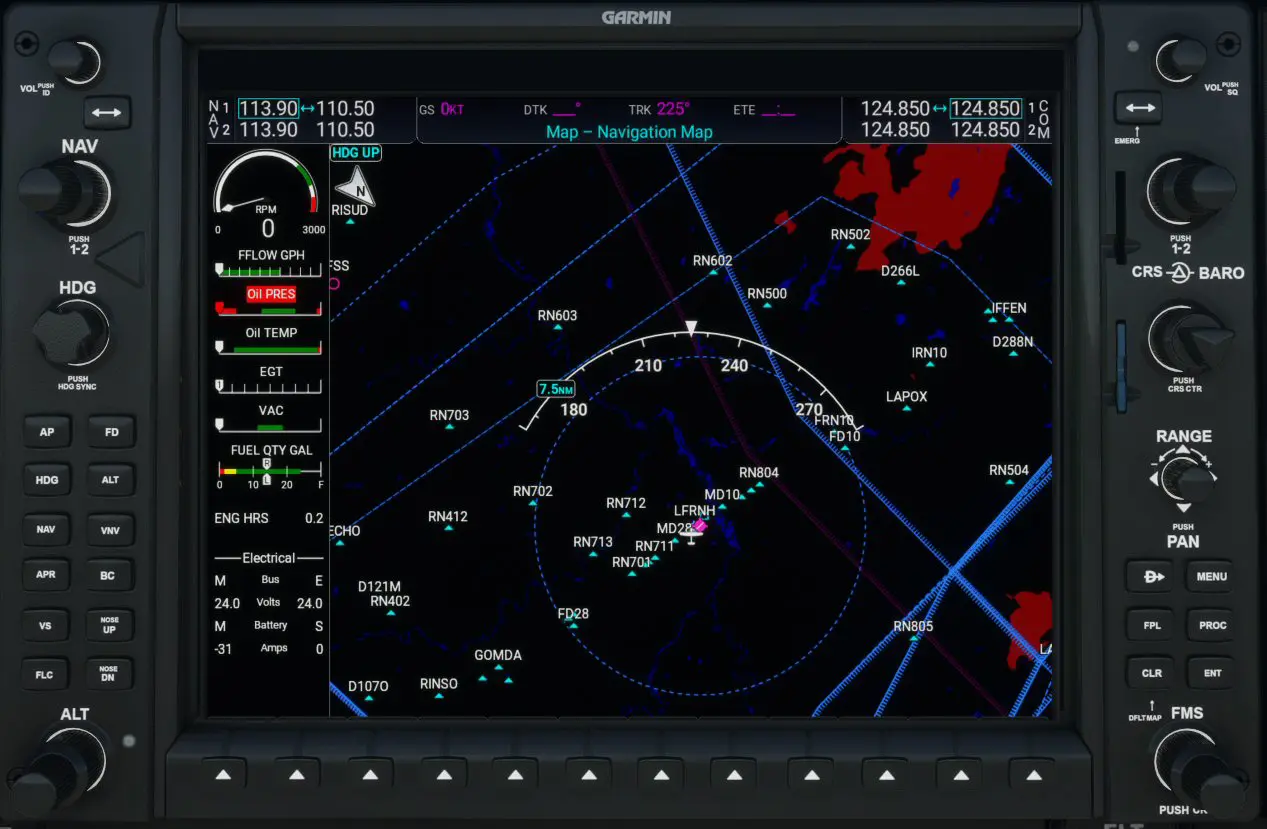
Pressing the right FPL key brings up a window for entering the flight plan.
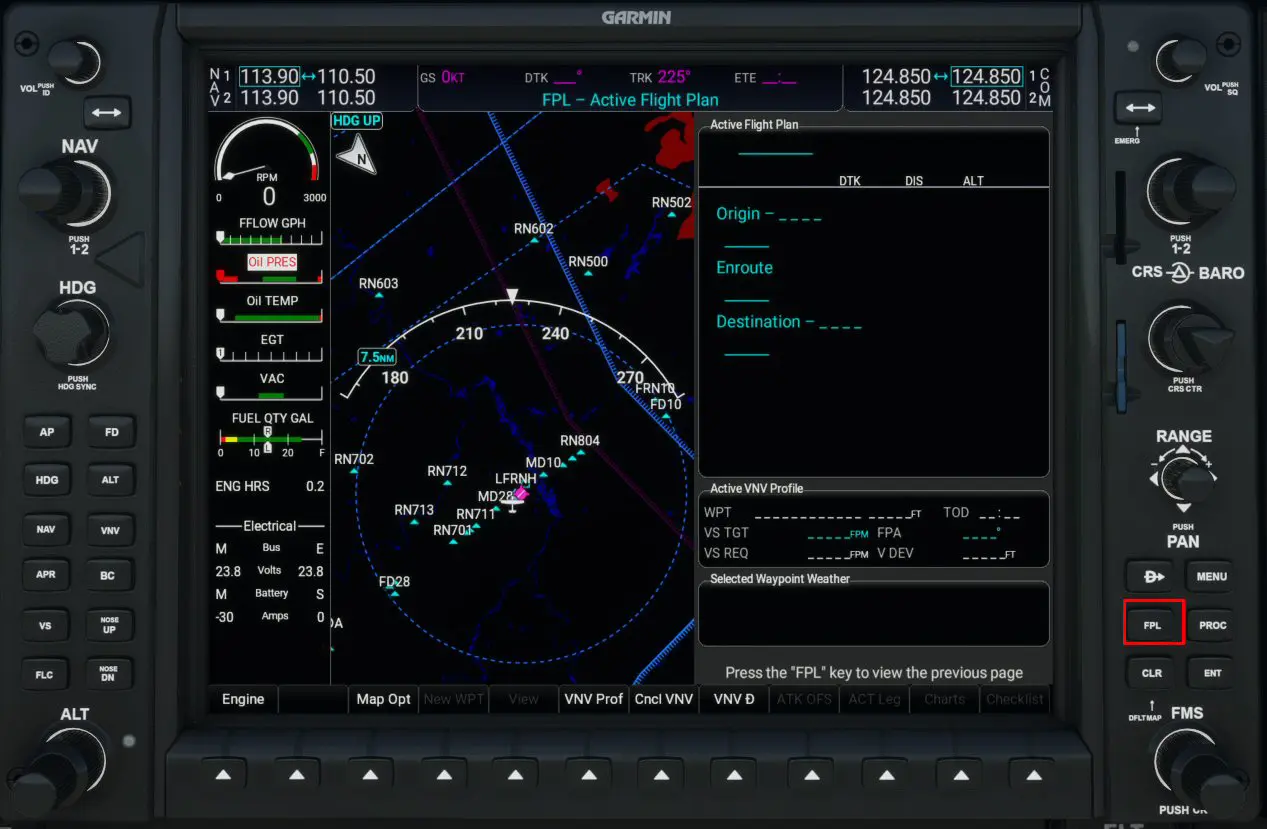
BUG? in MSFS, you cannot enter the airport code from this window. We will therefore go through the PROC button to get there.
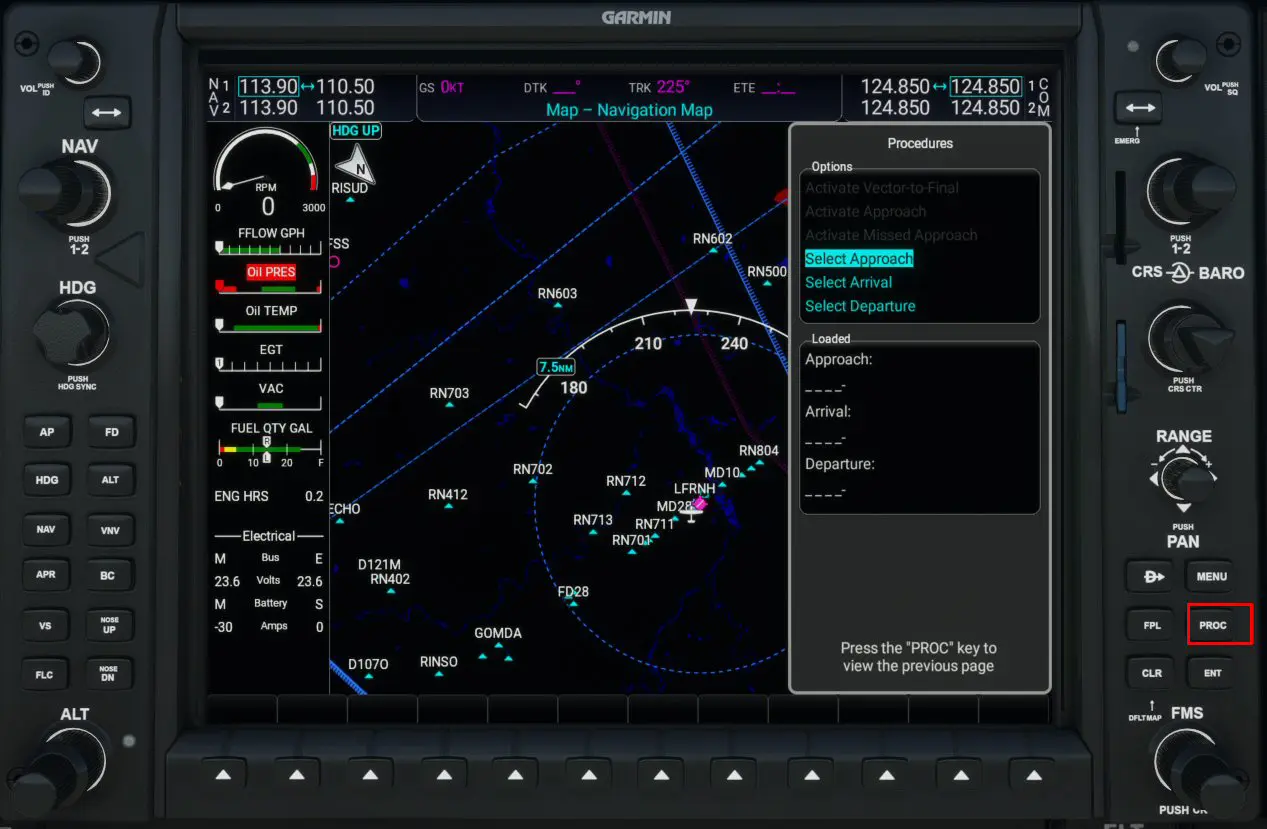
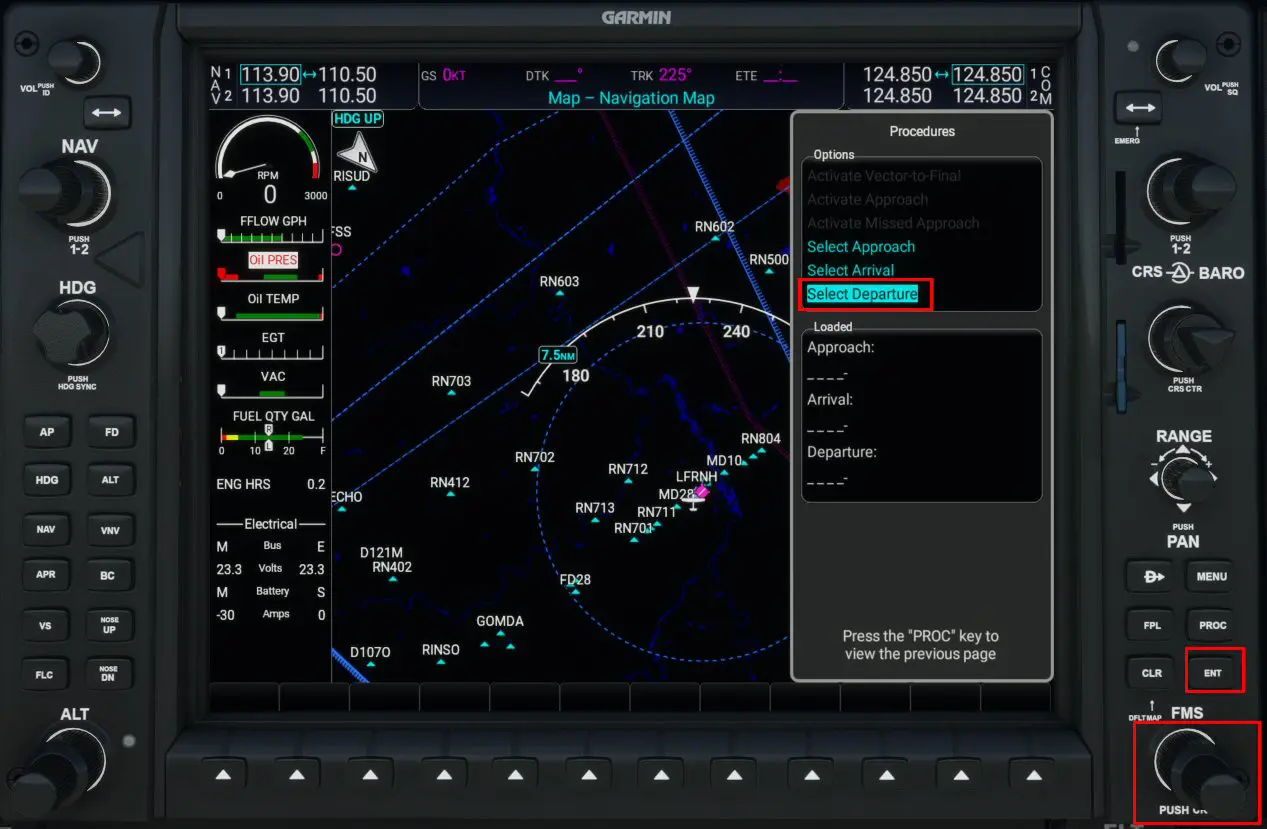
As for the GNS530 we will move in the menu with the large crown to arrive on the Departure line and validate the selection by pressing the ENT key.
Then, we will select the characters (letters or numbers) with the small crown. Validation of the zone entered (LFRN in our example) is done by pressing the ENT key.
As we are in the "procedure" intro, the GPS offers us to choose the SID (LABU5V): selection (large crown), validation by ENT.

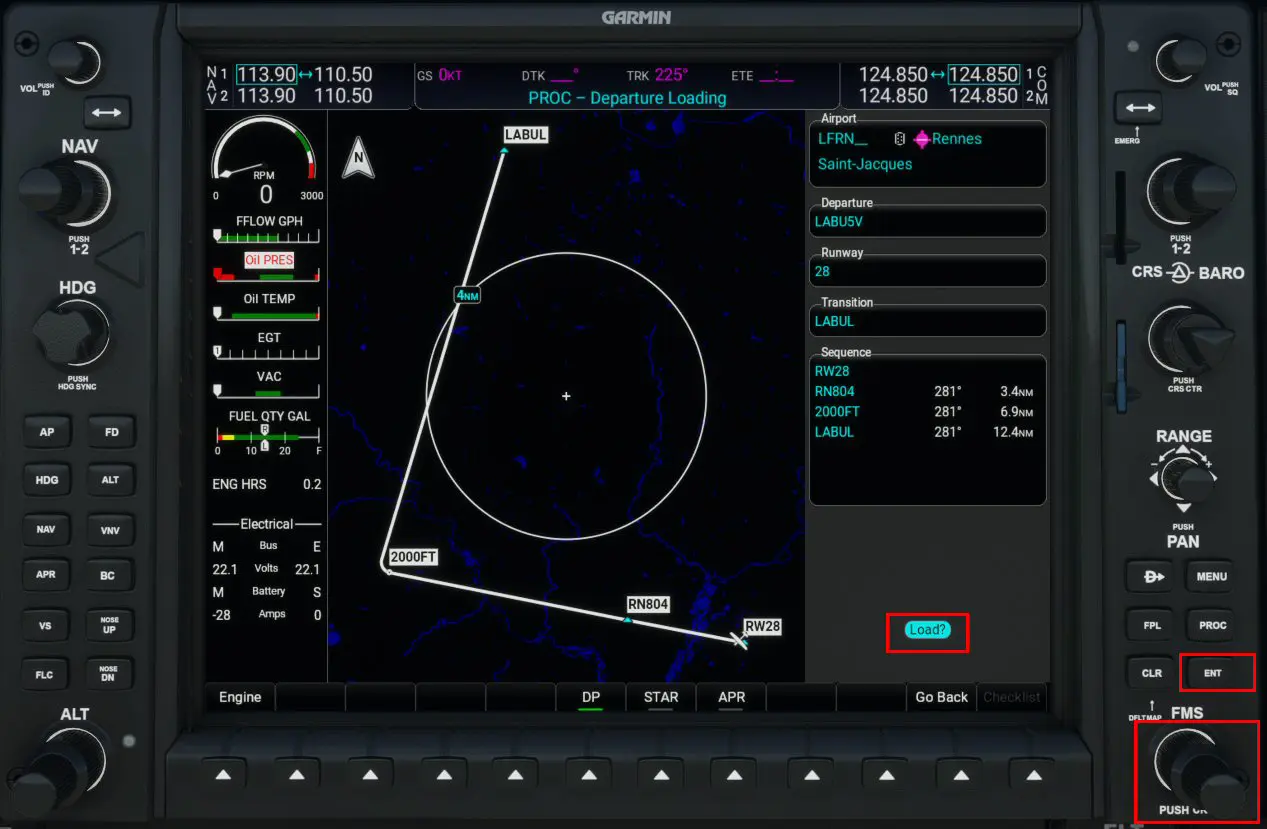
As on the GNS530, the procedure is validated by going to Load? then ENT which opens the following screen:
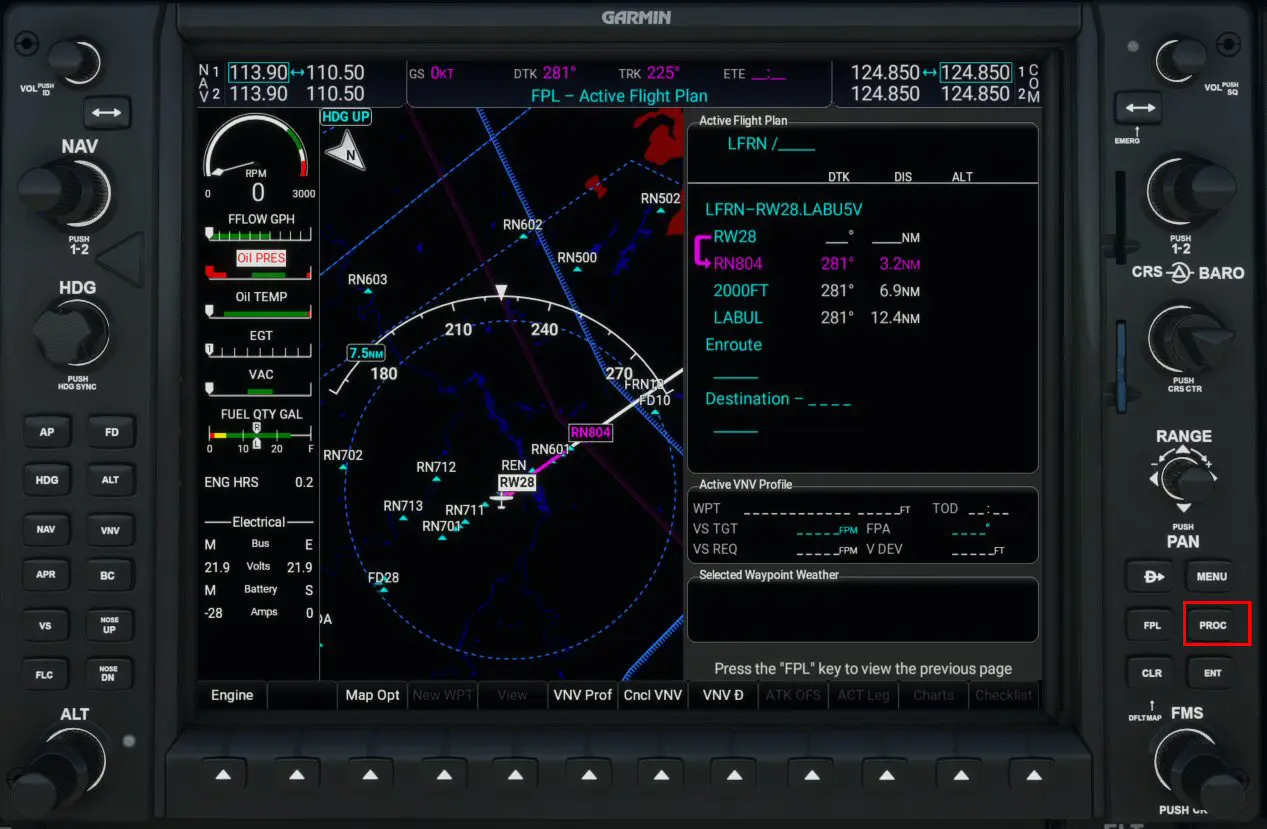
Press the PROC button again, select the ARRIVAL line, press ENT to be able to enter the arrival procedure at LFRB according to the same principle.
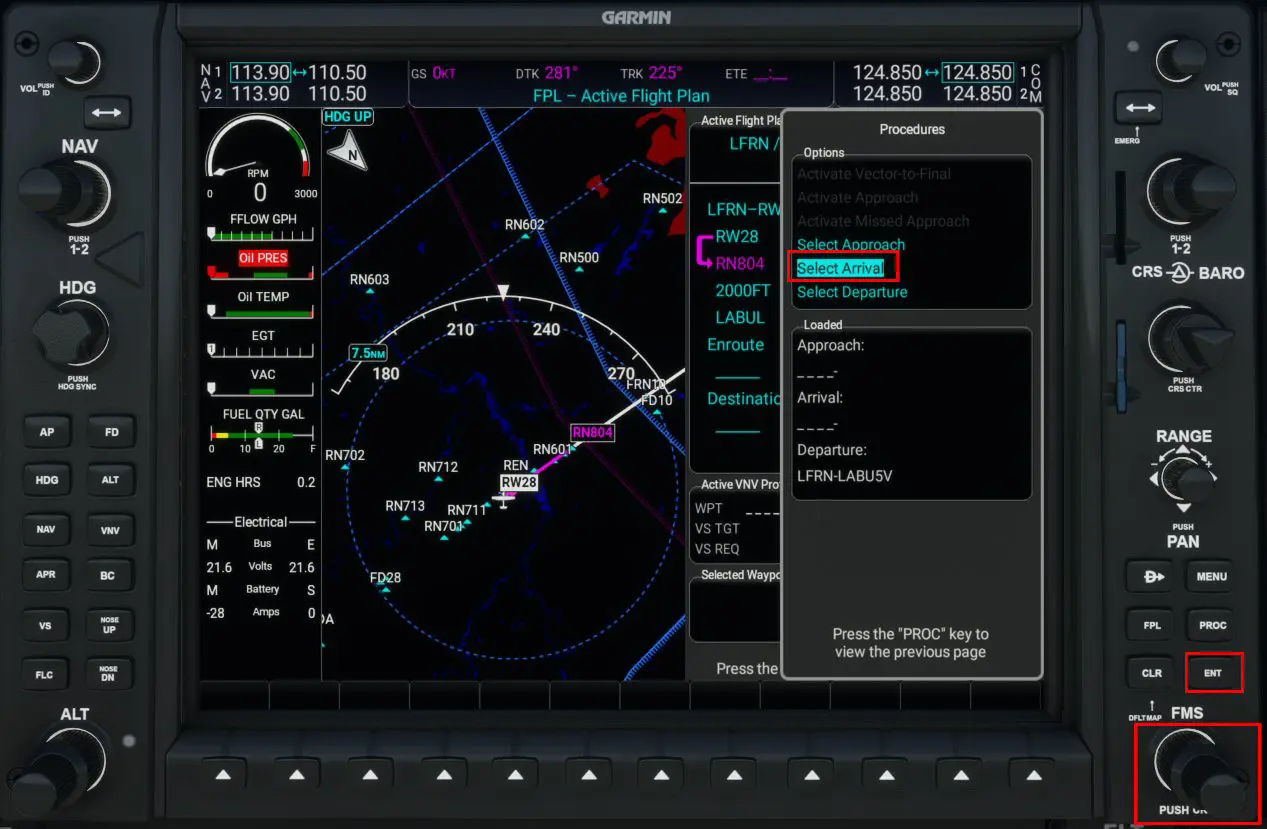
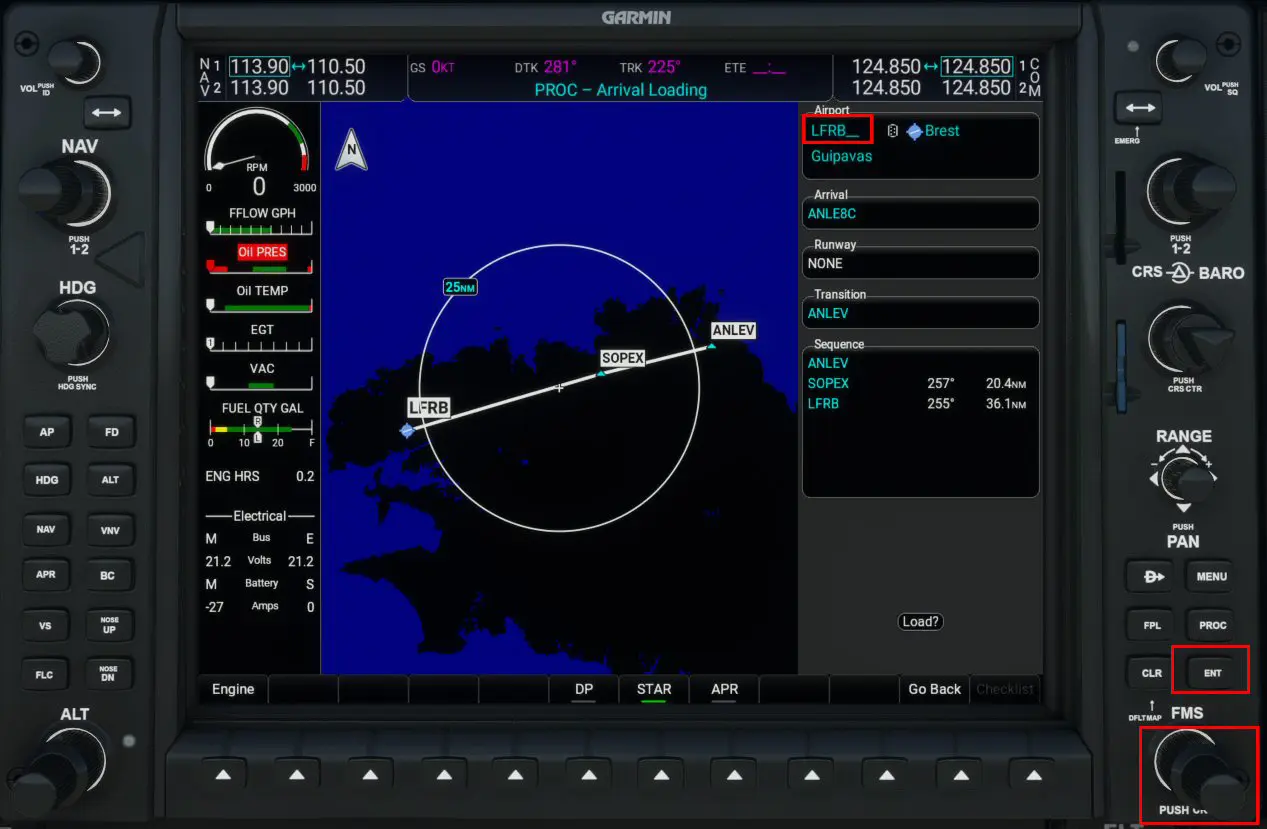
You must then select the approach, ANLEV8C in our example.
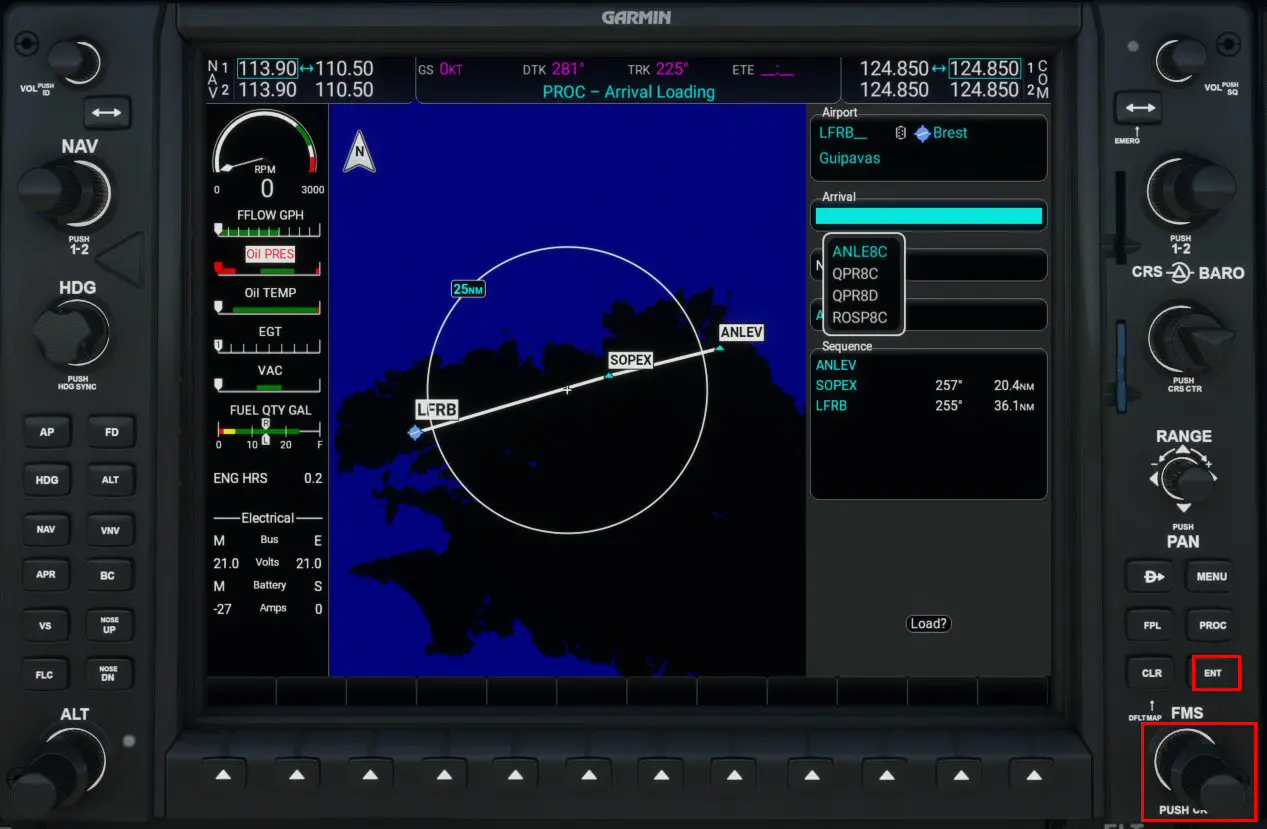
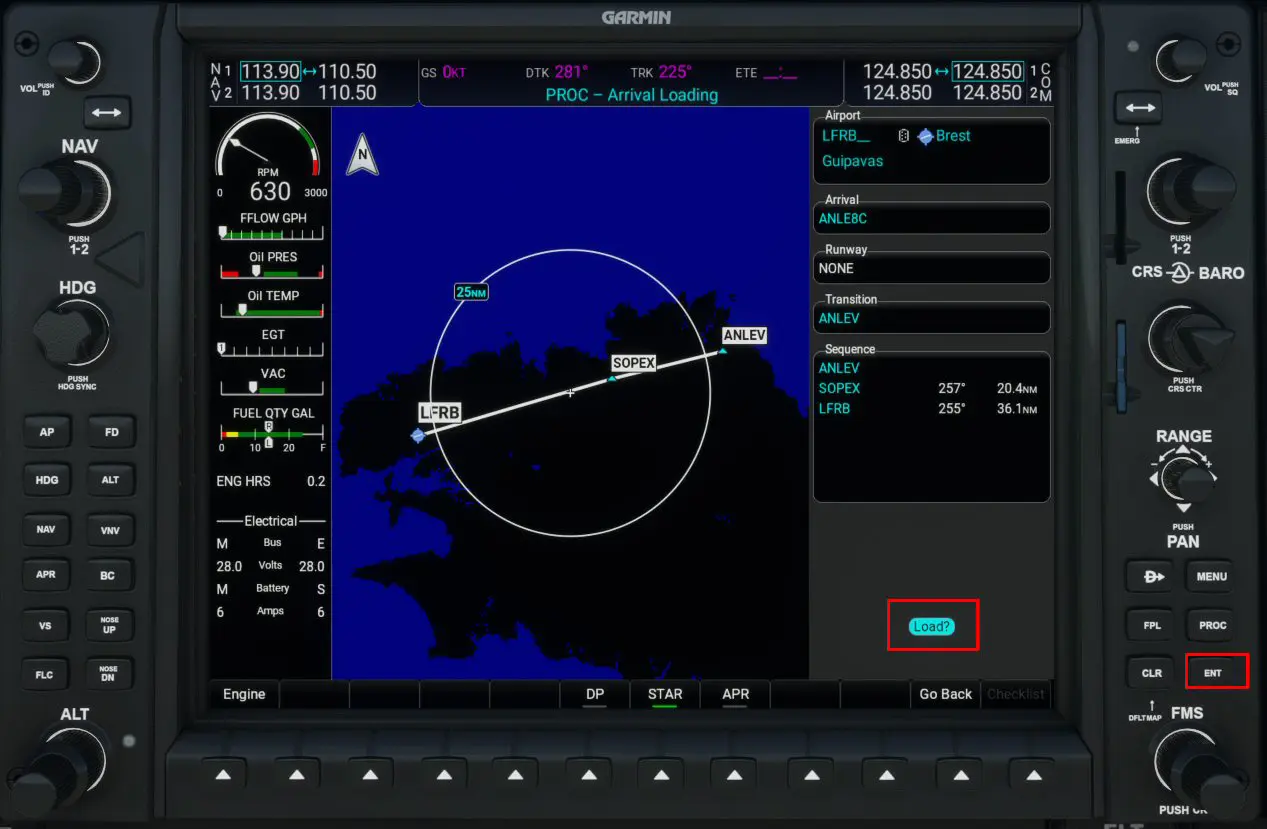
Validation of the procedure by selecting Load? and pressing ENT.
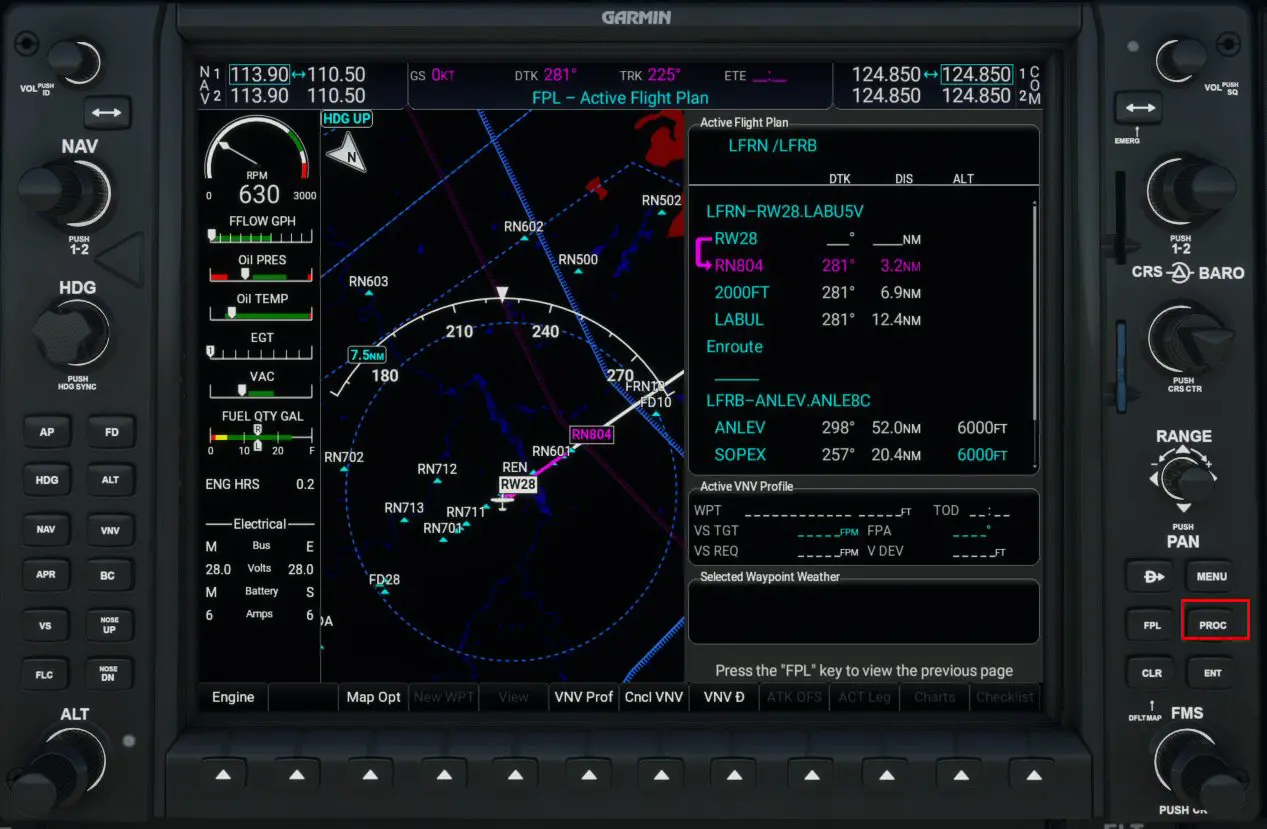
Last phase, the search for the approach (ILS Z 25L):
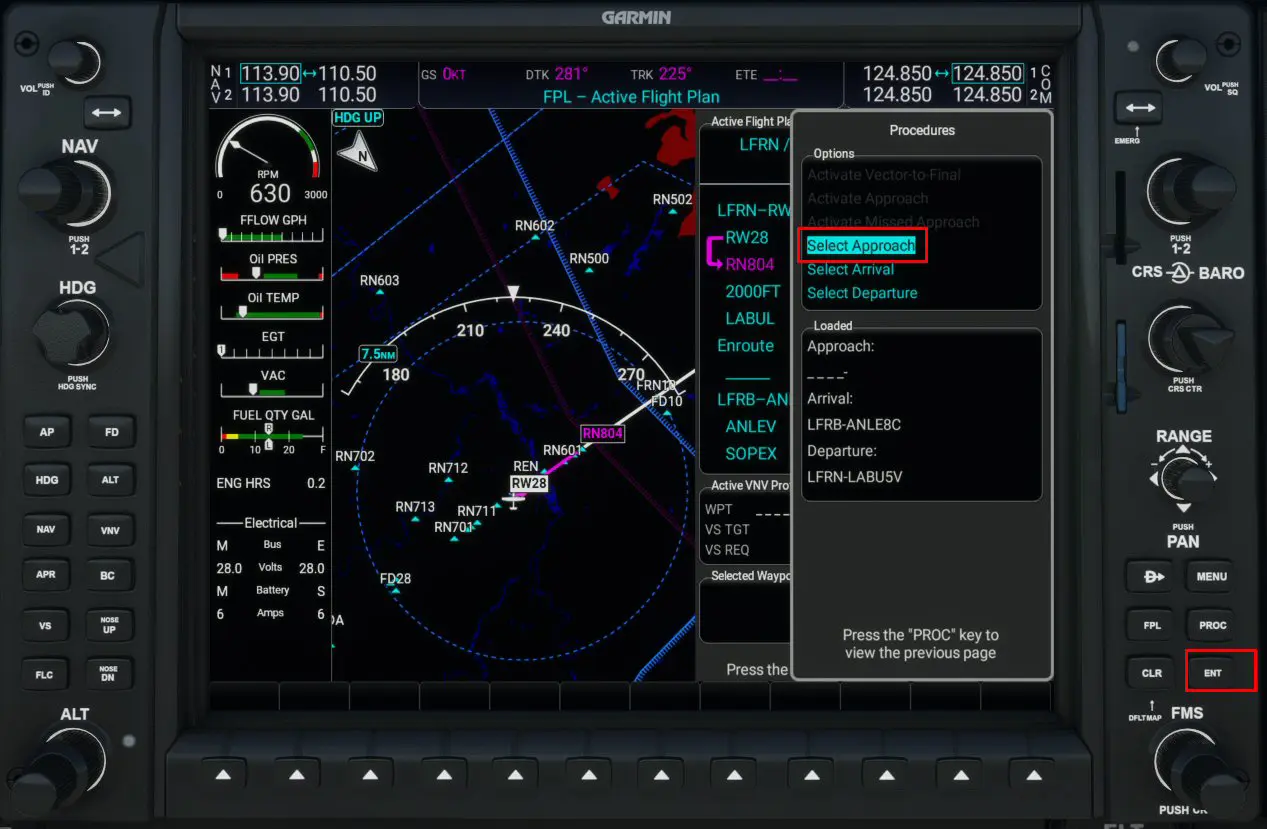
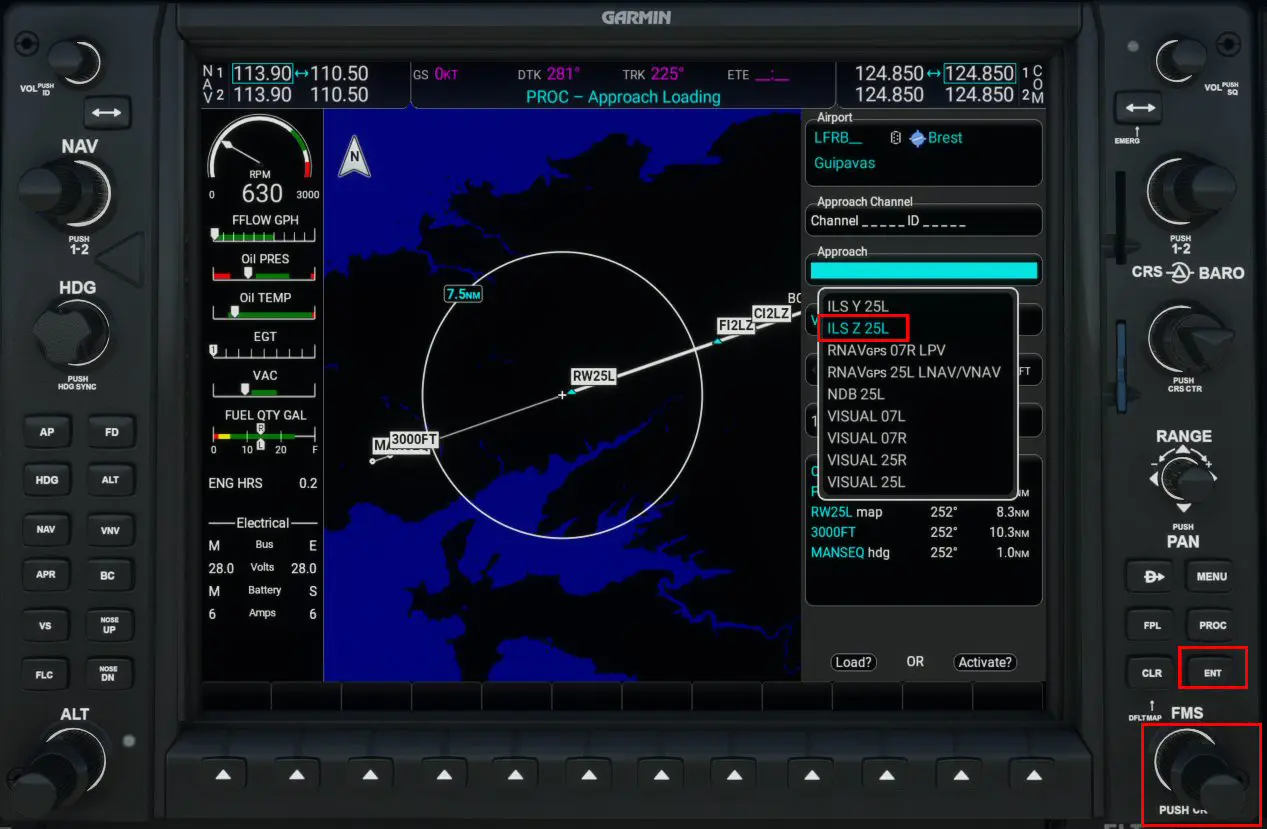
With the VIA:
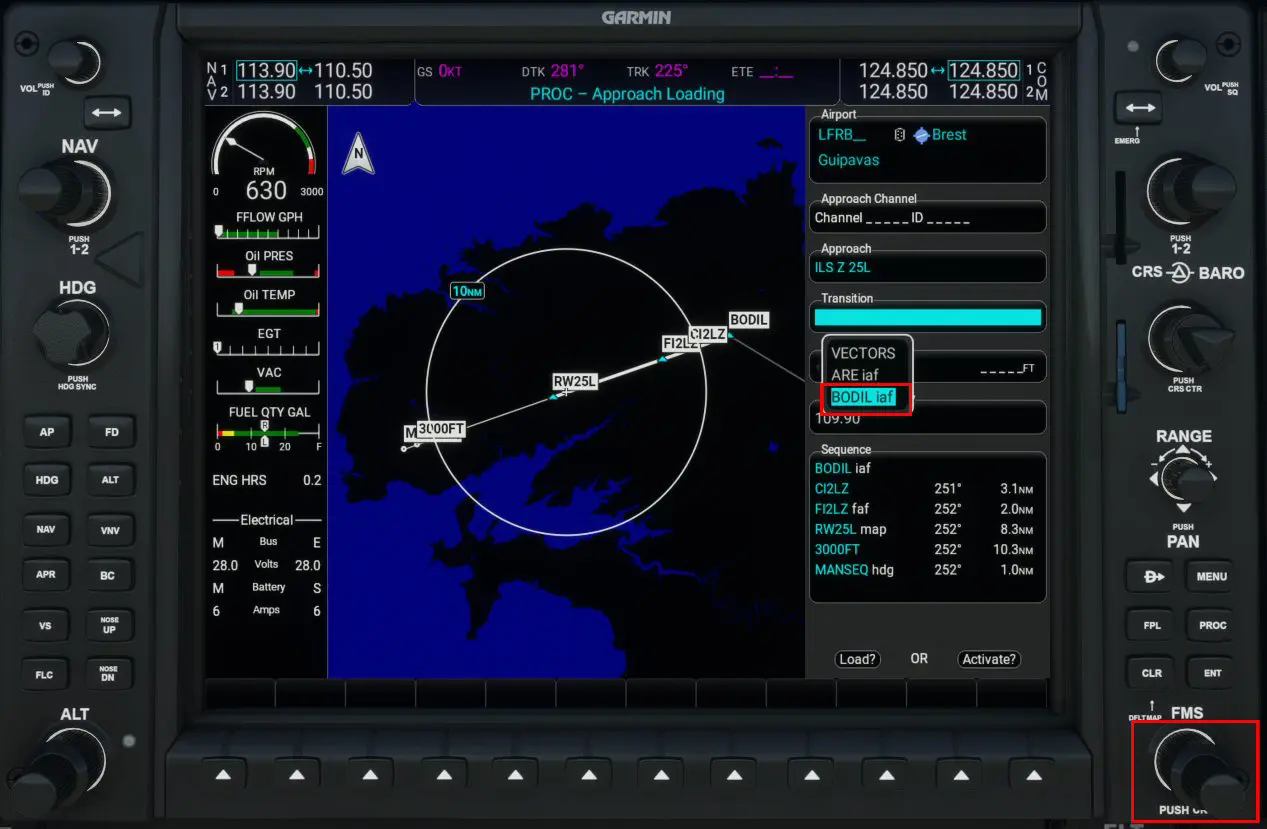
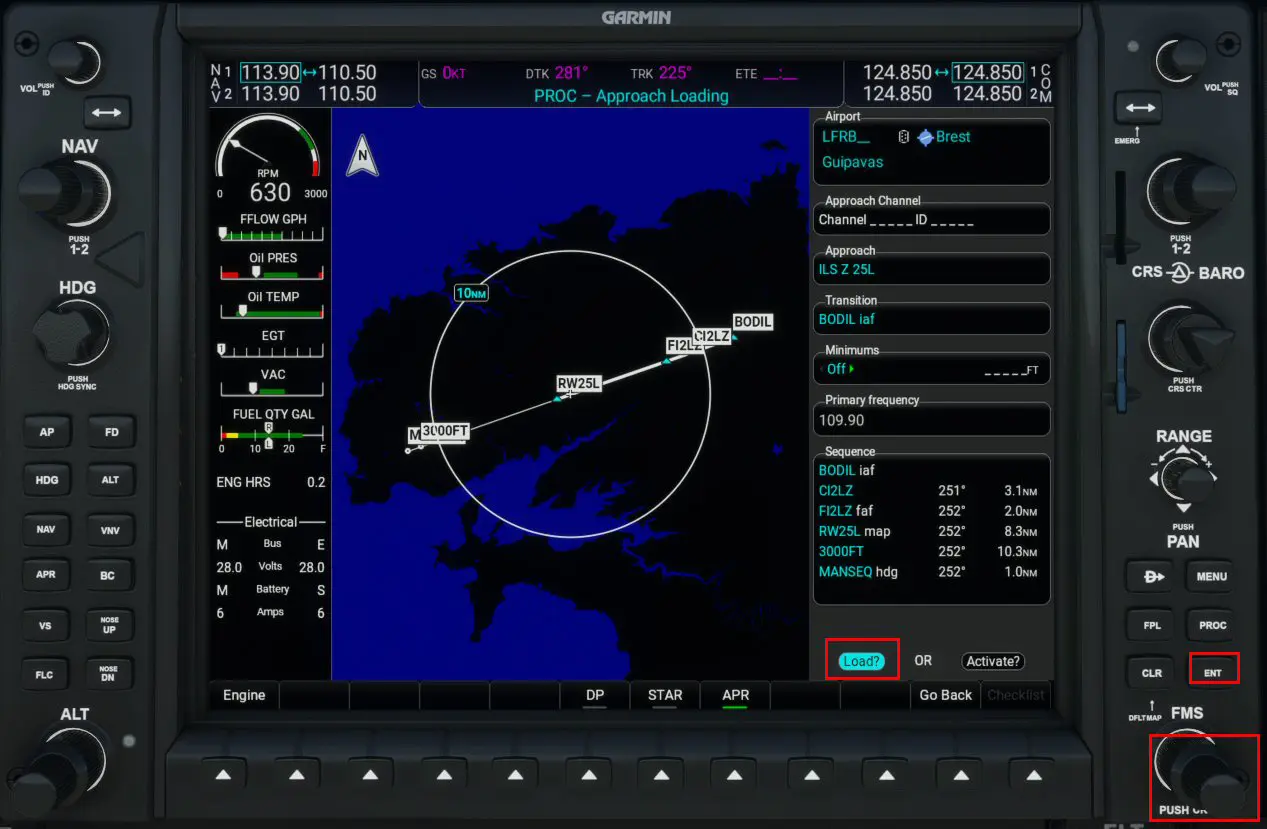
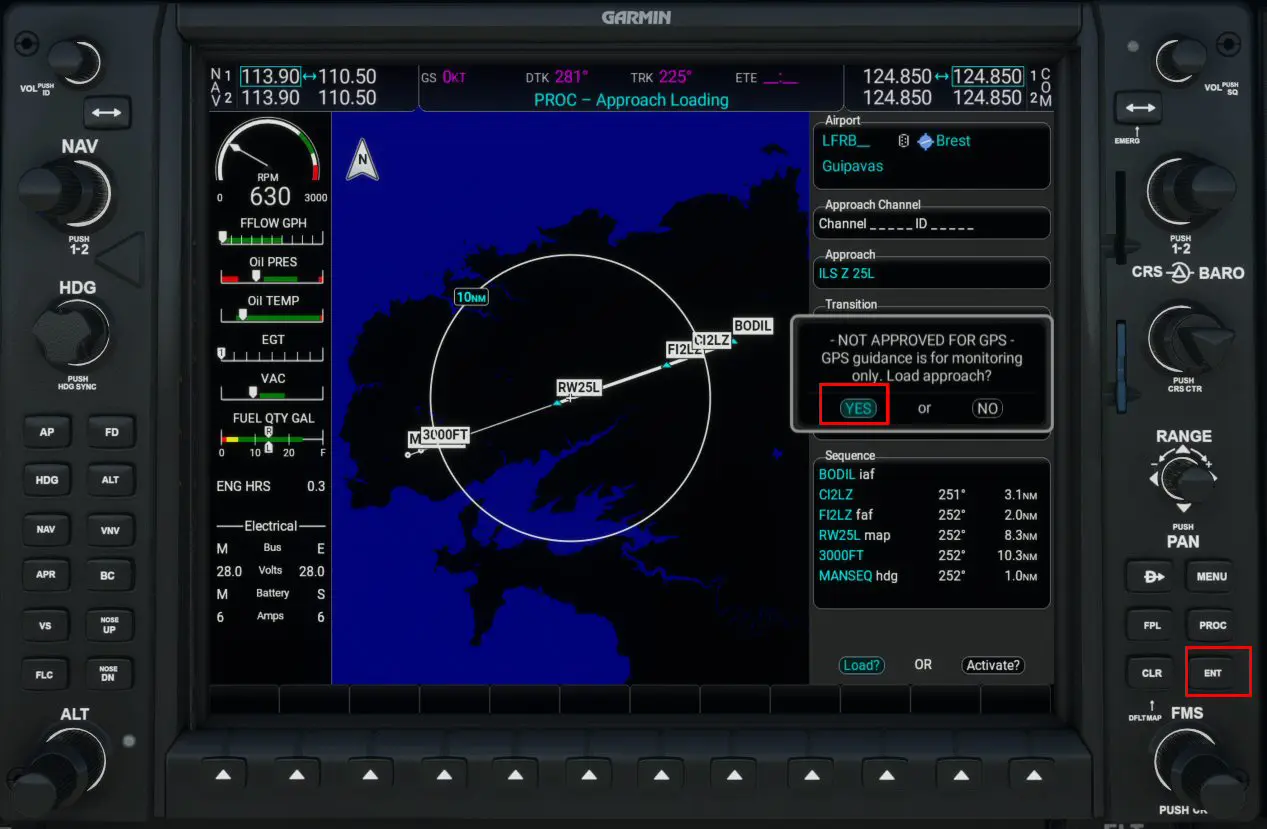
The flight plan is loaded.
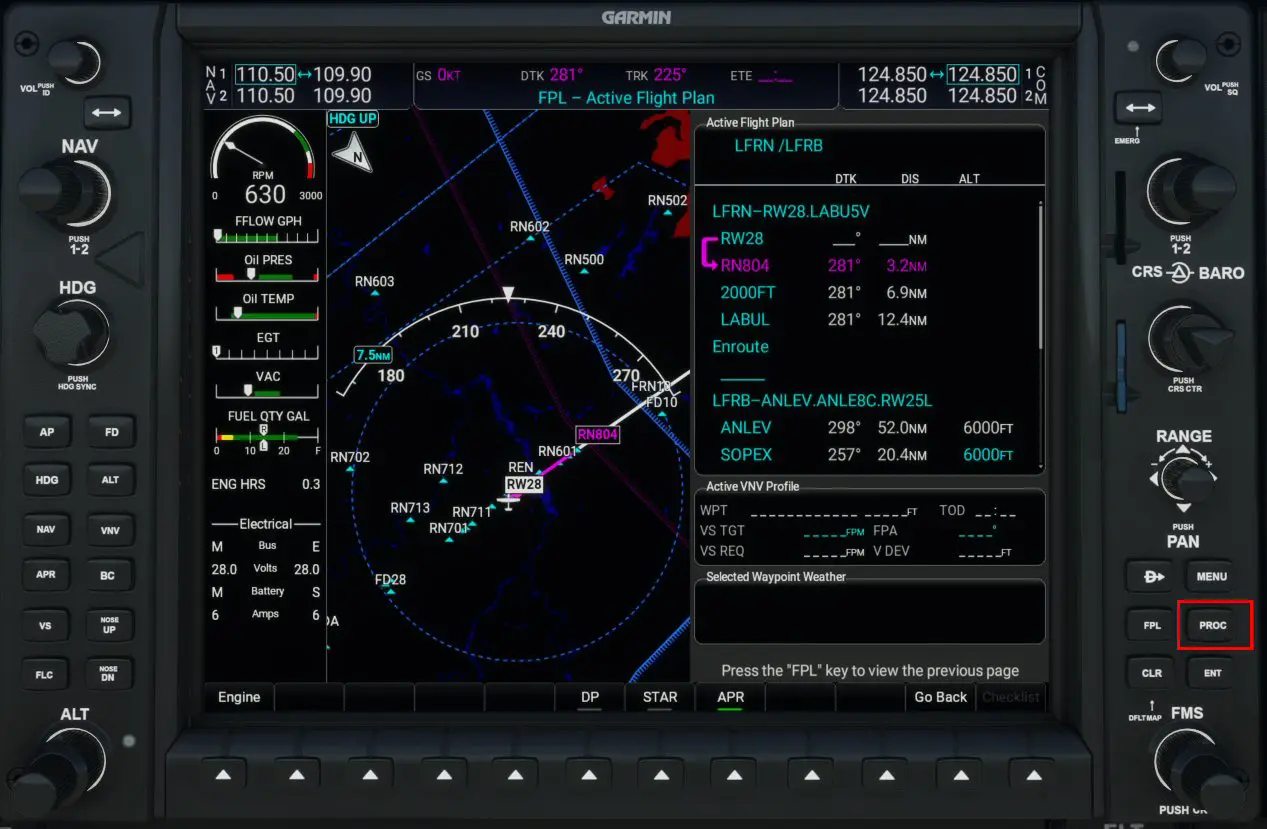
You can verify this by pressing the PROC key:
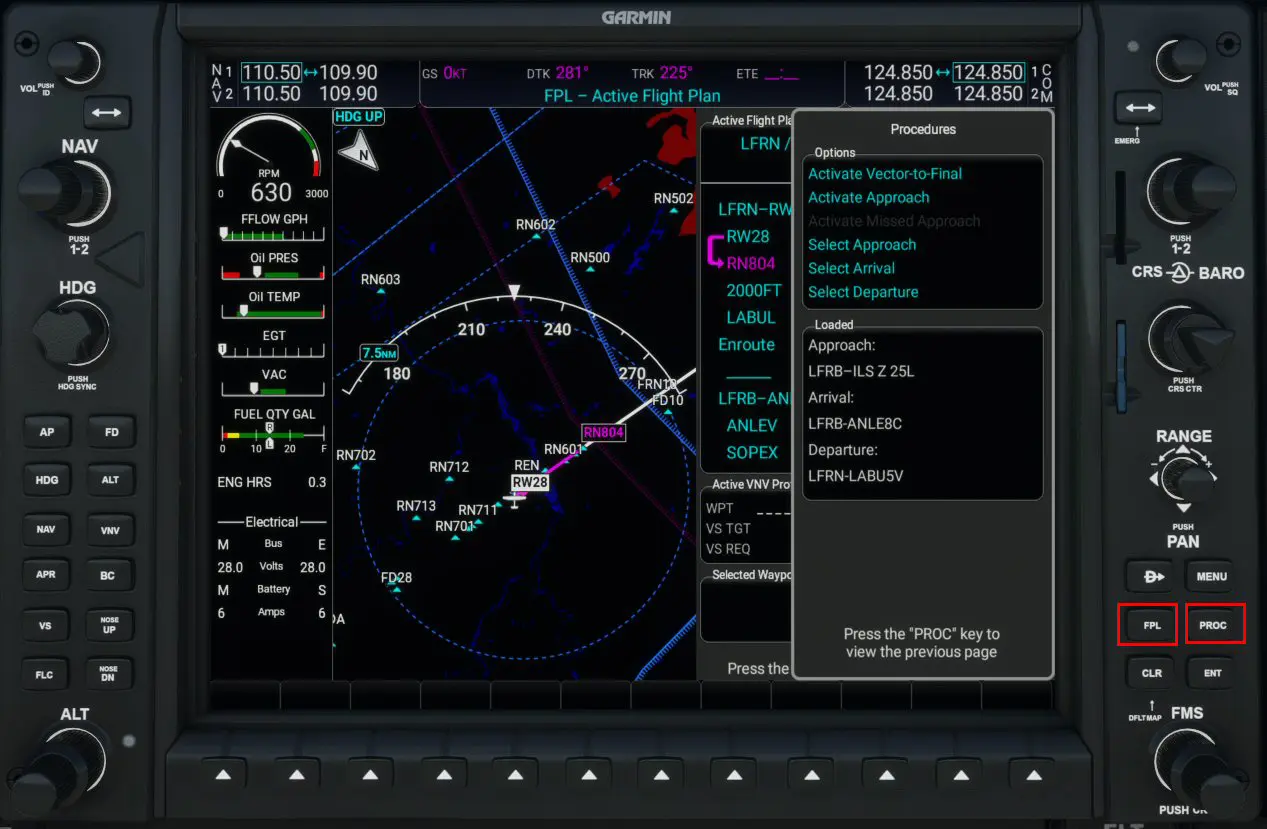
Then on the PROC and FPL keys to return to the map that you can manipulate according to your needs (north up, North Up, zoom (RANGE) from the Menu button.
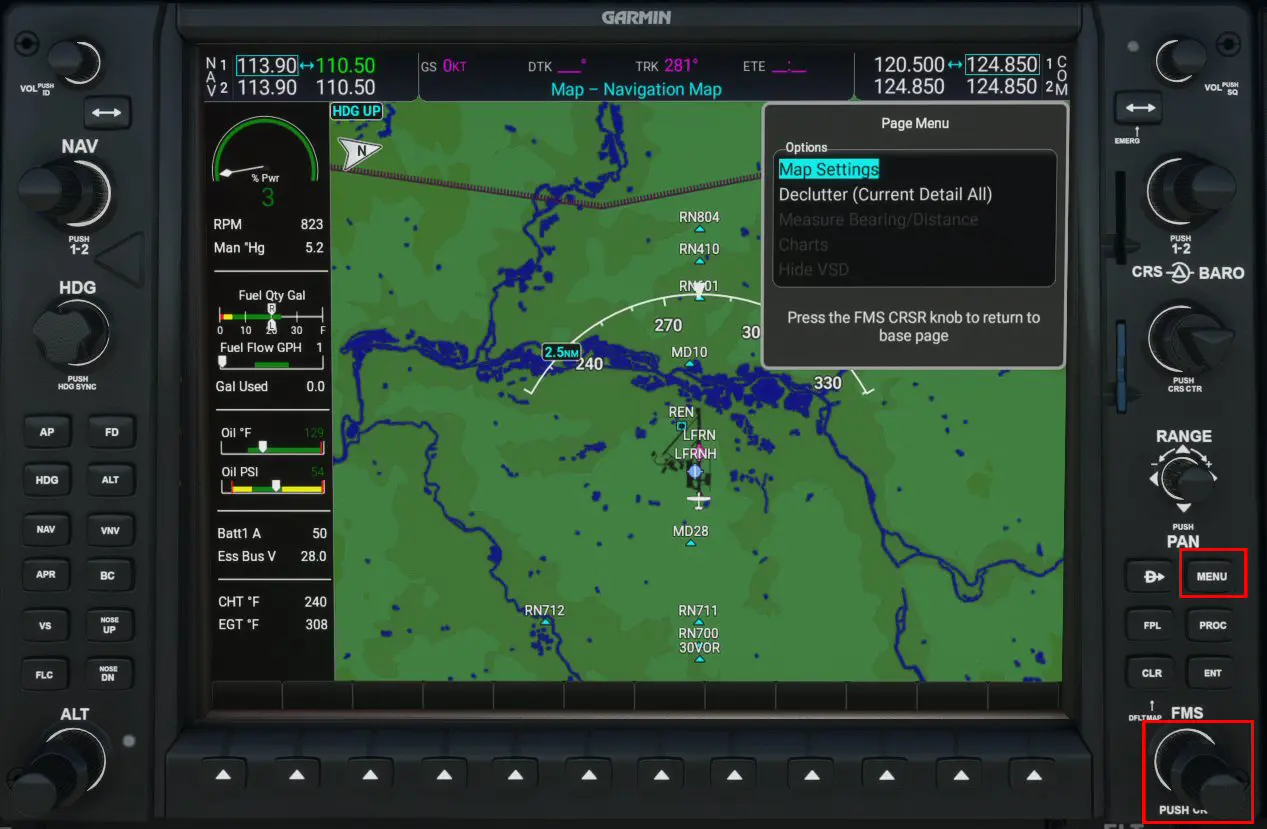
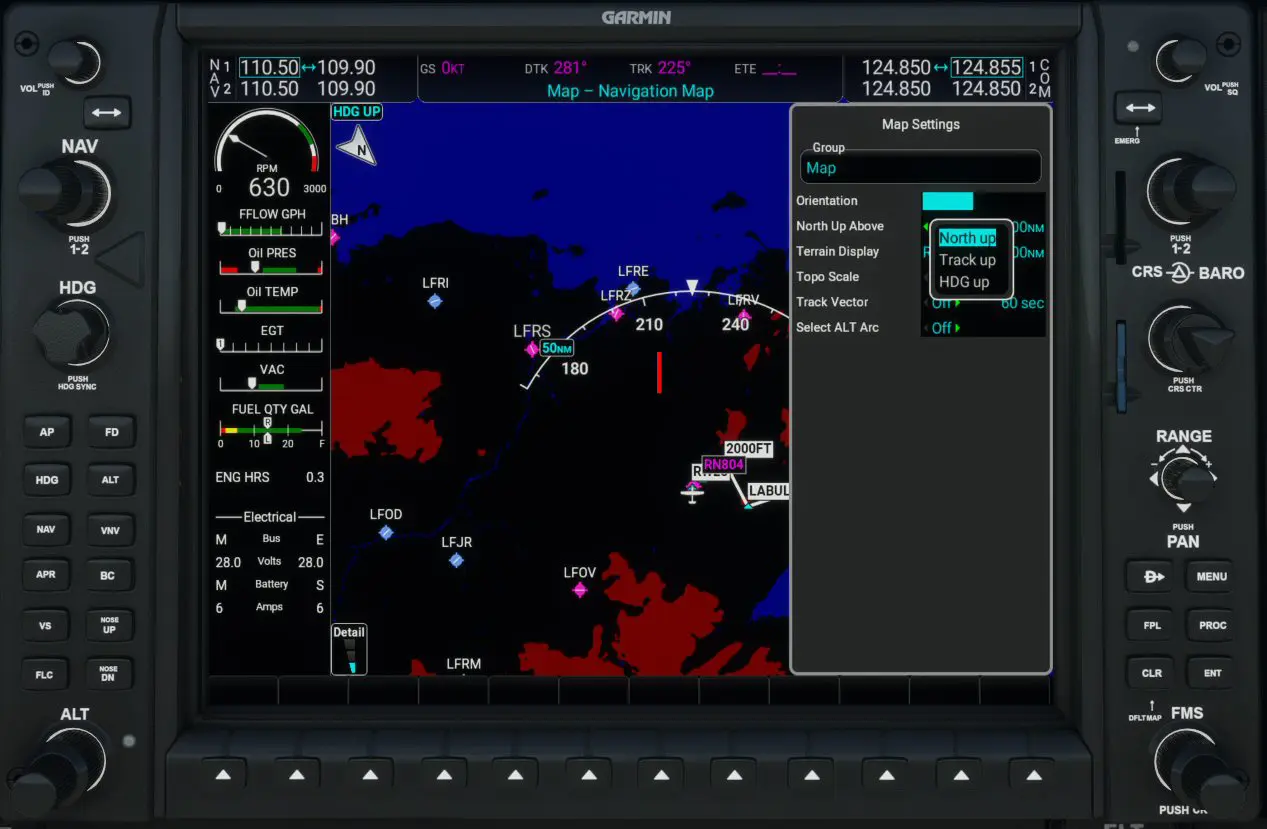
The whole flight plan
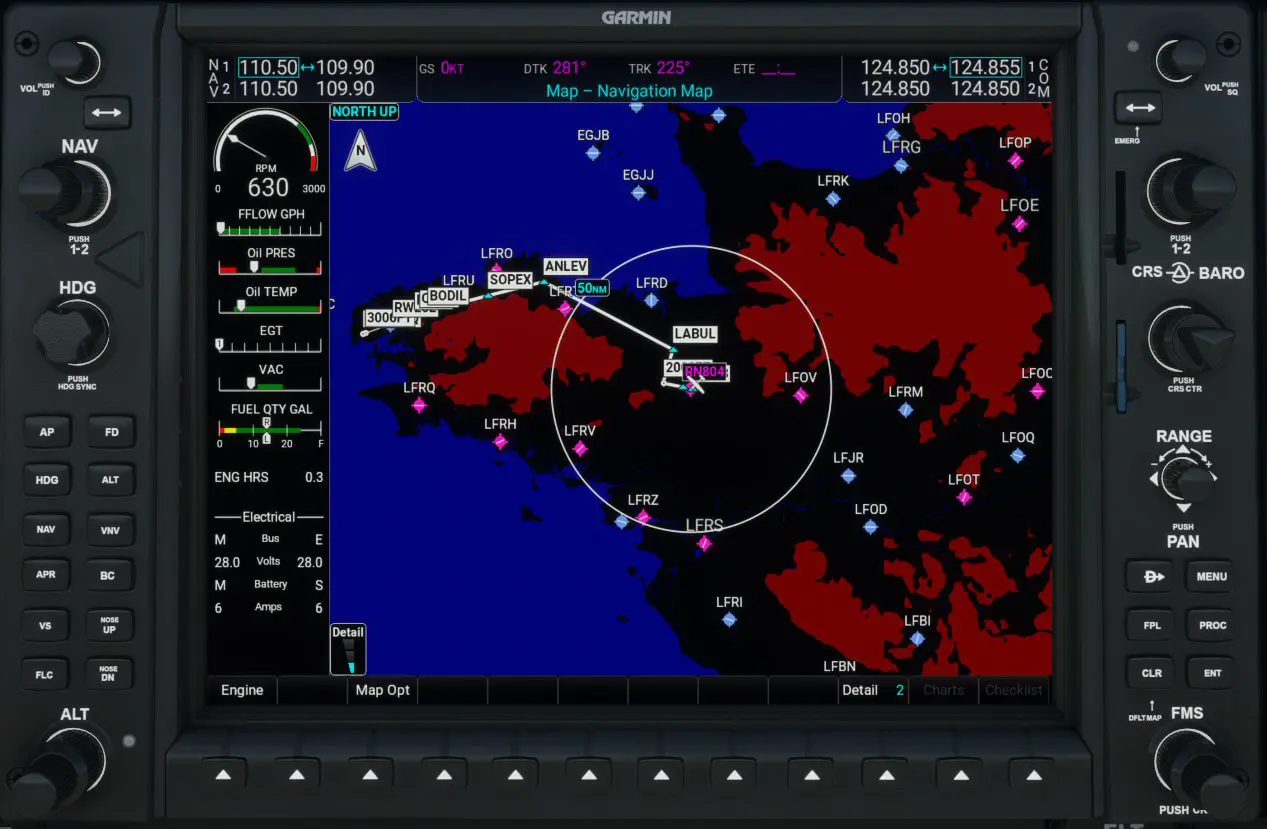
Zoom on the runway and the tarmac